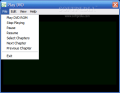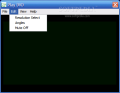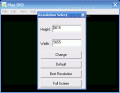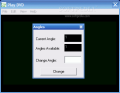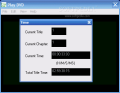Whenever you want to play a DVD movie on your computer you have to use one application that should allow you everything a physical DVD player does. Usually, this kind of software does not come free and sometimes they are even pretty expensive as the effort for creating them is really big and profit is almost always the true purpose of the developers.
Every now and then appears on the market an application that is free and claims to bravely replace the expensive programs you have grown accustomed to. These moments are very rare, but sometimes are really worth the waiting. Great free softwares like GOM and MV2 Player, or the applications from the late SysInternals are making you appreciate freelance developers.
Now it is the time for DVD playing videos to multiply and free applications will keep appearing. We already tested such an application, which had almost everything it needed, the only drawback was that it was working only when it felt convenient. I found another free DVD playing program and I thought to take a look and see what it was all about.
Play DVD is an application as simple as its name. The software is at its beginning so you have to give it a chance. From a first look you will notice that the developer did not spend too much time creating a sweep off your feet interface and the looks are rather simple. In fact the plainness is taken to extreme and all there is is the player window. No buttons, no playback options in plain view, just a black 397x260 screen for you to play your DVD and a menu bar.
I was expecting a right click context menu, but it failed to appear. In the File menu I thought there would be an ?Open? option available, but instead I found a pretty blunt equivalent: Play DVD Rom. As I have two DVD playing units installed on the computer I started looking for an option that allowed me to specify which DVD ROM should the application access in order to watch my movie. No such thing either, so I returned to the first option and chose it. After a few seconds the application started playing the disc in one of the DVD units.
I wanted to make a little test and see what happens if I occupy both units with DVD discs and choose play. As expected, the software played the disc in the primary DVD ROM. This does not come as a surprise, but the downside in this case is that you cannot play the disc in the secondary unit in any way as you cannot choose the DVD drive the application to play the movie from.
Another drawback is the lack of playback options in the interface. I am sure that you do not like to watch your movies at a small resolution, and full screen is an absolute must. You are in lick because Play DVD has anticipated your needs and comes equipped with such an option. The only thing is that you will have to go to the Edit menu and select Resolution option. The window that opened allows you to set the desired resolution and even go fullscreen on the movie. Make the desired changes and press Change button, otherwise the changes will not take effect.
Once in fullscreen you will find yourself in a bit of a jam (at least I did) if you try to come back to the default resolution. I tried all the usual keyboard shortcuts and even tried Esc key. Nothing worked. In the end I managed to get out of the block. I found two ways: use either the Alt+Tab combination or the Windows key.
The navigation in fullscreen mode is totally blocked and the user cannot fast forward or rewind the video. In fact you cannot do this no matter how hard you try. The closest thing to this is going from one chapter to another.
The Good
The application plays the DVD video files with no problem.
The Bad
No playback buttons available in the interface, no fast forward or rewind options, no shortcuts for the basic functions of the player (pause/play). Also, if you have an instant messaging active and receive a message, the window will instantly shrink to the default resolution. The video colors and contrast cannot be adjusted in any way, but the most bothering mischief for me was the lack of drive selecting option.
There would be more to say in this section, but I would rather let you discover some more mischiefs (like the inability to play DVD files from a local drive) by yourselves.
The Truth
It is good that the application is free and I would like to give it some credit, but during testing I felt like a primitive that had to do everything manually. I thought that the 21st century would come up with some standards, but it seems I was very wrong.
I sincerely hope that the next version will change my rating.
Here are some snapshots of the application in action:
 14 DAY TRIAL //
14 DAY TRIAL //