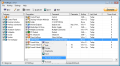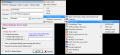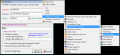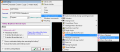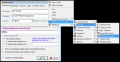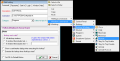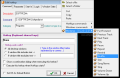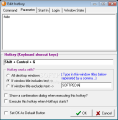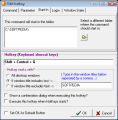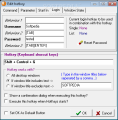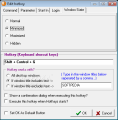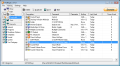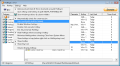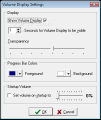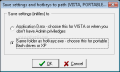On a daily basis, we use a third or less of all the applications installed on the system, but the situation changes when it comes to particular work. For example, how often do you use a system cleaner, or defragmenter? Such applications are obviously a must on your computer, but they are not for daily use, unless you frequently install/uninstall programs or spend a lot of time copying or moving data around. The list of the most used programs contains shortcuts that can very well fit in the quick launch area (near the Start button), but to have complete control and gain time when accessing programs I would recommend a program launcher. Why? Because every launcher allows you to access not only programs, but also files, folders, or, even better, system control shortcuts.
Hotkeyz was designed to provide such services. It comes with a bundle of predefined shortcuts to choose from, and not only will it allow you to access your files, folders or applications in an easier manner, but it will also help you sort your shortcuts in categories for a better and clearer management. The basic idea that stands behind this tool is hotkey management. Although it does not sound like it, every power user knows that the keyboard is faster than the mouse.
There is also a portable version of the software, which can be downloaded from here. The application is free and has no restriction, neither for personal nor for commercial use. From the start I must say that I was very impressed by the long list of predefined shortcuts provided by the developer, which integrates the most important applets in Windows, from system control panel to power and window management. But first things first. The main window of Hotkeyz is where all the shortcuts are listed, and the items can be sorted in categories. A list with all the items can be obtained using the print function, which will create a page with all the items where the assigned hotkey, command type, and parameters will be displayed.
Adding a new hotkey is easy, although setting the item parameters is not quite a walk in the park. Don’t get me wrong, it is not a difficult job, but the plethora of options available is simply overwhelming. For example, if a simple file is selected, that file can be launched using a keyboard shortcut, with parameters, in a specified folder, depending on User login or window state (minimized, maximized, normal, hidden, on all desktop windows, or if window title includes or excludes text string).
For every new hotkey you must assign a command. There are eight different command types: Select a file, Select a folder, Cut, Copy, Paste, Hotkeyz commands, Windows commands and Winamp. The first ones are easy. However, the Hotkeyz command menu will leave a great impression. The options to choose from are: Auto Correct, Calendar, Change Case (lowercase, UPPERCASE, Title Case, Sentence case, tOGGLE cASE), Countdown Timer, Hotkeyz Menu Shortcuts (with add, edit or remove items), Keystroke Launcher, Single Login, Select Login from Pick List, Macros (with Macro Playback, Loop and Recording), Multiple Commands, Paste Text into any control, Pick List, Remap Keyboard, Show Hotkeyz and Wait.
The next menu is Windows Commands, and here Hotkeyz provides shortcuts from Control Panel, Desktop, Window and sound control to system shutdown options. The last menu is Winamp commands, which will allow you to assign hotkeys for playback control. A small problem that I found occurred when I created multiple sets of commands and wanted to add them to a different category than the existing ones. There is no category editor to allow management, so you cannot add or delete any. A workaround consists in typing a new category name after setting the command parameters. So if you want to create Multi-Command category, type the name you want in the category box (where it says System – as in system category). The same problem will appear if you want to erase a category. In the root folder you will find a file called Categories.Ini. Edit this file to manage your categories.
Another issue that needs to be mentioned pops up when adding a new item that has the same hotkey that is assigned to a previous command. The application will not warn you about this conflict; instead it will assign the hotkey to the second item. The User Interface consists mainly of the main window, where you can launch your items using execute command or the hotkeys. The basic premise is to launch files using hotkeys, but if a small popup window or a toolbar is provided, instead of opening the main window to find the item to launch you can simply click the item to be launched. This method can be helpful when the number of hotkeys is really big and you don’t remember the exact key combination to use.
The Bad
What I didn’t find was a command to launch web pages in the default browser. There is a possibility to create a command for IE with the website you want to launch as parameter, but this is not exactly comfortable, especially when you have a long list to add. Also, a direct command to launch a program with delay time, which is very common these days, would have been a plus too. This can be overcome by using a set of multiple commands but it is more complicated. Here are some snapshots of the application in action:
The Good
The Truth
 14 DAY TRIAL //
14 DAY TRIAL //