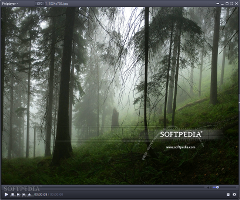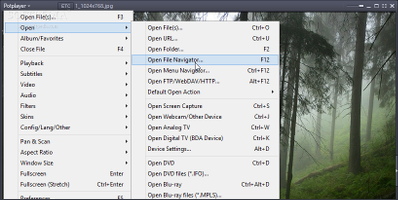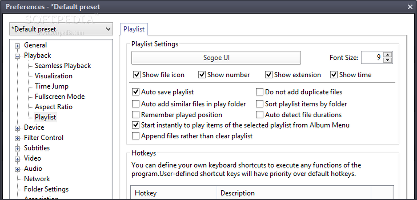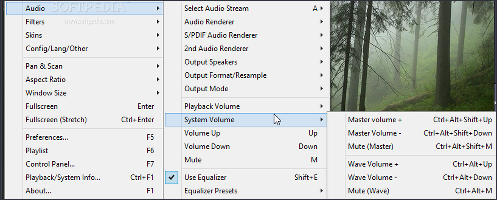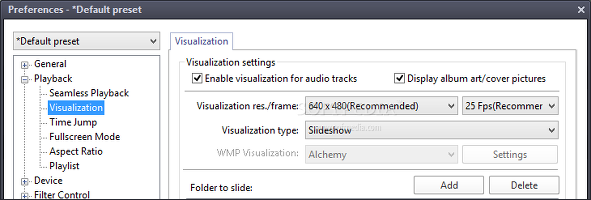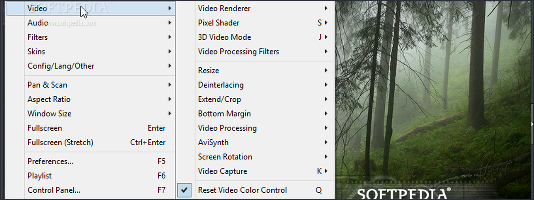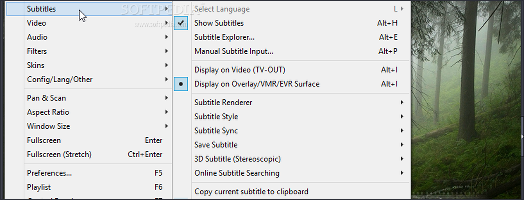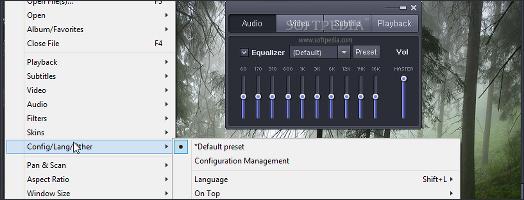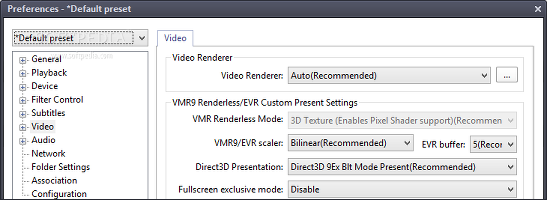There is a ton of media-playing utilities on the market, but not all of them are reliable or come equipped with satisfactory options. Some of them have already built a good reputation, such as VLC Media Player, BS Player or GOM Player.
Those who played with KMPlayer a little bit should have no difficulties in figuring out each option in PotPlayer, since the app keeps the same looks and structure as the aforementioned media player.
The main window integrates only basic media controls, whether it's pausing playback, seeking a particular position in the stream, or tweaking the volume level.
This way, it does not create the sense of clutter by pushing forward settings that would otherwise slow down users from reaching the main goal: enjoying a movie or listening to music.
However, PotPlayer packs numerous settings under the hood, which can be accessed from the main menu or right-click menu.
The interface with basic media player controlsFiles can be added from local, removable or network locations (including server via FTP), URL streams (e.g. online radio), webcam footage, analog or digital TV, screenshots taken with PotPlayer, as well as DVD or Blu-ray movies. Users may also load subtitle files and external audio streams. The range of supported file types is too wide to list. Suffice it to say, PotPlayer is very generous and covers all popular audio, video and playlist formats. Open file in more than one wayIt is possible to create, manage and save playlists, add media files to a playback queue, and sort playlist files by various criteria (e.g. extension, folder, random). There are several configuration settings available here, and they revolve around the display mode (e.g. hide file icon and number), auto-saving, skipping duplicates, and file duration auto-detection, among others. Create playlists and configure their settingsUsers may select the channel mode and source device, along with the type and resampling mode of the output speakers. The playback and system volume may be separately adjusted. A feature that PotPlayer shares with advanced audio players is represented by the integration of an equalizer with presets and customized settings. Any audio and video synchronization can be manually fixed, while an audio processing filter can be applied (e.g. normalization, crystallization, noise, reverb, channels swapping). What's more, the program implements an audio recording function that can capture anything and create WAV, OGG, FLAC, WavPack, WMA (v1 or v2), MP3 or MP2 files. Configure audio settingsThe program integrates a few visualization themes for audio tracks and lets users download additional ones from the Internet, put together a slideshow of images, and display artwork. Visualization settings can be configured when it comes to the resolution, frames per second, display time, slide effect picture position, and more. Configure visualization settingsSimilar to the audio section, it is possible to select the video rendering device and apply some processing filters (e.g. flip or mirror image, blur, sharpen, denoise 3D). Deinterlacing can be enabled, the screen can be rotated by 90 degrees, while clips can be extended or cropped if there are any display issues. It is also possible to load AviSynth plugins and extend video filters functionality, and make basic video adjustments – brightness, contrast, saturation, hue. A capturing tool is also available for videos, allowing users to save footage in many popular formats (e.g. WMV, AVI, FLV), split files and edit output settings (e.g. audio sample rate). It can also create an image or capture pictures consecutively, grab the current frame, and include messages and subtitles in the capture. Configure video settingsThe subtitle renderer can be either a vector or bitmap text. Subtitles are customizable in terms of regular font settings (e.g. type, size, color), alignment and position, along with horizontal and vertical spacing. Just like with audio tracks, any synchronization problems can be repaired. In addition, subtitles can be rebuilt and saved, the program can look for subtitles online and download the appropriate one for the current movie playing, while 3D subtitles can be activated. Configure subtitle settingsSome of the audio, video, subtitle and playback features can be customized from a small control panel that can be displayed over the main frame. For example, it is possible to tweak the equalizer or opt for a preset, adjust the brightness, contrast, saturation and color, change the font type, position and speed, as well as tweak the playback speed. Configure Control Panel settings and morePotPlayer is able to automatically power off the computer or put it in sleep mode at a specific time or according to a countdown timer. Meanwhile, users may apply on-screen display (OSD) showing full or short movie information, or playing file details. Configure program settingsThe application integrates a very long list of configuration settings for all aspects of the media player. For example, it can remember the last window position when exiting the app and play the last played file, automatically load external audio files when available, and prevent the screen saver from popping up when playing media, while users may define the number of seconds for each frame step.The Good
Users may redefine keyboard and mouse shortcuts for basically any command in the application, as well as open a multimedia file of almost any file type.
Power users may take all the time in the world to customize each aspect of PotPlayer, whether it's related to audio, video, subtitles, network connection, folder settings, or anything else.
CPU and RAM consumption was minimal in our evaluation.
 14 DAY TRIAL //
14 DAY TRIAL //