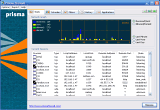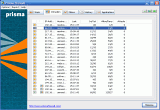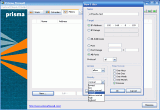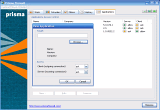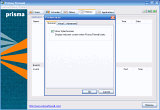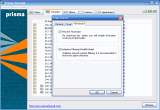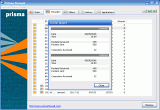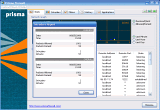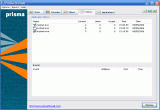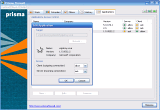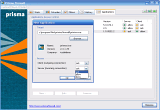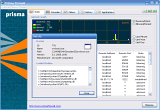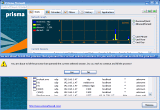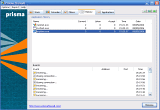I read once that the most secure computer is that which is not connected to a network. Then someone came and said "Wrong! The most secure computer is the shut down one!" These days, computers threats have become a real issue, making people have a second thought about the data they store onto their home/office PCs. And I mean security when I say this. Because that's the point of this review, talking about your computer being more secure. Whether you are on a network or just use the PC for simple web browsing, you are at risk.
Together with the Internet growing (both in number of computers/networks and data quantity) the headaches didn't wait to appear. Fortunately, someone thought of that risk. This way, the firewall concept came up in the IT world. As its name says, a firewall functions analogously to those fire walls in building construction. It will simply forbid some PC traffic in a network environment based on the security rules which it has been configured to follow. This way, the intruder will be stopped in his attempt to take over the control of your PC.
Basically, a firewall is a hardware component or a PC application that will control the traffic between you and those zones of trust you have set up. Although a good firewall configuration demands some administrator skills, I must say that the default options should definitely do it for you, so have no fear in trying your own option apart the Windows one. The firewall I intend to share my opinions about is a simple to use and reliable application. Its name is Prisma Firewall and was developed by a Romanian team from Icode&Ideas company.
Prisma Firewall has a simple and to the point interface. It comes with five tabs which include all you have to know about the in/out traffic of your computer. These panels are Stats, Intruders, Filters, History and Applications.
Coming with the first one you'll see a list of all the opened processes, with details about each one: the local/remote port and address, the type and the state. Right clicking on a process you will be able to view the specific details, kill the process or close the connection.
The Intruders tab will display all the IP addresses you are connected to and all the attempts of those who want to break into your computer. You will see their hostname (if available), the time when the attack occurred, the number of in/out and allow/deny packets and the total number of attacks. Each connection can be set to "allow/deny (forever)" - very useful when you are sure about someone's intentions and want to enable by default any future communication.
The Filters section is very useful if you're on a small LAN and want to securely share your resources with others. For example, you want to share your LAN printer and give users access to it (you'll have to insert the IP of the PC the printer is connected to and set the rule to "allow forever"). You can also use this chapter to blacklist IPs you surely know are not in your "welcome" list.
In the application's History, all the programs that require Internet access are listed. Every application has a small panel at the lower side of the window that lets you see all the actions done (with all the addresses opened, the used ports and the time). The list can be cleared at any time.
The last tab is the Applications one. It displays all software with opened in/out connections, manages new ones and will let you edit the existing ones (you can change the incoming/outgoing packets to ask, allow, deny).
Three useful little buttons are shown in the right side of the upper toolbar: you can Disable Application Control and Packet Filtering (these two can be also managed through the Options menu) and block all Internet Activity.
Prisma Firewall has little options in its Preferences menu and only the last one regards the protection field (it allows you to resolve hostnames of the intruders and use the adaptive filtering). The first two are about the GUI enabling you to change the graph colors and types and view grid lines in the firewall's list views.
You can edit the protection level within the options menu. It can be set to allow/deny all and the low/normal/high variables.
The second menu lets you see the traffic and intruder report. Each option will display a pop up window with current and overall network activity. The last one is the Help menu with all the details about the product and the support features.
Long story short: if you're not comfortable with the Windows default firewall and want to explore "strange new worlds" you must try this little tool designed for protecting your PC. It is a simple to use firewall and will do its job quietly and with low resources.
The Good
I enjoyed this software because it has only the simplest and useful parts a firewall should have. It has a simple interface and direct approaches for all the options.
The Bad
I would have liked though a few more options, like zone security manager (anyway, the Filters tab offers more or less this function), e-mail protection, cookie control/ad blocking and some anti-spyware detection.
The Truth
Prisma Firewall is a small packed application, useful and reliable, comes with a fair price and will efficiently monitor your network activity, keeping you safe from hackers' attacks.
Here are some snapshots of the application in action:
 14 DAY TRIAL //
14 DAY TRIAL //