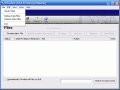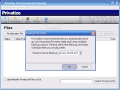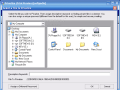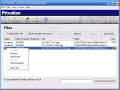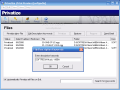How would you like to have a little privacy on the computer your friends and family also use? Some of you will probably say that privacy is almost impossible to achieve. The ones more optimistic will say that this is an easy task. It is enough to create user accounts on your computer. Do you think that's enough?
Others will say that archiving the file or folder and applying a password to the compressed file will do the trick. Yes, this is true, but you will have to unzip the file to work with it. O.K., let's cut to the chase! The software I am going to present is a security related application that will primarily allow the user to apply passwords on files or folders, without compressing them into an archive.
Privatize is an nCode Software product, and with it, you can be sure that nobody else but you will be able to open the sensitive data on your computer. The simple to use interface will create no problems in managing the passwords or encrypting your files.
The first time you launch the program there are two options to choose from: Restore a Backup File and Creating your privatize account. The second one is necessary so that the user can sign in the application and apply passwords to the desired files. All you have to do is provide a user name and a password. The software will give you useful advice for creating a solid password.
Once the account has been created, you can proceed to the main window and to encrypting your data. If you forget your password, all your encrypted data will be lost. The Files view will display all the currently encrypted data. The options in here are Privatize New File (adds a new file to be encrypted), Edit Description Keywords (the user can make a brief description of the file), Privatize (applies the password to the selected file), Restore (removes the password), Remove and Send Email.
The Remove option will remove the file only from the list of encrypted files, and it will not delete your file from the computer. The last option of the software in the File window is Send Email. It works only with already encrypted items. It will actually use your email client in order to send the encrypted item to the specified mail address. The file will be sent as an attachment and the user can type in a message for the receiver.
Passwords section is a password manager utility type. It will store all the passwords you need so that you won't have to remember each and every one of them. The software provides four password categories: Banking, Shopping, Web Passwords and Accounts.
In the left side of the application, there are the categories and the titles and in the left, there is displayed all the data related to them. The user can add as many passwords as s/he wishes. The password information dialog will appear if you choose either to add a new password or edit the info for an old one. Here, you can enter a web address, phone and account numbers, username and password, as well as some defining notes on the issue (what is that password for, details about the web site, etc.).
To save the time that looking through the encrypted files takes, the software provides a search bar where you can type the description of the file and find it instantly.
A feature for the most forgetful of us is the encrypting the items automatically on exiting the application. Even if you have restored all the files, the software will save you the time and will privatize all of them on exit. This option is useful because in order for a file to run, it has to be filtered through the program and restored.
The files you have encrypted with Privatize will bear the icon of the software and if you try to access them, you will be required the password to sign in the software and only after providing it, those files will run.
The Good
The software does a great job in encrypting the files on your computer. It does not matter the type of file, Privatize will password protect all of them.
The password manager feature is great because it allows you to store as many passwords as you want and you have to remember only the one from the software.
The user can send encrypted files over the Internet thanks to the Send Email feature.
The Bad
I had my share of problems with creating my account when I first installed the software and I succeeded only after uninstalling the software, restarting my computer and reinstalling the software.
The trial version I tested does not support applying passwords to entire folders, which makes the software pretty difficult to use and the file encrypting is limited to three.
A BAD feature of the software is that once you have encrypted your files, although they cannot be opened, they can be erased just fine.
The Truth
Besides the mischiefs in "The Bad" section, the software ran perfect. The best part of the software is that you do not have to hide your files so that others won't find them. They can see the files, and they can even touch them. But to get a taste of them, they'll need a password.
The price you have to pay for your privacy is not too high, only $29.99. So, if you want to make the others believe you are a computer ace, go ahead and try it, but keep in mind that the trial version has some options restricted.
Here are some snapshots of the application in action:
 14 DAY TRIAL //
14 DAY TRIAL //