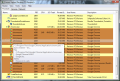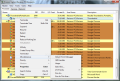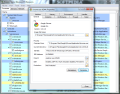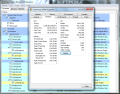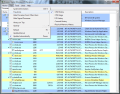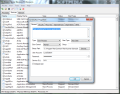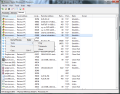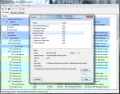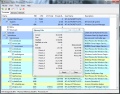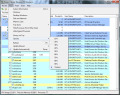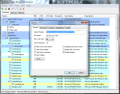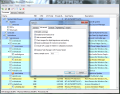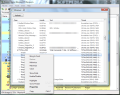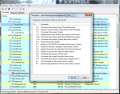For the average user Task Manager is the first step to troubleshooting whenever problems with some applications arise. Though pretty well developed, there are better alternatives to view detailed information on the performance of your computer and the running processes. Process Hacker packs modules that provide more extensive data on the running processes, services and network activity.
Process Hacker is a free application which supersedes the built-in Task Manager in Windows. Its customization starts during the installation process, where you can enable a set of plugins that extend the functionality of the program, or you can install it as a service or replace Windows Task Manager completely.
Being an application tailored for the power users, looks are by no means attractive. On the upside, the interface is straightforward and displays three important modules that can help you troubleshoot problems or monitor the performance of the system: Processes, Services and Network.
Checking the running processes tab offers plenty of information at a glance. Besides the regular details on CPU and RAM usage, user name or description, Process Hacker also makes available current I/O activity. These are only the “surface” details as the application holds much more elaborated data in the properties window of each item in the list.
The context menu of every element displays a complex set of options that allow you to terminate its activity, suspend it (this basically freezes the process), restart, debug, reduce working set, set CPU affinity, pick I/O priority, google or sent it to online antivirus check services like VirusTotal or Jotti. However, the richest in details is “Properties” screen.
This window gets you complete CPU, RAM and I/O statistics, performance graphs, threads, modules loaded and handles. All the information encompassed in this section is broken into granular detail tailored for the experienced users.
“Services” module in Process Hacker provides plenty of details at a glance, too. The columns available include the name of the service, its current status, type, start type, and a PID if there is a process attached. More knowledge is available in the “Properties” window, just like in the case of processes. This section contains the control knobs for the item, such as the option to change its type or the way it starts (you can also enable it with a delayed start in order to lower boot times).
This screen features security options for the selected service entry which let you control the permissions each user on the computer has. Recovery of the service in case of failure can also be managed and it is the same with what Windows offers through its Computer Management applet.
The third module of the application, “Network”, presents all the processes that connect outside your computer. The list includes the ports (local and remote) used for the communication, the remote address and the protocol used.
Additionally, the application puts at your disposal network utilities such as ping, whois and traceroute. These can help you test reachability, the transit of the packages and view who receives the transmission.
Although all three modules share extensive information about what is running on system and how they impact on overall performance, Process Hacker still has plenty of aces up the sleeve. It facilitates running processes as a limited user or a different user with elevated rights.
To make process reviewing easier for you there is the option to hide items that are signed or which belong to other users. Also, for constant monitoring of performance you can enable system tray icons that display CPU and I/O history and usage as well as RAM history. The info is available when you hover the mouse over them. Besides this you also get the process with the highest activity.
Tapping into “System Information” screen shows a window similar to “Performance” in Task Manager, but much richer in details. The graphs included in this view display RAM and CPU usage as well as I/O activity. In the lower part there are the cold numbers, updated every second (refresh interval can be changed), for kernel pools, commit charge (current, peak, limit), CPU (number of context switches, interrupts and system calls), page faults (total, transition, cache and copy-on-write).
All in all, Process Hacker offers a complete view at the items running on your system and allows easy management for hard core users. It is much more than what Task Manager makes available, but it also targets more experienced users.
If the default functionality of Process Hacker is not enough for you, the developer offers a set of plugins to extend it. These can be of real help if you want to view and manipulate application windows, or check virtual memory lists. Furthermore, there is an add-on for extended notifications which lets you set up alerts for various processes.
By default the application comes with process highlighting enabled, in order to make certain items stand out. Color coding can be modified (for the graphs, too) from the configuration panel of the application as well as the type of elements that should be emphasized. This is also the place where you can enable plugin use and set it to replace Windows Task Manager.
It features multiple methods to terminate a process (check out “Terminator” in the context menu of the selected item). All processes and their children can be viewed clearly in the interface, as well as the amount of CPU they’re using.
The Good
The Bad
The Truth
 14 DAY TRIAL //
14 DAY TRIAL //