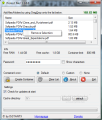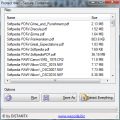Generally speaking, securing sensitive data means password protection. This is also how Protect Me! guards your files, but it places them in an encrypted container and offers extremely easy access to the content.
The application is free of charge and requires installation on the system, but only to allow you to create the “vault”; once your data is secure you can take the container on an USB drive and use it regardless if the app itself is present on the system or not.
Installing the program is not a difficult task, but you may want to pay attention to the screens because at one point you have to opt in or out for adding an independent component (a toolbar) on the system, which is in no case required for the well-running of Protect Me!.
The interface of the application is as simple as can be, with all the options present in a single window. Adding the data you want to be protected is done through drag and drop action, which only adds to the comfort of working with the program.
Some system-related information is available in the screen. This includes details about the current set of free RAM and amount of free cache at its disposal. The reason for revealing these is that the system must have the equivalent in RAM of the data you want to compile.
It looks like Protect Me! can handle only a specific quantity of data, which is locked at 800MB. Adding anything over the maximum capacity of the container automatically results in facing an error message reminding you of the limitation.
Once all the sensitive items are listed in the one-windowed interface you can proceed to encrypting them. The entire procedure is simple and comfortable enough for any type of user to enjoy it with no problems. You get to set a protective password for the archive and the app will start creating the AES 256-bit encrypted container and drop it in the assigned location.
The time spent wrapping things us depends on the amount of data that has to be processed. However, during our tests a pile of 78 files (a few PDFs and images) summing up 170MB took about half a minute to encrypt (there is no completion time estimation).
Protect Me! comes with a light bag of options and automatically deleting the original data after encrypting it completes is not present. Also, you have to rely on a single encryption algorithm, AES 256-bit, which is quite powerful a standard, but having more options to pick from is always welcomed by the users.
Since it is an executable itself, the resulting container can be carried around on any removable storage device and run with no issues. On the downside, you won’t be able to send it through email carriers imposing restrictions to trafficking executable files, such as Google, Hotmail and Yahoo!.
On the upside, you can run any file inside the encrypted container without having to decrypt the entire vault first. Launching the container shows all the data it shelters and brings to the table the possibility to extract everything, take out only the items you need or simply run them.
Using the latter option will launch the file with associated program. You have to keep in mind though that Protect me! cannot run more than one file at a time. If you try to select multiple elements in the list and try to launch them the application will open up the most recently selected item and run it. Once you close this, the next most recent item is opened, so on and so forth.
Even if you add entire folders in the program and put them in the encrypted container the list will always show only the files. But the folder structure is not lost. Upon extracting them all, everything will be organized in the exact same folders as the original data.
Despite being so simple, Protect Me! manages to cover all the basics for getting your data encrypted and safe without having to put any effort in the process. The resulting container is encrypted, but you can always access the data inside and even launch the items one by one.
During our tests we noticed that once a file in the container is launched the application screen becomes unusable until the file is closed. This way encrypted data can be handled one item at a time.
Though it is not a major flaw, we noticed that trying to change the cache directory and then canceling the operation generates an unhandled exception error screen.
The Good
The Bad
The Truth
 14 DAY TRIAL //
14 DAY TRIAL //