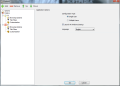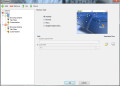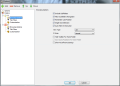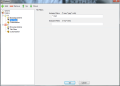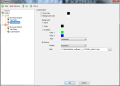With drives expanding their capacity it seems like search tools and file managers are getting more and more attention. If you don’t like the full-fledged, paid alternatives, QuickWayToFolders may present itself as a solution to the problem.
The name gives away its main function, which is to provide easy access to deeply buried folders on your system. It is free of charge and using it requires no installation and no complex computer skills.
There is no proper interface available, just a screen where you can customize the layout of the assigned folders. As soon as launched, it will go straight to the system tray area and the configuration panel will pop up.
QuickWayToFolders will attach the desktop folder by default, but you eliminate it and add as many/whatever locations you want. Unlike other apps that simply bring deep folders to more accessible areas, this program comes with a set of customization options.
At its core the program simply creates a shortcut of the user-defined location, but it also offers display options, file filters and some visual effects.
Folder-rich locations can be shown on a virtual, small scale desktop, which can be personalized with a wallpaper, just like the real thing. Also, the context menu is ported to the miniature workspace, and you will be able to sort them out by name, date, type or size as well as enable different view styles (large icons, details, list, tiles, etc.). However, you won’t be able to move the items around and they stick to their position.
Additional ways to view the items include browser view, as a simple menu or a multiple-folder menu. The latter choice requires you to define the directories you want to be listed and these can be multiple drives or different folders.
As far as browsing options are concerned, they depend on your choice for displaying the shortcut. You can configure QuickWayToFolders to include subfolders and enable their navigation as well as set the view type.
Applying filters for the listed files may not necessarily be useful for most users, but for those that want to view only a specific type of items in certain locations, this becomes a valuable feature. It allows you to specify the file types that should be shown in the folders or the ones you want to be excluded.
However, these did not work during our tests. Regardless of the inclusion filter we applied, folders would appear empty of any content. Applying exclusion filters would cause no change in listing the directories and their content.
Visual customization options are mainly color-related, but they also let you set the wallpaper of the emulated mini-desktop or the image that should be applied in the case of browser view. You will be able to pick the color for the background or the text.
Setting up QuickWayToFolders is a no brainer, but using it may not be as comfortable as some users may expect. Locations for which you create a shortcut through this program are displayed in the system tray area, individually. This means that if you decide to create quick access to a half a dozen folders there will be six new icons populating the clock area.
There is no way to avoid this; but there is a way to make them easy to spot and identify the locations they open as the application puts at your disposal a set of icons to associate. The collection of icons is actually the same one in Windows.
Working with QuickWayToFolders is no tough job and it can bring benefits to users digging for deeply buried folders on a frequent basis. However, there is a set of disadvantages that affect using it comfortably.
All shortcuts are sent to notification area and you won’t be able to move them to a different area on the desktop, like the taskbar or docked to the edge of the workspace. Also, all QuickWayToFolders locations in the tray depend on a single process, so turning off one of them will close all of them. A multi-process approach would make it more efficient for some of the users.
General configuration of the application is a brief panel of options. The only possibilities available include enabling single or multiple user configurations. Using it in single-user configuration type makes the application completely portable and nothing is stored outside its folder. Multiple user configuration type means that the folder shortcuts can be defined separately and the configuration file is stored in the local settings folder (AppData directory).
The Good
The Bad
The Truth
 14 DAY TRIAL //
14 DAY TRIAL //