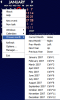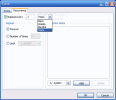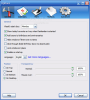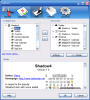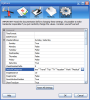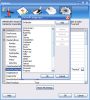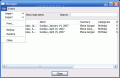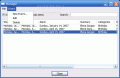Planning time has always been a problem, especially in the 21st century, when speed and information are the only things separating leaders from the average persons. We used to plan our tasks on little books in the '70s. The '80s brought the electronic organizers. The '90s gave us the digital calendars to pin on our desktops in order to see the passing of time. Now, in the third millennium things can only get better and we have several options: one of them is the mobile phone that is equipped with a personal organizer; the other is buying an organizer to put on our desktop.
It is easy to choose from the myriad of calendars available on the Internet. Some of them are free, others are not. Some of them are really good while others simply suck big time (there has to be a balance). The truth is that there are so many choices that one should spend a couple of hours to decide upon one application.
But here comes Rainlendar, a software developed by Rainy that costs $19.69. The application is as complex as simple it looks. Do not let yourselves fooled as it is pretty difficult to harness if you want to customize it. But the results are indeed worth the effort.
It comes with the default skin, but there is a bunch that you can download from here. The calendar can be pinned to the desktop, in which case you should set its location on the screen from the Option menu, or can float around wherever you put it.
It can be transparent and only when you are hovering the mouse over the application it becomes visible. The drawback when enabling this feature is that you will have to keep your mouse on the application, as it is useless to keep the pointer in the hollow space between the days of the month.
A tray icon will become visible as soon as the install finishes and the same menu is available in here as when right clicking the desktop application. The calendar on the desktop will have the current day circled and the tray icon will also display the day. This way you cannot forget the date. Programming an event or a task is easy. The access to these options is provided by the context menu.
Both Events and To Do windows are the same and there is no option to make the difference. The deviation is visible only in the areas the task and events are displayed. Users can set the start and due time (date and hour) of the task. Priority is also available as well as the status (not started, in progress, completed or canceled). The notifying alarm can be set by the user from the .wav on the computer and can be set to ring a certain time before the actual event takes place (from one minute to a user defined number of days).
Recurrence of the notification can be enabled and the event/task can be set to repeat on certain days of the month, every day or every year, in the case of birthdays. The recurrence can be set until a certain date or a certain number of times. A new feature, pretty scarce in other similar applications but useful, is adding exception dates.
The Options menu is the general headquarters of the software. Here you can modify it in any way you want. The General tab offers you the possibility of setting the day that starts the week and enable the application on Windows startup. Also, transparency settings can be made in here.
In the Calendars section the user can add new calendars and each of them can hold different events and tasks. You can make them visible on the desktop or not by going in the Settings area (lower part of the window) and choose True at Enabled. Also, here you can specify the location of the calendar file on your computer.
Skins is the most interesting section of the Options menu. Click on Advanced to see the advanced options for the selected skin. By adding the elements from the Available Skins window to Active Skins you can customize your Rainlendar. Keep in mind that all the elements in Active Skins will be displayed on your desktop. So the solution is to go to select the item you want to hide and go to settings and set the Visible option to False.
Advanced tab allows the user to make the necessary modifications so that the software is displayed as wished. In this sense you can change the date and time format, set the weekend days, the default categories (add some more or cut them down), transparency type, alarm snooze time, event summary, etc. An important note rules this window: "Read the documentation before changing these settings. It's possible to make Rainlendar inoperable if you just randomly change the values. Consider yourself warned!". Do as it says, it is for your own good.
The Good
The application looks very good and it is highly customizable. You can move it anywhere on your desktop screen and pin it. The alarm is also customizable and the user can set any .wav file on the computer as notification sound.
The Bad
Customizing the calendar is not a very easy task, and the Help menu does not offer all the details on changing the skin or creating a new calendar. Also, skin installing is pretty difficult if you do not change the extension from the regular .zip or .rar into .r2skin. Installing the skins and the languages available is very easy on the other hand.
The Truth
A lot of money for an application that can give you a headache. However, after you learn how to handle it you may be surprised by the effects.
Here are some snapshots of the application in action:
 14 DAY TRIAL //
14 DAY TRIAL //