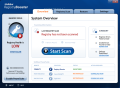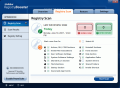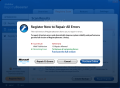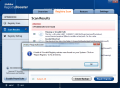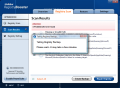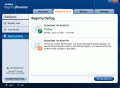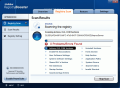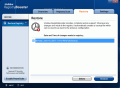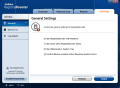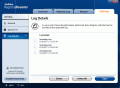In Windows environment, computer issues seem to appear out of the blue. Your machine needs your constant care. And cleaning it is no small deal. The user has to eliminate the junk files, defragment the files, get rid of the malware disguised as perfectly safe data, check the hard drives for bads, check the startup processes and services running for a speedy system and - one of the most loathed aspects (at least for me) - take good care of the registry.
Why? This is practically the core of your system and if certain things are out of order in here, you stand pretty good chances to appeal to that rescue system image, re-install the operating system or proceed to a rollback of your system configuration. The operations are not difficult and you will mostly lose between 5 minutes for a system restore to a little over an hour with re-installing the OS (or more if the list of installed programs is larger than average and the customization level is high).
The last resort, and the most time-consuming, is, of course, a clean install of the operating system. However, you can avoid crashes, error messages prompting and all the unwanted responses from your computer if you take the time to maintain it. Not to mention that you will preserve the performance and the speed.
The right tools will help you in this endeavor and make the effort less painful. But as I said before, one of the most important things when it comes to operating system maintenance is taking care of the registry. Everything you install on the computer, every uninstall and every setting you make is recorded in Windows Registry. So tampering with the settings here without having any clue on what your are doing is a good way to screw up your computer.
Fortunately, there are all sorts of softwares on the market designed to automatically detect and eliminate the leftovers from uninstalled softwares, junk files and obsolete data from your registry. A $29.95 solution comes from Uniblue Systems under the form of Registry Booster. The application is at its 2.0 version and keeps on surviving.
The trial version will allow you to clean only 15 entries. Of course, the safety precautions are present and, before performing any change to the registry, the software will create either a full or a partial backup. The full backup saves the full image of the registry while the partial one will only save the eliminated entries.
The one thing that bothered me, besides the 15 entries repairing limitation of the trial version was the automatic scan at launching the software. It made feel like I had no control over the application. However, this thing can be corrected from the Settings area of the application window. Other customization settings here include starting the software with Windows, minimizing it to system tray and prompting you with a confirmation dialog for backup creation.
The options are pretty down to earth and at a first look there is absolutely nothing you wouldn't check here. But the one thing I could not understand was the starting of the software minimized to system tray. This means that you will always have a quick access to it, but you are definitely going to use it with extreme frequency, so the process will do nothing but eat the computer resources if you forget to close it.
Starting with Windows combined with automatic scan at launch options are definitely a good tandem as they remind the user of cleaning the registry every time the computer is started. This way you can keep a good tab on the registry situation. I clean the registry after each uninstall, but some of my friends totally forget about this little aspect and months pass before they remember to sweep that area of useless entries.
The same area allows you to add items to the Ignore List (mainly for false positives not to be taken into consideration) and to view the logs for each registry repair performed by the application. This option lets you view all the elements that have been removed from the registry. This way you can analyze the items deleted from the registry.
The interface of the program is quite nifty and in tone with the new looks imposed by Vista. Also, the options are located in easy to see places. The menus are arranged horizontally in the top part of the screen while their options come running down on the left hand side. Handling the software is exactly the opposite of rocket science and there are no complicated options or difficult-to-understand settings.
The first window displays the details about how healthy your registry is. The information presented informs you of the date of the last registry scan, the number of errors found as well as how many of them were fixed. The big blue button offers a quick start of the scan operation or you can move to the next menu, Registry Scan.
Apart from the fact that this is where you can start the registry check, you will be able to see the areas of the registry that will be verified for errors. More than this, you can also select which of them should be subjected to the scan. The 15 areas are covering quite everything, from ActiveX, OLE and COM section, invalid file associations, system software settings, file types, startup items and shared DLLs to incomplete uninstalls, system drivers, application pathsand invalid shortcuts.
As the scan progresses, you will have visual representation for what area it is currently verifying. Also, you will have real time information on the number of problems found in your registry.
Before eliminating any item from the Windows core, Registry Booster will ask you to create a backup of the registry. There is no way to avoid this, as the application will extend the safety net anyway. All you can do is choose between a full backup and a partial one.
Apart from scanning the registry, this section also lets you defragment the entries there. This action leads to an improved system performance as the files will no longer be scattered on disk but gathered together in the same place.
Unfortunately, both after the scan for problems is complete and after the defragmentation of the registry is over you will have to reboot your computer for the changes to take effect. This is not mandatory and you can leave it for later manual reboot, but you will not benefit from the invalid entries sweep and defragmentation advantages until restart.
Restore menu is nice and simple. All you have here are the various backups from which you can choose the desired one and restore the registry to that date and time. This way, you are protected from unpleasant events and can bring the configuration to an earlier state.
Testing the application brought to light the fact that it is highly reliable and you are not going to have any problems using it. The multitude of errors discovered on the testing computer was pretty high (over 100), but it successfully eliminated them. I know the numbers are large, and I was surprised to see that other registry cleaners found less issues, with the highest number reaching 45 errors. However, due to the engines and their scanning parameters, different registry cleaners will provide you with the most different results and there isn't one to fully and accurately clean the registry of errors.
My recommendation for this matter it to clean the registry with several such tools in order to get the best results. To better understand the differences between the results, you should know that different scan engines are built to detect the most critical errors and eliminate them. But the race towards providing the best tool made developers extend the registry locations to be searched and detect less important files which have no impact on the performance of your system.
The Good
Registry Booster is extremely easy to use and the registry areas it covers are pervasive enough to rid you of the majority of issues.
Before each cleaning, the application will create a backup file just in case some false positive is eliminated. Restoring the deleted files is an easy, effortless operation that completes in a jiffy.
The Help file is fully explanatory in what concerns the registry. It supplies information on all the areas of the registry and what they store, registry structure and more.
The Bad
The trial version lets you delete only 15 errors. Unlike similar products, the CPU usage during the scan was quite generous as it peaked at 84% and the constant usage was above 55% most of the time.
Creating a manual registry backup is impossible. Some users may want to create a full backup of the registry similar to a restore point and use it in case of emergency.
Once the scanning process is started, there is no way to pause it. The only alternative is to stop it. Considering the amount of CPU resources needed for the process, other applications will definitely slow down.
The Truth
Extremely easy to use, Registry Booster can scan 15 areas of your registry and eliminate most of the problems. It will both clean the registry and defragment it for better performance. The price is not high and, despite the fact that there are very good free applications activating in the same field, they don't really rise to high performances.
Here are some snapshots of the application in action:
 14 DAY TRIAL //
14 DAY TRIAL //