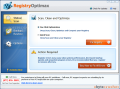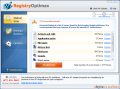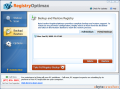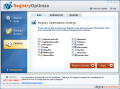Computer performance is strictly related to the level of registry optimization. Of course, there are other aspects to be considered, such as file defragmentation, but the registry is the heart of Windows and if things are not in order here the list of mischiefs that can occur extends exponentially.
Cleaning up Windows registry is not really a task for every user to perform and extreme care should be taken. However, using a good registry cleaner can relieve you of this delicate chore. Freeware examples on the market are CCleaner and EasyCleaner, two of the most appreciated PC maintenance tools that also come in portable versions.
RegistryOptimax is a registry cleaning piece of software created for your comfort. It scans Windows registry and eliminates all useless entries as well as compacts them for faster read/write operation. Unfortunately it is not on the freeware list and comes at a price of $29.95 but you can test its abilities and eliminate a total number of 20 entries in order to make an idea of its utility.
The application brings on a pleasantly looking interface with no extravagant frills (actually there are no frills here, only the strictly necessary); just three menus for launching the registry scan, backing it up or restoring it and the Options area, which allows brief customization of the software and the automatic scan schedule.
ByteCrusher's RegistryOptimax provides two optimization methods to suit your needs. The Quick Scan limits to performing a deep scan and cleaning the registry of invalid entries while One Click Optimization extends to optimizing and compacting the registry for increased computer performance (a registry snapshot is taken before the actual process begins). The difference between them is that compacting the registry is followed by system restart and the computer will be slowed down to a drag during the optimization process. A quick scan will simply check specific areas of the registry and rid them of invalid data.
Before proceeding to any of the aforementioned actions, make a backup for the registry, just in case. RegistryOptimax lets you create full or partial backups of the registry. The latter is created automatically during “Quick Scan” operation and stores only the detected errors allowing you to restore them should something wrong happen. You can create a full registry backup manually and it comprises the registry in its entirety with valid and invalid files.
In case something goes wrong with registry cleaning, you can restore the missing data either from the partial backup or, if you took the time to make it, a full registry backup.
As for the nooks and crannies RegistryOptimax searches for invalid entries in, there are 13 of them. The list includes ActiveX and Com, Application Paths, File Associations, history lists, shortcuts, Start Menu errors, Windows Fonts, Shared Files and Software. Any of these areas can be skipped if you wish, so the check will take less time.
The duration of the scan is not something to predict exactly as it depends entirely on how disorganized and large the registry is. However, on the test computer I noticed that the scan engine of the software tended to take a pretty large chunk of the CPU. The ordinary fluctuation was between 27 and 89% but the overall average was above 50% in all tests.
The Configuration section of the application is nothing fancy and sticks to the general bells and whistles free sport. The Options menu lets you select the registry areas you wan the software to look into for invalid entries, create an exclusion list and set up the scan schedule, which allows planning registry checkups at any time and date you want. One Click Optimization cannot be planned in advance as it needs your consent, given that a system restart is required.
After the scan is over, RegistryOptimax breaks down the number of errors per each scanned section and permits viewing the items before deleting them. This way you can decide which elements are to be dismissed and which should be kept. The application goes as far as informing you on the missing element each registry item points to.
From the limited testing we've done, given the 20-item limit, we could say that RegistryOptimax does a pretty good job and the scan engine accurately pinpoints the registry components that are no longer valid. However, one should not rely on a single registry cleaner for the job.
As mentioned before, One Click Optimization will automatically take a registry snapshot before making any changes. In our case this took a while but the application took care to warn us that the process might take a few minutes. After the scan and deletion of the errors is complete, the registry compacting and optimization follows. The restart required for the operation to complete is not announced in any way and cannot be prevented so you should save all work in time.
The application is as simple as can be. None of the options available can be thought of as bloat because they come in the exact amount needed, which leads to a clean interface. RegistryOptimax is simple to use and makes for a great registry cleaning tool. It is reliable and takes all precautions before removing something from the registry making all actions reversible. On the downside there is the excessive CPU gulping during the scan process, which may cause low-end computers to slow down to a crawl.
The Good
A partial registry backup is performed automatically after Quick scan. You can program registry scans whenever you want and with whatever frequency you want.
One Click Optimization is the fastest way to cleaning and improving the state of your registry.
The Bad
Registry scans rise CPU usage to pretty high values slowing down the computer a bit. Limiting the free fixes to 20 is a bit frustrating and most users may not be able to form the right idea on the software. Time limitation is always the best of choices when it comes to testing.
When there is little to be said on the downside, price is the one that comes to attention. The application is $29.95 and is dedicated only to registry cleaning and optimization.
The Truth
There is little to improve on the software as it already moves and feels pretty good. It automatically takes registry snapshots before removing an entry and this is most important as safety always comes first.
Here are some snapshots of the application in action:
 14 DAY TRIAL //
14 DAY TRIAL //