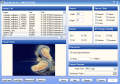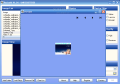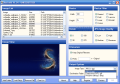I just love first editions. You never know what to expect. Sometimes, you get high hopes but the software proves to be a big disappointment. But, from time to time, you put your hand on a software that is reliable from the first version. The application I am going to analyze today is at the beginning and its version is 1.01.
The name is ResizeIT! and when I first saw the program on Softpedia and read its features I thought to myself that it has potential and could develop into a great graphic tool. The developer is PDTSoftware, a company with a mission to provide the users with simple, usable software, at affordable prices.
The software comes at a price, which is of $14.95, but the user can evaluate the software for as long as s/he wishes, as long as the banner on top of the created images is not disturbing. The banner being the only limitation of the application, let us proceed to its testing.
The main application window - which is at the same time the only window of the software (except for the preview screen) - is divided into three separate parts: Image List, Image View and the settings. The Image List is where you load your image files. Click on one of the bottom Add buttons (Add Folder and Add File(s)).
The Image List window will display the name of the loaded files, their size and path to their location. Along with the Add buttons there are the Remove File and Clear List options, designed to delete from the software the files you have added by mistake or you have changed your mind about.
The Image View window is designed to display the files in Image List. Click inside the latter and you will see the file. This way, there will not be any doubt about the files and you can be sure that they are the ones you need to edit.
The right side of the application screen is occupied by the settings you want to apply to your images. The first of the options is Resize, that allows you to define the width and height of the image(s). Next is the Resize Filter and the options in here are Nearest, Draft, Linear, Cosine, Spline, Lanczos and Mitchell. Some of you may know that Lanczos filter is one of the most used of all, but Mitchell also rises to its standards. Use them to get rid of that pixelated aspect when resizing the images.
The rotating options are four: 0, 90, 180 and 270. The rotation is standard (clockwise). I hope you were not expecting to be able to do a 360 to the image, as it would have been useless.
The quality for the image can be set only for JPEG files and the user can choose between Low, Medium, High and Maximum. You realize that the better the quality of the file, the larger the output result will be. So think it over before deciding on the quality and keep in mind that the software has three different formats between which you can elect: GIF, JPEG and BMP.
Batch renaming has never been easier. Go to Filenames for that and select your choice. You can choose to keep the original file name and, of course, this means that you make the difference by selecting a different output folder from the original items. Or you can add a prefix to the original file name. The prefix can be anything you want.
In Output Options, the user can browse for a folder where to save the results. This is also where you get to select the type of the output file (one of the three file formats mentioned above).
The Preview button will allow you a glimpse at the end result. If you are content with the settings and the preview, all there is left to do is press the Go button.
The Good
The software is easy to use and the options will not give you problems.
The Bad
You cannot view the files by using the arrow keys. You need to click on the selected file in order to be displayed in the Image View. I hope the rotation options will also include some other views in future versions of the application.
I particularly did not like the Preview feature, as whenever I made a modification in the picture settings it would not operate in the preview as well. The user will have to close and re-open the preview window in order to see the changes. This minor problem should be fixed as when you resize a picture you may want to try different filters (when available) so that in the end you choose the right one.
The Truth
The application has to grow a little bit. As for the price, all I can say is that IrfanView is free and more zested in the sense that the features and options are more numerous (check the IrfanView renaming options).
All I have to say to the developer is: Get the software growing with new, innovative features and the market is yours!
Here are some snapshots of the application in action:
 14 DAY TRIAL //
14 DAY TRIAL //