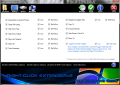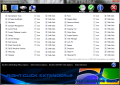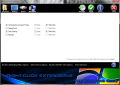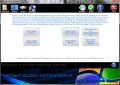When the ''factory settings'' are not enough, it's tinkering time. Insofar as the context menu in Windows is concerned, customization just got easier, thanks to the little Right-Click Extender.
Tweaking to simplify or improve the basic set of features the operating system is something most of us do to ease the usage of our PCs. When this is done right, it immediately translates into less time spent going after options hidden under several menus and consequently, a plus in productivity.
Since everyone likes to have their tools of the trade at hand, when working with computers this can mean having an expanded taskbar or system tray, one or more docks, virtual desktops and so on and so forth. Extending menus is also one of the entries on this list and few of them are more convenient to enrich than the right-click menu.
The context menu has already a dedicated mouse button, so it will always be literally at your fingertips. It only lacks some features, namely the ones you will add using a neat freebie that goes by the name of Right-Click Extender. Once you get to know it, you'll most likely to become friends and frequently work together.
This tool comes in a very small package, under 500 KB, but encases a host of useful additions for your right-click menu. The great news is that you do not have to install anything on your system, just unzip the files and you'll find this utility ready to roll.
The interface is simple, with all the functions in plain sight. Unfortunately, it is not resizable and a bit over 850 by 600 pixels, so you'll have to bear with its rather bulky window every time you open it. Also, you may notice that some of the button icons and the text bellow them look like they're made in haste, with little or no attention directed towards the fine tuning of the overall aspect.
As soon as you get passed these minor inconvenients, you can address the goodies that await your summoning. All the extras you can integrate in the context menu are structured in four large modules, ''File/Folder'', ''Desktop'', ''Drives'' and ''My Computer''. A humble remark is needed at this stage, though, to point to the fact that the items listed in the second as well as in the last mentioned categories are identical.
Yet another piece of good news is that with the help of this tiny bit of kit, you will be able to strengthen the features of the hidden menu that is only accessible if you press ''Shift'' and click the right mouse button in the same time. This way you can keep some of the options reserved solely for this combination that is less obvious to the average user.
For almost all the functions you want to enable and integrate in the Shift + Click menu, you can also add an icon next to it, for visually identifying them easily. For the very few that do not have one or both these options active, it is because Windows simply doesn't make them available.
Some interesting settings you will find in the first module are designed to let you quickly make visible or invisible documents and directories, take ownership, encrypt or decrypt them. A particularly appealing entry is the one that, once checked, helps you view or put away hidden files and folders. To make things even better, you will have this displayed in every right-click menu, all you need to do is tick the box and hit ''Apply''.
The ''Desktop'', as well as the ''My Computer'' area, accommodates a staggering 26 entries you can choose from. Besides the always useful power options, you can gain access via the context menu to utilities like Calculator, System Restore, Services management console, Registry Editor or Device Manager; even the almighty GodMode is up for grabs.
In the ''Drives'' section of Right-Click Extender you will find the fewest features, but they are, as you will undoubtedly notice, of the utmost importance for managing your disks and partitions. In here you'll discover those functions that allow you to run the Administrator Command Prompt, Disk Defragmenter, Cleanup and Management console with only two clicks.
There are some commands available from any of the above mentioned modules and they pertain to the selections you can make. For instance, you can select all the items at once, instead of going through every single check box, but just as easy you can opt to dismiss the selections.
In case you fear that you'll damage the system if you fiddle too much with such sensitive controls, leave worries aside. As you probably noticed by now, the main window of the application has a big button under which it reads ''Backups''. Well, this is the lifeline that will keep everything in good order for you.
First thing it does when starting (actually before loading the software) is to automatically take a snapshot of your registry as it was prior to running this tool. If you get in trouble for some reason, just select ''Restore Default Registry Backup'' and revert any changes that occurred after the app was ever used on your machine. Also, from this tab you can manually create registry backups or system restore points and put them into effect. Should you ever need it, here you'll find the button that erases any trace of the backups and files put in the System32 folder by this utility.
The application scores good points thanks to the backup capabilities that are more than sufficient to guarantee nothing will be spoiled by this little utility. Last but not least on the positive side, you get all of the above for free. Very easy to understand and use it unveils new possibilities for less experienced users and gives, in general, more control and effortless accessibility without asking for anything in return. You just have to try it and, once you do, you won't probably part from it anytime soon. Here are some snapshots of the application in action:
The Good
The Bad
The Truth
 14 DAY TRIAL //
14 DAY TRIAL //