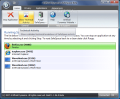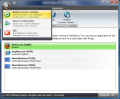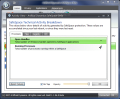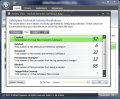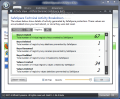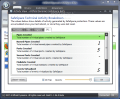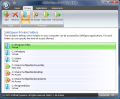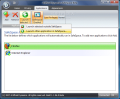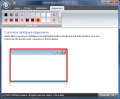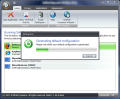The Internet is a troubled place to navigate, but we learned to protect ourselves from bringing the pains it shelters to our machines. Anti spyware is definitely threat number one right now and truth be told, it can do a lot of damage. It can practically leave you butt-naked with feeble protection on your computer. Fortunately there are plenty of good tools out there detecting the little nasties, many of them being free.
It would be nice to navigate freely without the fear of some nasty code sticking to your computer and damaging your files. Though security softwares nowadays do a pretty good job there is also the risk of zero day infections. In response to this threat new answers have been sought and found.
SafeSpace is a new approach in protecting your computer against the latest threats that have not yet been found a cure. The application creates a virtual environment for you to freely navigate the Internet. Every file downloading to your computer will not be affecting the real system, but a virtual one, provoking absolutely no damage. At least this is the general idea.
SafeSpace is free of charge and requires absolutely no configuration from the part of the user. The moment the app is installed (it takes a while as it has to install Microsoft C++) everything is configured and ready to go. The options panel is fantastically easy to use and even Bongo the chimp should have an easy job handling it. However, take into consideration that for all the settings to become active you will need to reboot (I don't know if Bongo can do this).
To be sure that the files accessing the Internet (web browsers mostly) are not infecting the computer behind your back, they can be started in SafeSpace's protecting environment. By default the application will detect IE and Firefox if they are installed on your computer but you can add other applications with no difficulty.
Home tab, the first in line, displays all the applications currently running in SafeSpace. Any of them can be terminated by pressing the Stop top left hand button. In order to see all the details that have occurred due to SafeSpace protection, go to Show Technical Activity window. It'll present all processes protected by the application, the files it handled (created, deleted, renamed, those prevented from having permission changed, blocked access, etc.), registry keys created, deleted, renamed or modified by SafeSpace and virtual pipes activity breakdown.
All this information stays available until the first reboot of the computer or until you reset them. To make your job easier, the program comes with auto purge on logoff function that will clear all the data automatically.
Privacy tab is where all the protection is revealed. Your files can be virtualized so that no change occurs to real data on your computer, but in this case, when downloading something from a SafeSpace protected browser the file will not be available for use. Other types of protection enforced over your files include restricting all access to a folder or making it read only. By default the software takes the liberty of virtualizing the most sensitive directories on the system partition, but feel free to change them as you wish. You can even lift all restrictions and allow full access to the folders containing non-system data.
To bring more applications under SafeSpace umbrella all you need to do is access Applications tab. Each program can be granted a set of privileges: either Normal or Low privileges. The latter is the most restrictive as it strips any administrative rights which a software may normally have. Normal privileges permit an app to run with administrative rights.
To check if a program or another is in SafeSpace, it is enough to check its borders. If there is a red border surrounding it then it is protected. The red ribbon encircling the application's window can be changed to a less uncomfortable color from Appearance menu. The color palette available lets you change the way the applications are highlighted.
With all the ease of use and promises, SafeSpace is far from being a mature application. Its beta stage is given away by the instability it displays. During our testing the application restricted at one moment the use of any browser that had been added to its list of applications that should automatically run in SafeSpace. Only resetting all the values to default (click the top left hand logo) did the trick and righted the wrongdoing.
However, once all the bugs are eliminated and the issues fixed SafeSpace could become a good web-browsing companion. It is flexible and the system tray agent lets you start applications either inside or outside Artificial Dynamics program.
The Good
SafeSpace handling is a child's play. The interface is very intuitive and the protection is real. You can add as many applications as you want with absolutely no restriction.
Also, the user can enforce different types of protection to the more sensitive system folders in order to avoid major damage from part of all the malware floating in the Internet in search of the next victim.
The Bad
Well, it is in beta stage so there are all sorts of issues. Besides the aforementioned one, Firefox could no longer load its security features. File download was also prevented. Last time I checked Internet Explorer 7 wouldn't even open (loads the page then it turns off all its lights).
Computer resource usage is a bit steep, even with 1.5GB of RAM, so expect hiccups from your computer while running SafeSpace.
The Truth
Even if in beta stage and with all the hassle and hiccups, SafeSpace is a promising application. No matter how fast your anitvirus/antispyware updates there will always be the danger of zero day threats.
I guess we'll live and see how this project turns out once it is fully baked. Right now I would not advise you to use it on a regular basis as it is faulty and will give you a lot of hassle.
The three stars rating is the default appreciation for all betas. Be sure to check the related articles below as the applications are strikingly resembling in the adopted protection method.
Here are some snapshots of the application in action:
 14 DAY TRIAL //
14 DAY TRIAL //