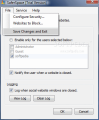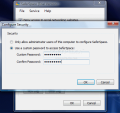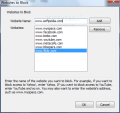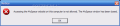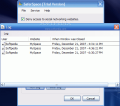I'm sure it happened to you more than once to want grant access to your computer to someone but not to permit access to just any website. Some Internet locations are crawling with nasties just waiting to get a bite of your computer and infect it with the latest and greatest malware out there. Or maybe you just don't want the account of your kid to be allowed access on a certain site.
Locations like myspace, YouTube or Facebook are among the most efficient time wasting solutions the Internet can provide as you can spend hours with only hunger to alert you of the time spent. For those in need of a simple solution for blocking the access to web locations, here's a simple way to it: SaferSpace. Regardless of the reason you want to deny access to a Web location, Zemerick Software Inc. provides a small and very easy to use tool designed to block the access to user defined web pages, on any account on your computer.
SaferSpace offers a wide price range, from $9.95 for home use to $24.95 for corporate use and if you decide to use it on more than one home PC you can buy five licenses with only $14.95 (the discount for five home PCs is huge, dropping from $99.75). Trial version is limited to blocking access for two hours each time it is run.
The interface is not much diving directly into the options and settings. There are no bells and whistles and you benefit from a clean view of the options. Main application window permits choosing the accounts the application should affect or you can enable the restrictions for all the users of the computer.
Also, you can enable notification of the user when a website is closed. This way, the moment the restricted location is accessed the user will be alerted about the denial of access for that particular website.
SaferSpace can keep logs with the restricted locations that have been attempted to load. The log comes complete with username, website that has been tried to gain access to as well as date (day of the week included) and time. The administrator can verify at each moment the log and view all the attempts.
Security plays an important role for SaferSpace and without applying a password to protecting the access to the software it would be worthless. So SaferSpace provides the opportunity of allowing only the administrator of the computer to access its settings or protecting it with a password.
Regarding the websites to be canceled, the administrator can input any address sees fit, with absolutely no restriction. Entering the name of the website will suffice for restricting it, but you can also enter the entire address if you want. The software will work either way and the list can be as large as you want.
SaferSpace functionality is based on its running as a service, so the user of a restricted account will never have a clue on the application restricting the access to specific websites. There is absolutely no way to save for the Program Files installation folder and the processes in Task Manager. However, once they have learned the name of the program and a few other things like the fact that it runs as a service, it is easy to go around it.
All you need is to disable the service which is not protected in any way and go about your bidding on whatever website you want. And taking a look at the description of the program in Services list (you can access it by typing msconfig in Start Menu>Run or by using a third party software showing them, like Starter) is pretty helpful as it states: "Control access to MySpace website."
Another downside of the program is that it will not close only the tab with the restricted website, but the entire web browser. It seems that it has been built with Internet Explorer 6 in mind as this does not support tabbed browsing. However, it works with every website we've tried and it will close the entire Web browsing application once the restricted location is accessed.
Now this would not be too much of a downside if the browser was set to start with homepage at each launch, but as many users like to load the tabs that had been loaded the moment the browser was closed, SaferSpace will close the program each time that particular restricted site loads. If you are quick of hand you can close the restricted tab before it loads and enjoy the safe pages. Still, you need a lot of practice at this especially if you are using a fast browser like Opera.
On Firefox your chances will increase especially if you set it to warn whenever multiple tabs are closed. The reason is that by displaying ?close multiple tabs" warning you will buy some more time and actually be able to close the restricted tab (simply cancel the closing of multiple tabs and close the denied one).
SaferSpace does a pretty good job although it needs improvement in some areas in order to become a full-fledged application. It is great if you have kids or if you plan on using it on someone with little knowledge on computers and the way Windows works.
The Good
It is extremely easy to use and has comfortable settings for protecting access to options panel. All you need to do is select the accounts it should keep an eye on and create the list of websites you want to restrict access to.
The Bad
It contains a series of flaws which an average user can exploit in order to compromise its protection. Instead of closing only the tab with the restricted website SaferSpace will close the entire browser which may restrict the entire web surfing session, depending on the web browser you use and its settings of the pages to load at launch.
The service can be easily disabled or stopped with the right third party application or even with the tools provided by Windows as it is not protected in any way.
The Truth
It works great on XP and depending on the type of user you plan on using it on its actions are satisfying. SaferSpace still needs to correct some issues in order to adapt to the new web browsing standards and with a little effort it will get there.
Here are some snapshots of the application in action:
 14 DAY TRIAL //
14 DAY TRIAL //