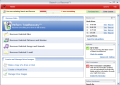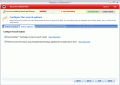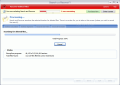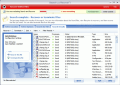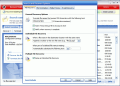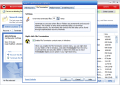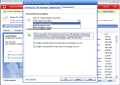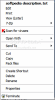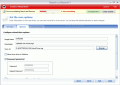We have all experienced the unintentional deletion of files from our computer. The most logical way to retrieve the files seems downloading them again or, in the worst case, getting back to work in order to recover the handicap. Well, that was ancient times ago. Technology has evolved and we now have the chance of recovering our files without going to one of those HDD dissecting companies and pay a bag of money.
There are more and more applications on the Internet that are ready to assist you in the job of getting back all the lost files. GetDataBack is only one of them. It will recover even the files lost due to formatting the volume or the HDD, as long as the overwriting of the items has not been performed.
Search and Recover is a tool especially designed to reverse the process of deleting and recover the files on your computer. The tool provided by Iolo Technologies LLC costs $39.95 and the developer makes available a trial version that will work four times. The interface of the application is very neat and nicely drawn. All the options are placed in plain view, so you will not have to look for them. The application is divided into two sections. One is dedicated to recovering deleted files like pictures and movies, audio files and deleted e-mails and the other to creating and managing drive images.
The device list displayed in the top right hand of the screen displays the drives the software has detected on your computer. Also, you can look for lost partitions in there. The test on finding lost partitions could not be performed as all the volumes on my computer were OK.
In the lower right corner, the user can activate File Terminator - a tool that securely deletes the data from your computer. Once enabled, the option can be found in the context menu of the right click. The number of passes can be set in the Options menu (top right corner) under File Termination tab. Needless to say that the more the passes the more secure the deletion is.
For the file recovery the program makes available a series of options like truncate file names exceeding 255 characters, warning if the recovery of the file takes place on the source drive (overwrite danger) or display a notification when the recovery is complete. If the recovered file has the same name as another one on the disk the software can rename the recovered item by adding a number at the end of the name.
A new feature that few recovery softwares are equipped with is the preview function. The user can set the maximum size for preview of image files and for multimedia files. In media view the application will generate a thumbnail.
When starting the recovery process the application will guide you through the steps until the retrieval of the files is complete. During our test, we used a 6.157MB volume. The total scanning time was of approximately 17 minutes. The duration is not too long for a thorough scan. However, we could not retrieve a single file although the prognosis for the item showed "good".
After the scan is finished and the files are ready to be saved on the drive the user will have the chance to write them directly to a CD as the program is equipped with a burning engine. However, I do not recommend this, as some of recovered files could be false positives and would not open.
Creating a virtual drive is done in the same manner and the wizard will take you through all the steps until the job is complete. Little tooltips are scattered around every step to inform you about certain terms that may or may not be familiar. Thus, the user will benefit from the definition of a virtual drive: "A virtual drive is a separate drive that you can create to simulate a physical drive. While it is not a physical drive, it is treated by Windows as a drive when it is mounted".
The first step is setting up the size which can be either in MB or in GB. The Options section of this operation lets you set the image name, type in a description and save it as an image. Additional options allow protecting it with a password and mounting it in Windows. I successfully created a 3GB virtual drive. Mounting and unmounting the drive can be done with Search and Recover.
The Good
The application is extremely easy to use and the wizard-like interface will guide you through. Also, the pieces of information scattered around will explain some of the terms and actions available.
The Bad
The trial version allows only four uses. That is not enough to properly test the software as there are more than four options available.
Also, I could not recover a single file that had the green light prognosis. Truth be told, I could not try my chances with more than two files.
The virtual drive created can be deleted with absolutely no problem, without asking for the password or protecting it against this action in any way.
The Truth
Given the detection/recovery ratio, the software is not much and it's kind of expensive. The virtual drives creating and management is instead pretty good. Try it for four times and see if it is worth it. In my opinion the user should be let to properly test the application.
Here are some snapshots of the application in action:
 14 DAY TRIAL //
14 DAY TRIAL //