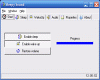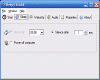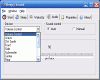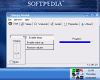When I get to stay at home, I usually set the music player on repeat even if I have loaded a huge playlist; even my video players are sometimes set on repeat. Needless to confess, I am a music addict: I even listen to music while asleep, sometimes a bit too loud and doctors said I shouldn't since it can sometimes prevent my hearing and even whole organism to regain its strength - meaning I won't be able to rest as well as I should or could sometimes. Well, this was not such good news since my lifestyle is pretty scrambled and I often get to sleep way less than normal.
So, I've stopped setting everything on repeat as I was lying at night on my couch so I won't be hearing all night neither explosions or screams nor the heavy guitars of my fav songs. Things went a bit better I'd say but still, as I was loading 2-3 albums when listening to music or at least 2 movies, I would eventually fall asleep in 20 minutes' time and the screams and riffs went on!
I am glad to see a software whose developers thought of this problem: no matter if you have loaded a huge playlist in your audio or video player, the volumes will fade out after a period of time you specified and in a manner you have chosen. Even more, the volumes can boost and regain their initial level following the same principles. So, let's fade in inside the Sleepy Sounds...
The Looks
Even if outside is raining and the software is "sleepy", I promise I will carry out my job and guide you through the program. The GUI for Sleepy Sounds isn't at all sleepy, maybe because you are supposed to be still awake as you set it up :); it is rather very simple, highly intuitive and has much clarity in its concept.
No skins, no color schemes and altogether, no visual tweaking are available in what concerns the Sleepy Sounds. The design has been carefully thought of and this is a thing I noticed quite soon. Nevertheless, while maintaining the same functionality and button arrangements, I guess a more XP-ish theme couldn't hurt anyone if not making Sleepy Sounds look awesomely better.
Basically, the Sleepy Sounds consists of 6 tabs which act as both settings and command-areas. The icons are drawn in a minimalist way but still retaining the most important aspects such as readability and being intuitive; they look good without being very stylish and having no particular style. Well, truth is that they look a bit Win98, but I guess the authors will change this in the next version, especially as the Win VISTA is on the way.
Overall, the way the Sleepy Sounds looks is pretty well-arranged and there are no complicated or vague indications/menus. Solid-work checkboxes, slider bars and dropdown menus ensure that even the new user gets things properly set up in just moments.
The Works
What is behind the Sleepy Sounds' GUI is a very simple thing, based only on fade-technology, meaning decreasing (when fading out) or increasing (when fading in) the volume. I am quite sure that many of you, dear people, who read this, have at least heard of "sound fading" if not gotten acquainted to it whether at home when processing sound or in various other applications. The difference here is that fading is a real-time process and is also time and step-regulated.
No need to frown, things are way simpler than you think: technically, sound increases or decreases following a formula whose variables you have to set up. Namely, the amount of time in which the volume sweeps from 0 to maximum (or vice-versa) and the number of increments (or decrements - when fading out) or steps used by the software to make the sound level range between its extremes (0 and maximum). As you can easily imagine, a 1-step increasing/decreasing will result in a sudden boost/muting of the volume, no matter the period of time you have set up for this. On the other hand, while setting - let's say 12 steps - over a 1 minute-time, the volume will go down 1/12 of the initial volume each 5 seconds, thus leaving you in total silence after the minute has passed.
Having said this and also being sure you all understood which does what in Sleepy Sounds; let us pass to the last features. You can set the Sleepy Sounds' fading system to operate on the PC's master volume or on any of the present sound devices, even on specific 5.1 channels. A very nice thing is that you can design your own volume envelope while choosing the manual adjustment of the volume: just draw a line and the program will replicate the slope.
Sleepy Sounds will also support features like PC shutdown after reaching zero volume, total silence at a user-defined time, as well as wake-up and full sound at a specific time, thus transforming in an alarm playing whatever you might have at that time running on your PC. Some handy automation settings are also available, such as system tray at start, settings autosave and sleep/wake autostart.
Everything related to the inner workings of the Sleepy Sounds renders a nice result, a little flawed only by the fact that the minimize-to-tray is not achieved by simply minimizing the main window (as in most softwares) or clicking the closing X in the rightmost upper corner.
The Good
The best thing about the Sleepy Sounds is the idea which guided its development; both that and the actual state of the software are concurring to make it get a good mark from me. One almost pro feature was the customizable fade-slope: nice thing!
The Bad
Few things to be said here and they are rather related to the generic behavior combined with the GUI: even though they were not "bad", I have to mention some points where the development team could use a little more work. The minimize-to-tray action related to the generic GUI-functions, the drawing of the custom fade slope and the overall appearance could benefit from a facelift...after all, Vista is coming!
The Truth
A very nice piece of code, doing a simple yet so needed thing: time-triggered automation of the PC volumes' fade. Really good job done here, it returned no errors and worked smooth.
Don't miss the screenshots below as they will complete the idea you have made about Sleepy Sounds:
 14 DAY TRIAL //
14 DAY TRIAL //