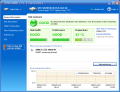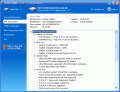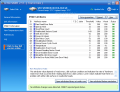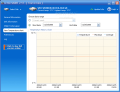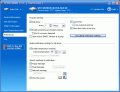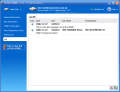Hardware utilities are extremely valuable nowadays. Think of them as the mechanic that tells you how many miles your car can take. They check the health of the device and tell you if there is something wrong with it. Do you have a piece of hardware that you can afford to function abnormally? I for one am longing for some hardware components (audio board, video board, larger hard disks, etc.) and definitely mind if one of them fails.
Active SMART is a software that uses the S.M.A.R.T. to check on the health of your hard disks. S.M.A.R.T. is the acronym from Self-Monitoring, Analysis and Reporting Technology and is in fact a monitoring system for computer hard disks. Its purpose is to detect and report on different reliability indicators, in view of predicting failure.
The software will not prolong the life of your hard disks in any way and will not harm your hardware components. The developer created a nice interface for the application, nice and simple so that every user can benefit from the utility of Active SMART.
The menu is displayed on the left side of the application window and contains six options. The first one, General will display the disk summary window and the information you get from here will tell you the health state of the selected disk, the performance level and the temperature. Up above, in the left hand corner there is the general state of the hard disk. Read the little message there: "No abnormal drive attributes were detected. Your drive seems to be functioning normally". Not too convincing in my opinion.
Anyway, in General the user has the possibility to view the entire log of the monitoring. At the bottom of the General window there is a little chart that offers the disk temperature history. Every time you want to take the hard disk temperature you will have to click the Update Info button in the right hand corner of this screen.
I must warn you that the temperature will be displayed only if the hard disk is equipped with internal temperature monitor. All the other data (performance, health) is calculated using the S.M.A.R.T. Attributes. Estimated lifetime is - in fact - the most recent date when any S.M.A.R.T. Attribute will exceed its threshold value.
Disk Information, the second option of the menu displays gives you all the drive details you need. Manufacturer, model name, serial number, firmware capacity and location is the first data you receive. Below the Drive Details window the user will find information about the drives located on the disk (free space an occupied space). Next follows a detailed analysis of the disk and you will learn about the number of LBA sectors, logical cylinders and heads, transfer mode, power supply and security (level and mode). So the second window of Active SMART will display the disk geometry, supported modes and features of the hard disk.
S.M.A.R.T. Information tab gives you the detailed information about S.M.A.R.T. attributes and status of the drive. A list of attributes will be displayed and, according to their values, you will be able to predict if the end of the selected hard disk is near or not.
There are three options in here and the first one is Drive Properties where you can specify whether use of global notification settings or unique ones should be used. Customizing the notification settings allows the user to set and enable the drive temperature warning, specify the methods of critical notification (popup message, email notification or network message) and specify the methods of notification about S.M.A.R.T. attributes changes.
The second option is creating a report of the analysis and save it as a .txt file and in View the user can select between the two choices: Quick View (graphical representation of drive's internal S.M.A.R.T.) and View S.M.A.R.T. raw data (examine the raw values of S.M.A.R.T. attributes).
The Temperature Chart is exactly what it says it is: a chart that shows the heat of your disk. The user can choose a data range to monitor the changes in temperature: current week or s/he can set the start and end date. The horizontal axis is the time interval and the hour of the update. The vertical axis represents the temperature changes of the hard disk.
Preferences screen is the software configuration menu and here the user can set the drive polling time interval, enable monitoring at Windows startup, the temperature warning (default is 50 degrees Celsius) and enable emergency PC hibernation.
Log menu reveals the log files for the disks.
The Good
I tested the accuracy of the temperature with my external temperature sensor and I must say that the same value was recorded both by the software and the external sensor.
The application offers comprehensive information of your hard disks (geometry, location, etc.), all at a very convenient price ($24.95).
The Bad
I was disappointed with the lack of estimated lifetime. The software kept displaying the Collecting Information message.
The Truth
The application is great and you do not need knowledge about S.M.A.R.T., besides, the Help file is comprehensive enough to learn the details.
Here are some snapshots of the application in action:
 14 DAY TRIAL //
14 DAY TRIAL //