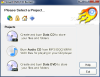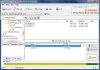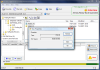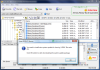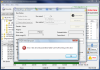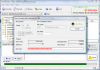Storing your data nowadays is no longer an issue. Hard disk prices are going down, memory sticks are getting cheaper by the day and the only problem is with getting your data on a Blu-ray or HD-DVD disc. But that's going to change soon, too and we will all know that technology cannot keep the high prices (there are too many think tanks and new barriers are shattered almost weekly).
However, DVD discs still remain the main media device to store your data as they are reliable enough and the process is not an enigma for a long time. Your only trouble is finding the right software to adopt for writing the discs. If you are running Vista and are looking just for a simple CD/DVD burning job this should not be too big of a problem as the built in CD/DVD burner is quite apt for the task. On XP however you can only write CDs as DVD support is not available, but there are other solutions like Free Easy CD/DVD Burner which can create DVD videos with absolutely no objection or Express Burn.
Unlike the above mentioned application which is a freeware, Smart DVD/CD Burner comes at a $29.95 price tag and the certainty of working on Vista as well as on XP. The developer offers you a shot at evaluating the application which lasts for a week and makes a promise that after buying the application you'll benefit from free upgrades for as long as you live. All the features are unlocked for the testing period so nothing will hinder your experience.
A piece of warning before starting using the application, though: do not try it on Vista as no operation will work. During our testing on this operating system Smart DVD/CD Burner failed to write even the smallest bit on the disc, both on CDs and on DVDs. With DVDs a very strange thing happened. I tried to burn a copy of a DVD video and burn window recorded progress and I even got a "Burn Complete" message at the end of 46'28'' of what appeared to be burning of data. But checking the disc showed that it was as blank as when I inserted it.
The interface is as easy to use as can be and when launching the application you will be asked to choose between the three main tasks available in the software: Create and burn Data CD, Burn Audio CD and Create and burn Data DVD. There is no DVD video support, no burning from ISO option or saving disc as ISO either. Just these three simple choices.
Data CD window, just like all the others, is split into two different sections: one for browsing for the files to be added on the disc and one for showing the files added to the disc. The first one is built explorer-style and you have a tree view in the left side panel while in the right the application displays the contents of the folder selected in the tree.
If you have multiple writing devices you can choose the one you want to burn the discs with from the upper left hand corner of the application window (right under toolbar).
Although its primary purpose is writing the files to disc Smart DVD/CD Burner is also perfectly capable of erasing the discs. The option is listed no matter the option you choose (Data CD, Audio CD or Data DVD) and can be accessed from the toolbar or from Disc menu. Smart DVD/CD Burner can perform a quick erase of the RW disc (removes TOC) or a full erase action which ensures that the files cannot be retrieved (overwrites them with random data).
Additional options available in both toolbar and menu bar include retrieving information about the inserted disc. The application can detect the type of disc (CD, CD/RW, DVD or DVD/RW), status of the disc, used space and total capacity of the disc.
Lower part of the screen is for viewing the files added to disc and the number of writing sessions available on the storage media. The choices in this window allow you to remove a selected file, Remove all of them and Burn. In the session section you can add a previous session to the current one or delete it. If you want to see all the files from all previous sessions you should add only the last of them.
The last step before starting the burning process is making the necessary settings for the optimum result. Thus you can adjust write speed, select the file system (Joliet, ISO level 1 and ISO level 2) and label the disc. After all the details are set up you can proceed to Burn Now button. The downside during burning is that there is no time estimation of process completion and all you got is the estimated number of blocks to be written and the current block that's being processed.
The Good
The application is very easy to handle and on XP it does a good job. It can create an Audio CD from OGG, MP3 or WMA.
The Bad
On Vista it can't do a thing. CD writing attempt results in an error message and burning a DVD seems to work just fine until you take a look at what has been written on the disc, which is nothing.
There is no option for creating a DVD video or writing from ISO.
In order to make an Audio CD from WMA files you have to download an add on, otherwise the operation won't work.
The Truth
Given the above mentioned the price is too much. Free CD/DVD Burner is also incompatible with Vista but it is free. Give it a try for the seven days of trial and see for yourselves. And a better solution is Express Burn.
Here are some snapshots of the application in action:
 14 DAY TRIAL //
14 DAY TRIAL //