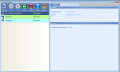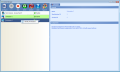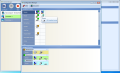A computer shared by two or more users is nothing new. Windows makes available multiple accounts, each with its own settings. The downside is that users have to take turns to use the system. SoftXpand Duo Pro takes this a step further and allows multiple users to use the same machine at the same time.
The requirements for the setup do not include high performance hardware but you need a keyboard, mouse and monitor for each user. Also, the capabilities of the components do limit what you can do with the machine since resources are split between the two accounts.
SoftXpand Duo Pro is a $39 / €33 purchase if you want to share the system between two users, $59 / €49 for three and $79 / €66 for four users. A 20-day trial period allows you to test the application and check if it is suitable at no cost. Another limitation is that the machine will log off on an hourly basis.
Installing the application is no big deal, just a quick run through standard screens; any additional resources it requires are downloaded and installed automatically. At the end of the procedure the machine needs to be restart for the changes to take effect.
Mind that the extra monitors need to be connected and you need to have all user accounts already set up. Next, you need to connect the mouse and keyboard for each of them and dialog will pop up asking you to make per account assignment of the detected mice and keyboards.
It is a fairly simple procedure, but it all depends on the machine you’re rigging up for multiple, concomitant usage.
We ran into some trouble when using a high-performance machine (Alienware M17xR3), but we quickly got to the bottom of the problem with the help of the developer.
It appears that SoftXpand won’t be able to separate the accounts on all systems with two GPUs (generally, there is one on-board and a heftier, discreet one). The solution is to disable the less powerful device and run only the more potent one.
This can be done by disabling the desired component from BIOS prior to installing the program; there is also a workaround for the case where SoftXpand has already been installed on the system but it is a slightly more complicated task.
Make sure there are no risks for this procedure as in some cases flashing BIOS is required in order to be allowed to block one of the graphics cards.
As a company representative explained, laptops with multiple GPUs is the less common case among their users and desktop computers make for a much heftier share.
When we tested SoftXpand Duo Pro on a single GPU desktop, the application caused no trouble and we were quickly running the accounts separately, as if they were on individual machines.
Here you can check a list with system configurations that have already been successfully tested by users.
Check out this video with a monster system using SoftXpand Duo Pro with four users:
The interface of the application (Cluster Manager) is nothing complicated: just a simple screen showing the workstations currently turned on, the option to stop any of them, to reset or disable the application. For the last two options, a system restart is required.
The developer has prepared SoftXpand Duo Pro for the cases when users might need an IP per station and provides the possibility to enable virtual addresses for each machine. This can be done from the Configuration panel available when selecting the host system.
Additional settings relate to assigning and sharing the computer resources between the two accounts. The application detects available devices and allows you to change the workstation they work under by simply dragging and dropping them to the desired field.
There is also the possibility to define the components that can be shared between the two accounts. This includes resources such as printers, optical drive, sound system, removable storage devices, etc.
Some devices are non-shareable, and these include audio input, webcam, keyboard and mouse.
If the system has multiple audio devices, dedicated channels can be assigned to different users, otherwise both accounts will share the sound. This means that each user has control over the volume.
Even if the accounts and hardware devices are separated, it is still a single machine you’re running, so software resources are shared. Some applications do not run multiple instances of their process.
In this case, the solution is to run them in a virtual environment, such as the one provided by Sandboxie, which is also recommended by the developer. It can be very useful when setting up SoftXpand for gaming purposes, but in no way limited to this.
Be careful to the license terms of the product, though, because they may not allow multiple users sharing the same license.
At the moment, SoftXpand Duo Pro works only on Windows 7 and below, but the development team is working on making it compatible with Windows 8 and above.
The application can prove useful in corporate environments, but it would be even more beneficial for home users, especially in gaming sessions.
The Good
You can easily assign the desired mouse and keyboard to a specific user as well as configure shareable devices.
The Bad
The Truth
Nevertheless, once you get it running, you will be able to enjoy the benefits of splitting one workstation for multiple users; and even if it does not offer seamless compatibility with all software, there is extensive documentation available to overcome the problems.
 14 DAY TRIAL //
14 DAY TRIAL //