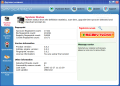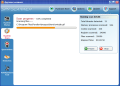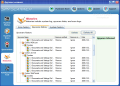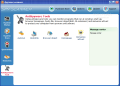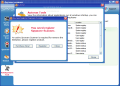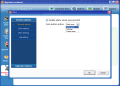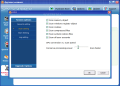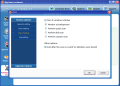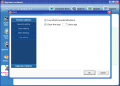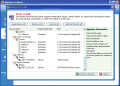Spyware ca be a real pest sometimes. In my opinion, spyware is the meanest form of malware. It can snoop around your computer and send the information to a hacker or a third party. It invades your privacy and sends sensitive data to unknown individuals that can benefit from it without too much trouble.
Spyware is also misleading in the sense that you can get a screen on your computer saying that your machine has been infected by different malware that only a particular software can clean. Of course, downloading that certain application and scanning with it is free, but when it comes to putting it to work you will be asked to buy the application. Sometimes, the results of the scans are just false positives and you are not infected at all.
Spyware Scanner is yet another fighter against spyware infections of your computer. Designed by East Soft Inc, Spyware Scanner comes at a price of $25.95. Pest Patrol costs as much and has a hell of a rating. Anyway, the application is pretty new and in search of a name. The only problem is that in trial version, the user can only test the detection capabilities as disinfection remains restricted.
The interface is very nicely drawn and all the options are placed in plain view. There are no complicated buttons or options. And if you make the necessary settings for the program, everything that you'll use will be the vertical buttons on the left.
The Options window will give you access to General Settings which enables the user to set the action for the "scan" button. You can customize it and each time you press it, it can perform a Quick, Full or Custom scan. Scanning options allow you to set the depth level and the areas the software should check: memory, Windows Registry, cookies, the compressed files, system restore files and the accounts of the users. Also, you can make it scan faster or conserve the processing power just by dragging the little slider available.
Spyware Scanner can be configured to run at Windows startup and perform an action (monitor at background, quick/full/custom scan). After each scan is performed, the application will create a logfile which can be viewed anytime. The logs can be set to be cleared every couple of days.
So that you don't forget to upgrade the malware database of the program, a scheduling option is made available, which allows both database updates to be downloaded as well as program upgrades.
In the left side of the main application window, there are the options for dealing with the malware the application has detected. First of all, you will get to see the system status. It is actually a display of the definitions statistics, software version information and number of threats detected by the program at the last scan, the number of disinfections performed.
As I said before, there are three types of scans that can be performed with Spyware Scanner: Quick Scan, Full Scan and Custom Scan. The differences between them are so obvious that it is not even worth mentioning. And if you have no idea about what they are used for, just move the mouse over each icon and read the information provided in the Message Center box on the right.
Quarantine section deals with the malware you were uncertain of and sends it to a safe place until further information is gathered. After all the information is received the user can decide what to do with the file: restore it or permanently delete it. The application will provide as much detail as possible in the Information window on the right.
Histories deals with the chronicles of the scans, found spyware and system history. If you take a look at the scan tracks recorded by the application you will be displayed the type of scan, the number of spyware found, number of files scanned, number of infected files and registry entries etc. Practically, all the details related by the scans are to be found in here. The choices are to delete certain logs or all of them.
Spyware History provides a list of the spyware found on your computer during all the performed scans. Additionally, you will get precious information about the displayed items in the Spyware Information box on the right.
AntiSpyware Tools is the last option available in Spyware Scanner. It is a helpful feature as it allows the user to monitor the startup programs, hosts files, BHOs (Browser Helper Object) and immunize the ActiveX components in order to protect the machine from adware and spyware.
The Good
The detection is accurate enough, and all the spyware found on my computer by Spyware Scanner proved to be leftovers of keyloggers. It even detected a file listed by Symantec as backdoor.
Easy to use and a clean interface. You will not get headaches when it comes to the options as information boxes will explain everything.
The Bad
Eats a lot of memory and, what's worse, it also kept my CPU above the value of 90. Although the detection is pretty good, it takes an awful long time to perform a full scan of the computer.
It seems that the application does not detect Mozilla Firefox installation on the computers as in AntiSpyware Tools' Homepage only the IE based engine was displayed, although Firefox was installed and working in the background. Or at least the latest version of Firefox.
Trial version restricts getting rid of the detected spyware.
The Truth
I liked the program despite the fact that it does not throw out of the computer the spyware and malicious cookies it detects. The worst part is that not even quarantining them is possible.
Here are some snapshots of the application in action:
 14 DAY TRIAL //
14 DAY TRIAL //