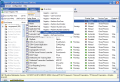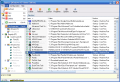Startup managers are of great value for computer users. There is no arguing about that. But there are startup managers and startup managers. Having a good one on your machine can make the difference between a clean computer and a malware infected one. Also, the better the management of the processes running on your computer can lead to a better performance and a faster machine.
Starter from CodeStuff is a good option to try to manage all the processes, services and startup items running on your computer. It is a full-fledged software, much appraised by advanced users and quite accessible to beginners, too. The interface is nice and simple and the links in the help menu will definitely come in handy if you want to learn more about processes, their identification and elimination.
The interface is not highly skinnable, but some changes regarding the looks of the toolbar can easily be made from the Configuration menu. At the bottom of the software's window you will be displayed with the real time usage of CPU and memory to the last bit.
There are only three tabs available and, to be frank, I think they are all user needs. The first one is dedicated to displaying the startup items (the processes loading with your Windows). Starter is different from other startup managers as it shows the items that have entries in each section of the registry and for each user of the computer. This way, you will be provided with the items located in Startup Folders, in the Registry (Run, RunOnce, RunServices, RunOnceEx) and in INI files. Judging from this aspect, one could say that the view of the startup items is pervasive enough to hunt down every process that is scheduled to start with your operating system.
The options offered in this section will definitely help you in identifying the process and learn if it is a threat to your system, a nuisance or it's simply absolutely necessary to load up at Windows boot. The properties of the item are available at a right click on the item. Information like name of the application, size, attributes, product version and a brief description of the item is quite convenient for the less skilled computer user.
Editing a certain entry is a cinch as long as you know what you are doing. You can change the value, the name, the section it resides in, the run state and even add a brief comment (very useful as there are malevolent processes that take the name of a perfectly healthy one and by adding a little comment or making the healthy entry somehow distinct you will be able to spot the malware easier).
Processes window will display all items running on your computer, visible or not. In the lower part of the window, you benefit from additional information, like module (DLL libraries), size and its full path. The information appended to the running processes includes memory usage and the peak, priority, page file and pagefile peak as well as the full path to the executable.
Services is the only option left in the Starter. It is good to keep a good tab on them too. They can be accessed from Windows' System Configuration Utility, but Starter offers far more information than the Windows equivalent on their state and on what they are good for. The details for services consist in display name, state, startup type (for the enabled services), service type, brief description, path to the executable, error control or the logon type.
Additionally, you can edit and manage them the way that best suits you. The account under which the selected service can be changed and putting it under Local System allows you to enable the service to interact with the desktop. Also, in the case the service fails the user can set the action to be taken (restart the service, reboot computer, run a program or take no action).
In the case of processes and startup items, the program allows the user to add new entries. For all the three sections presented above there is the possibility of looking for the item on the Internet to see exactly what it does, what it is used for, how it behaves, what are the normal parameters it should run under etc. In this regard, Starter offers a good variety of searches that include Google, a set of specialized websites and Internet search engines.
In what concerns the configuration of the software this is by far the least interesting aspect, as the aforementioned sections are definitely stealing the thunder. But you should know that you can configure the Navigator style (tabs, buttons or flat buttons), set the action to be performed upon double clicking an item (edit, launch or pop up the file information box), asking for different confirmations, configure the interface information display, choose a theme and add sounds for List Item Select, Toolbar button click, Page change and Error sound.
The Good
From what I have seen on the Internet, this is the most pervasive software in its category. The three hottest issues are magnificently displayed and handled. And, above all things, the application is free and can be used by all types of users.
Despite the lack of a help file, Starter manages to provide relevant documentation on the concerned matter.
The Bad
The interface could use a little more attention.
The Truth
Besides the interface, which is not the best looking thing (but who cares when the stability offered by the application is rock steady?), there is absolutely nothing to take on.
It has all the attributes a startup manager could have and even more.
Here are some snapshots of the application in action:
 14 DAY TRIAL //
14 DAY TRIAL //