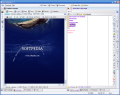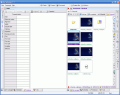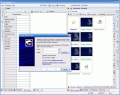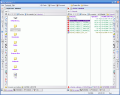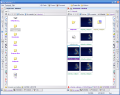No matter what we do, we have got to have a clear way of seeing things, we have to be organized. The same thing happens with the files in your computer. They have to be in a certain order (name, size, extension, use). For that to happen, some wise-guys, and I mean that in the most non-offensive way possible, had the brilliant idea of creating file manager applications.
Wikipedia gives the following definition for a file manager: "A file manager or file browser is a computer program that provides a user interface to work with file systems. They are very useful for speeding up interaction with files".
SwToolsMan, along with tens of other similar applications, does just that. Only the software we are going to discuss is somehow more complicated than the others. The installation kit is 4.37 megabytes large, a little larger than that of other similar applications, but you are going to see and understand why.
The interface is actually a pretty sight; it has new, innovating elements displayed in a different manner then in the classic software we've seen until now. The toolbar is set vertically on the sides; it seems that the authors have given up to the classic toolbar menu composed of File, Edit, View, etc. The window can be switched from a two panel view to a single panel view in just a click. Instead of the classic toolbar menu we have direct links to Program Files, Windows folders and the Panels button.
At the bottom of the window there are four tabs for different options: File Manager, Multimedia, Database and Tools.
File Manager is a regular manager for the files in your computer. The options included here are: view, small, large, thumbnails, file and search. View option shows you the contents of a folder sorted by name, ascending, descending, by date, by size or by extension.
Small option does exactly the same thing as View, only that it also shows you the path to the file or folder in use so that you can exit directly to a certain folder in the path. Large view mode presents the folders in a different, clearer way, just like in Windows Explorer's tile view. Thumbnail gives you the thumbnail view, showing you some of the contents of the folder (like pictures, videos, etc.).
The File view mode is the classic way of viewing your files; it is divided into 3 columns: the first one shows the name of the file and if it is not a folder, and it also shows the extension of the file; the second one shows the type of file, if it is a folder, or the size - if it is a single file; the third and final column shows the date the file was created and it is also used when the folder has so many files that they do not fit the window, so that you'll not be forced to use the mouse scroll.
The Search tab is pretty interesting because you have to switch from one of the view modes and then press a tiny magnifying glass at the bottom of the window. Now you can make the settings for your search: define the folder where the search should be executed, apply (and define) filters for the search (executable, graphics, video, sound files) - you can specify if you want to look into archives, system or hidden files; the search can be defined by date, size or time (pretty interesting search approach).
Database allows you to create and define the properties of a database. The Database manager shows you the properties of the file in use; it allows you to define user-access to the database and set the passwords.
The window also shows the description of the database (name of the user accessing it, if it is password protected or not, the location on the hard drive and the type of the access). Right below the description there is the General access rights window with the operations allowed for the file (editing, inserting and deleting). The lowest field is for supervising the users that have access to the database with name, status, host, IP, port, identity.
In the Table tab you can print-preview the table and customize the printer; these options are available only if you have the printer drivers installed. The Report tab is for creating and previewing the reports before sending them to the printer.
The Multimedia menu has 2 options: graphic and video. In the graphic mode you can view pictures and make a little editing. You can import images, rotate them to the left or to the right, flip them (either horizontally or vertically), zoom in and out, save the picture (as .bmp, .jpg, .tga or .gif).
The video mode can be used as a video player, the only thing is that you have to install the codecs and the file has to be .avi. While testing, my .mpg files received an unsupported format message.
If you press the window button in video mode there will appear another separate window that will show only the video. Here you can right-click and a new set of "weaponry" will unfold to you: full-screen mode, separate window (toggles between video windows), open/close video, capture video, capture frame, record video and save video.
Finally, the Tools option is designed to show the properties of the drive opened in the other panel. It gives you a detailed description of the drive, showing information like name and type of the drive, the file system, cluster size, serial of the drive, number of folders and files, total size of the files and the free space.
The Good
It has a nice, warm interface and the most important buttons are easy to find. The software is indeed a toolbox as it comprises a file manager, a database manager and a multimedia player and viewer. The Multimedia graphic tool is very well designed. It allows you to make the necessary basic settings for your pictures.
The Bad
I think it is going to take a while until the user will get familiar with the software as the little buttons (sorting ones) in the File Manger are somehow hard to use. It's too bad that the Multimedia video tool doesn't support most of the video formats.
The Truth
It is a nice software, but if you consider the price ($69), I think it is too expensive for your personal needs. I recommend using it for a while, at least until the trial period expires (20 days) and maybe you will find something extremely useful.
I couldn't find a personal use for the database but I'm sure that it'll be properly taken advantage of in a LAN. Other than that it'll have a pretty good overall rating, so don't miss your chance of discovering new features.
Here are some snapshots of the application in action:
 14 DAY TRIAL //
14 DAY TRIAL //