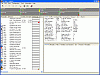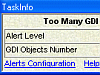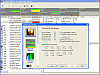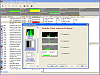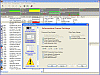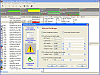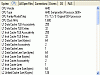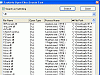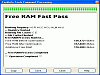More Power to You
For users who know how to handle, control and manipulate their computers to do their bidding, then this program can further add to the complete mastery of your PC. For others, there's still time to learn. If you've gotten used to using the Ctrl-Alt-Del combo to bring up the notorious Task Manager, then you already know the options you get from that application. Imagine that, only five times better.
Task Info provides you with an ungodly amount of information. By combining and improving features of Task Manager and System Information tools, you get a super tool that's made for the power-user. You get graphical interfaces, along with different system information all in real time. Yes, it's also written in the product information, but that's what it ultimately does.
What's Inside
First of all, I have to say that I was a little shocked when I first looked at the interface. I honestly thought I was in a NASA space shuttle's computer system's for a second. The sheer amount of raw data that's presented to you might intimidate some users right off the bat. Fear not, you sort of get oriented with the layout after you spend time using the program.
Let's subdivide all the things that you're able to control with TaskInfo; System Information, Process Information, OS Information and finally, CPU Information. The data is presented in both text and graphical form.
In your Process Info pane, you're able to take a look at everything that's currently running. This includes: Threads number and their priority, CPU & Ram usage, your scheduling rate, the main executable file path, files and DLLs in use, CMD lines, and Environmental variables. It shows a list of all the real processes that are currently running on your system. But don't confuse real processes with pseudo processes (working threads are not owned by any real process).
Your System Info gives you data on the following: OS information, CPU and RAM usage info, the number of processes and threads, data rates (on disk, network and dialup I/O), all open files and drivers in use and a few more things.
By taking a look at your OS info, you check out the version builder #, network computer name, the current user name, IP address/Host name, current files and DLLs in use along with a few other tools. For the laptop users, you're happy to know that you can also see your AC Power/Battery status along with Battery % and the estimated time you have left. Yes, this icon is typically running on the bottom right-hand side of your desktop, so I don't really know why they chose to include it, but the more info the better I guess.
Last but not least, we have the CPU info which includes your Vendor details, the type of CPU that you have, your clock frequency and more. It even has support for instruction extensions.
So now, a little wrap-up of the time I spent with TaskInfo. I honestly had to restrain myself to use only this application since I'm so used to getting the information I want from my system. TaskInfo is a great tool for showing drivers that are loaded which won't normally show themselves by other means (rootkit drivers among others).
It's been said that Process Explorer does a lot of things that this power heathen does, but I think that this has a wider array of options. But I did find some stuff to be annoying. It's great how you can set alerts, for example setting a GDI Objects alert when it exceeds a certain number, but I wish that it was also possible to make it disappear after a certain period of time. I looked in the alert configs for this, but was unable to find a checkbox pertaining to it. I still want to receive some alerts, I just don't want them staying on my screen all the time.
The Good
With TaskInfo, you can view information about each and every process running on your computer. You get detailed specifications and a lot of useful feedback about your computer and what is running on it. It's a great way to take a look at some driver details that you can't normally see. The other main benefit of this program is that it can run in Windows 95/98/ME/NT4.x/2000/XP environments in real time.
The Bad
The interface will make you scream the first time you take a look at it. Yes, this program has a lot of useful and helpful system info, but what's the use if you can't understand what you're looking at? It's not as bad as I make it sound, but it is definitely disorienting at first.
The Truth
TaskInfo is an awesome developer tool. It lists open handles, DLLs, currently loaded drivers, RAS connections, and other useful info. If you want to see Invisible processes like Spyware, worms and keyloggers, All threads (with details including Thread Start Address and Call Stack), Memory usage, Opened files and handles, or basically anything related to what's running on your system, then this program should handle every single one of your needs. This is a powerful program that power users and developers will love. For the normal everyday user, this tool will help you understand what Task Manager does (on a lesser scale).
Check out the screenshots below.
 14 DAY TRIAL //
14 DAY TRIAL //