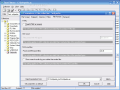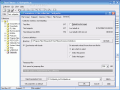When I was a little younger I had a lot of trouble finding the right information in my documents. I used to think about the benefits of a software specially designed to scan text files on my computer for a certain word or expression. Soon, I found out that I was not the only one struggling with this problem. And there are such softwares on the market.
One of them is called Text Filterer and it is developed by Edwardsoft and the purpose of the software is to search in your documents for single or partial words, Boolean word combinations and even exact phrases. The software will take only 1.5MB of your disk drive space. The price for purchasing this tool is $29, but first, you get to test the software for 30 days for free.
The interface of the application reminded me of Windows Explorer so the conclusion is that it cannot be but easy to manage. There are three windows you will have to look at: the collections pane in the right, the snippet list pane and the snippet pane. Apart from these three elements, you also get to use the toolbars and the menu bar.
How does the software work? Pretty simple, you just choose or create a folder in which you create your text collections. After creating and naming the collections, you have to build them by selecting the directories or drives the software should scan for the files. I must tell you from the beginning that the file formats accepted by the software are .txt, .rtf, .doc, .html and .xls, .pdf and UNICODE. Pretty scarce options, one would say, but you have to give the developer some credit, as the software is just at its 2.3 version.
So, after naming your collection, the Parameters windows will pop up, and the first tab is File Scope. Here you have to choose the directories you want the software to scout and choose the file mask(s), i.e. the file formats. Some other options in here are searching the defined documents by applying certain conditions. Thus, you can choose only files created or modified between a certain time interval or choose all the files. The parameters can also be imported or just use the default settings.
In the Snippets tab, there are three distinct and yet related boxes: Snippet Separator, Snippet Identifier and the snippet size box. I have to warn you that this menu is not for the average user and you should have some training first before going in here. The Snippet Separator will allow you to create a pattern and enter the regular expression (an expression that describes a set of strings).
The Snippet Identifier will allow you to insert new regular expressions and search for one that is already in the "database". The next box enables the user to choose the size of the file.
The Columns tab is designed to manage the list of columns associated with the current collection and view their properties. You can create a new column to suit your needs by clicking the new button and editing the common definitions script (introduces additional definitions, adjust variables, etc.). This option is for more advanced users and the results will, of course, match the effort.
The Filter category is to be used when you want to create a new filter or edit an existing one. Thus, you can enter column-associated filtering expressions according to the filtering syntax. The user can filter by text, hits, title, subject, file, folder, path, file modified, size, keywords, author or description/comments.
The File Formats includes HTML (treat HTML as source), MS Word (files that are parsed with MS Word) and MS Excel files (the processed MS Excel files). General tab will display the number of total files and snippets, set the maximum disk space-the time the last rebuild took and the date and time of the last rebuild.
I will not go into the Move, Copy To, Delete and Rename options as I think their role is obvious enough for you.
In the Go menu, higher class users will be thrilled to discover the list of keyboard shortcuts for Snippet, Selection and Keyword managing.
The Good
The software will help you find what you want in a series of documents without even opening them. It can be used by both beginners and advanced users.
The interface is easy to use and is WYSIWYG.
The Bad
Novices will feel that this software needs a little more training in order to be used at its fullest. The Help menu is very well structured but it will not do too much good to beginners as the terminology is a bit advanced.
The Truth
Text Filterer does exactly what its name says. It will look through your documents and will display the results according to the specified filters.
I had a bit of trouble with it as I myself do not have enough training to master it at its full capacity. Regular expression masters will find a very helpful and, I would say, accurate tool in the software.
Here are some snapshots of the application in action:
 14 DAY TRIAL //
14 DAY TRIAL //