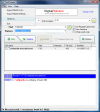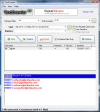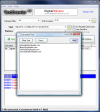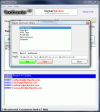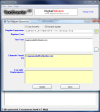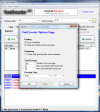Finding the right file on your computer can be extremely time-consuming in some cases. Some may argue by saying that there are file indexing softwares that can do the job automatically. True, but imagine a 2TB database, filled with TXT files and you need to find a document that includes a certain string of words. How easy can that be?
Yes, there are softwares up to this job too, but how many of them are free? Well, I found one little freeware that will aid you in such a task with no problems. The name is Text Crawler and this says about all there is. It actually searches in all the documents on your computer for your search query and in a few seconds, the results will be displayed.
The interface is as simple as can be and all the options you need for searching a particular word in a text on a God forsaken drive are out into the open. There would be nothing special of the application if retrieving the texts containing certain words were its only talent. Besides this, Text Crawler can also automatically replace the search query in the text with user defined characters and words. That is pretty cool for a freeware.
The upper part of the application window is destined to make all the settings for a more accurate search. A filename filter lets you select the type of file that should be taken into consideration during the search operation. The extensions supported up to now include file types like TXT, LOG, HTM, CSS, PHP, JS, CSV, INI and STR. I tested the application for DOC and ODT compatibility but it simply could not provide a result to my query.
The Find and Replace options can be used just like in any text editor. Simply enter what you want to find and what you want it replaced with and that is it. However, when searching for more complicated queries, like email addresses, copyright, HTML tags, IP addresses etc., the application provides an easy way to find all of them with the least effort. Regular expressions are of great use in such cases as they allow you to search for certain patterns in the text file and not just fixed expressions.
The good part is that you can add as many regular expressions as you want once you got a grip of them as well as edit the existent ones. To smooth the learning curve the help files contains all the details in this sense: how to use them, the strings of characters and their meaning, etc. If you are determined to use them and if you are accustomed to them it should not be too long before you can handle them naturally.
If you want to create your own regular expressions, use the dictionary in the help file. To test if the newly created personalized expressions work, use the test tool available under View menu. The instrument contains a "test text" window along with Elements Found screen. Simply add your regular expression to the default ones, select it in Regular Expression bar and type in the text to test the efficiency of the new expression. If the results are what you expect than you can use it with confidence.
Additional options for the software to provide more accurate results include displaying case sensitive answers and looking for whole words only. This way the results will be more accurate and the chances of finding the words you are looking for are greatly improved.
A very handy option for the results is extracting them. The feature is restricted for regular expression matches and will be displayed in a separate text window. Extracting the results to a separate window enables you to copy and paste only the search query results, without having to look for additional instances in the text.
The results window in the lower part of the screen is divided into two parts: one for showing the file the answer was found into and one for displaying the search query result. Upon double clicking on the file name it'll be automatically opened in the associated application giving you access to the full text.
Going into the Options window you will be able to configure the way TextCrawler behaves. The settings available let you set the level of the scan (sub-folders included), enable creating a backup file when "replace" function is used, configure the text preview settings (number of hits per page, number of characters before/after the found text and maximum number of characters between the found texts). Also, for a better view at the results you can set the preview font and its size.
As few softwares are close to perfection, Text Crawler comes with some issues that most of its users won't even feel. However, they are included in the future plans of the developer and will be fixed. Its flaws are made by the limited file size it can crawl and the impossibility of handling special characters.
The Good
Handling the application is no rocket science and provided that the query is compliant with the supported conditions of the software, the results will be as accurate as can be.
The use of regular expressions really eases the work. They allow you to search for a much larger text string that matches your "equation".
The Bad
The extensions supported are the ones that give maximum importance to the application. The more extensions supported, the wider the use of the application. Unfortunately, DOC and ODT is not supported and these are among the most used types of documents.
The Truth
Text Crawler is freeware, which means that you can use it under any circumstance. The tool is invaluable to programmers for quick search and replace operations. The regular expression use is a great component that extends the search results to larger strings of text.
Here are some snapshots of the application in action:
 14 DAY TRIAL //
14 DAY TRIAL //