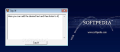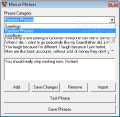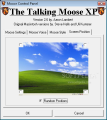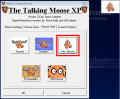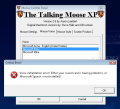In today's world the computer has become an essential part of our life for most of us. This is so, because the computer allows you to do just about anything. You can easily get your work done thanks to the variety of applications destined for almost every possible activity you might have, but I must admit that I, just like the average computer user, often use my personal computer for fun or relaxing activities like listening to some music, playing games or just browsing the web.
The Talking Moose XP is an application that I think was designed for the people who get overwhelmed by their daily work in front of a PC and don't really have time or opportunity to use the computer the fun way. Let's face the facts; if you use a PC in your daily work you probably had days when all you did was work and the last thing you wanted to see at the end of those days was a computer. If this has never been the case for you, you must surely know someone who fits the description.
The Talking Moose XP is basically a text to speech application that was first designed for Macintosh and has several funny or interesting preset phrases that it will say when popping up on the screen. You must not expect the voice you hear to be just like a human voice but a Windows Speech voice. You can also add your desired phrases to the exiting collection and of course remove the phrases you don't like. You will notice that there are three available categories for the phrases: Greetings - which will be said on startup, Random Phrases - will be said at a user-defined time interval (which you can choose from the Moose Control Panel> Moose Settings) and of course the Goodbyes - which will be said either when you choose to close the application or when you shutdown the computer. You also have the possibility of testing a certain phrase so that you may know what it sounds like. You can perform this test either in the Moose Phrases panel or in the Say It panel.
Say it Panel can also be used for other purposes than testing to see how a phrase sounds. You can very easily add for example the news text from your favorite news website and then listen to it. This way you can relax while listening to the news.
Every time the animated Moose has something to say you will notice that a pop up window will appear in one of the corners of your screen. You can easily choose the desired corner from the Control Panel > Screen Position. You can also disable the animation from Control Panel > Moose settings. The application can also be automatically put on Windows startup so that you won't have to always reopen it.
By disabling the animation, putting it on Windows startup and adding the desired phrases to the Moose Phrases panel you can very easily surprise your workaholic friends. You can imagine their surprise when they suddenly hear the computer saying a phrase like: "You look tired. How about a break?". This will only happen if they don't notice the little moose icon in the sytem tray.
The application has three voices it can use: Microsoft Mary, Mike or Sam (Moose Control Panel> Moose Voice). You will notice that in Windows Vista you may only hear one of the three voices and you will need to install Windows Speech in order to be able to listen to the other two. If you choose to leave the moose animation pop up enabled you will be able to choose from five different styles (Moose Control Panel > Moose Style). You can choose from the normal style, gradient, phsychedelic!, Mrs. Moose and Big Moose style (very poor visual quality).
From the Moose Control Panel>Moose settings you will also be able to control the speech rate (in order for the speech not to get dull I suggest to set the speech on fast), adjust the volume, choose the desired background color for the animation and you can also enable the application to announce the time every hour on the hour. In Windows Vista the application sometimes automatically closes after you make a settings adjustment and has to be reopened.
Last but not least you should know that The Talking Moose XP also has a very simple game that you can play if you get bored. It's a very simple betting game called Bird Race and you will have to choose the bird you think is going to win. Apart from that you have no real control over it.
The Good
This application can be used as a means of relaxation and fun. You can consider that it adds personality to your PC. You can easily surprise your friends by showing them you have a talking computer or better yet you can add it to their computer.
The Bad
The transition from Mac to Windows is not obvious, though speech quality and the animations are quite poor, especially for current standards. In Windows Vista it sometimes closes when you try to change the settings. The application has no real utility.
The Truth
This application is meant to give you the possibility to use the text to speech technology in order to have fun. Considering that it's free it can be considered acceptable but it still has to see a lot of improvements and some extra features in future versions if it aims at a larger audience.
Here are some snapshots of the application in action:
 14 DAY TRIAL //
14 DAY TRIAL //