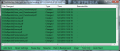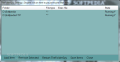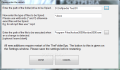This article is also available in Spanish: Espía de carpetas
Spying the activity in a specific location on the system is not a measure too many users would tackle, but there are cases when you may need to monitor all the doings in a folder and have a changelog on all modifications. There aren’t too many applications that can do this and the handful up to the job may come as a bit too pricey. In my case, a real-life scenario is whenever I need to notice the activity an application undertakes in a directory.
It is not the case of TheFolderSpy, which comes absolutely free of charge. It holds a couple of tricks in the bag, despite the tiny size of the application (50KB). You do not need to install it because the program can be used portably with no problem (all the settings and even event logs are stored in its folder).
The main interface is minimalistic both in looks and in functions. It holds no hidden options as everything is laid out right in front of you. Adding the locations you want to monitor for any sort of change that should occur requires minimum effort from your part. As soon as you press the “Add item” button in the lower left part of the screen, you’ll be taken to a screen where you can define the monitoring parameters.
The options available are simple and in order to make them comprehensible for all the users out there, the developer added a brief description (sometimes accompanied by examples) to each of them. Once you have typed in the path you want to be supervised, it’s time to set up the file formats to be monitored. We did not expect this sort of detail given the small size of the application, but it is possible to direct its spying abilities only towards a specific type of files.
File filters in TheFolderSpy support wildcards (* and ?) so that a larger pool of formats is covered by the same monitoring rule and save you some time, but you can also type in the exact file formats you want the application to keep a keen eye on. Last on the list of settings you can make is the possibility to execute a program whenever modifications of the spied files are recorded. This can turn out to be a useful option if you want the change of a file or folder to trigger a command or program. For instance, some users may employ it to trigger commands such as for deleting temporary files or start programs to alert them that there’s been a change in the monitored location.
In order to preserve all the settings you make (which should not take more than one minute), you’ll have to save everything and restart the application The buttons for both actions are present in the settings window of TheFolderSpy, where you can also revise the monitoring parameters. In case you are not familiar with this procedure and simply choose to close the settings window, the application will prompt you with an explanatory message. This is not exactly intuitive, but at least you get a warning on what should be done so that you get the desired result.
The main application window of TheFolderSpy displays all the changes recorded for a period of 30 seconds. However, if you miss this interval, it does not mean that you’ll be too late to see them because they are also stored in a log file available in the same folder as the executable of the program. The report file gets cleared automatically the moment you stop monitoring the location, save the settings and restart TheFolderSpy.
As tiny as the program is, it comes with handy functions for pausing and resuming all spying activities, or running in the background so that its activity is as less intrusive as possible. It’ll find its place in the system tray area and wait for you to call upon it (a double click should do it since there is no context menu available).
As simple as TheFolderSpy is, there are some aspects to be revised, though. In our case, the app showed multiple lines describing a single change in a file. For instance, should a document be modified even by a single character and then saved, TheFoderSpy would display more than one entry in the log file.
Having only 30 seconds before the log in the main application window gets cleared is not exactly groovy, but, luckily, the entire list of modifications is saved in the log.txt file created in the residing location of TheFolderSpy executable. The sole issue could be the fact that you will have to save it before defining a new location to monitor; otherwise, it will be replaced by the new data.
Keeping track of the changes with this application is not exactly overwhelming in options and functionality, as it keeps everything as simple as possible: select the folder you want it to watch for changes and it will record any modification to any file included. You can apply file filters so that only specific formats will be monitored, or define an application to be launched the moment a modification occurs.
Monitoring can be paused and resumed at any time. Also, the app can be set to start with Windows so that no change in the files is missed. In some cases, the same modification gets reported twice. For instance, upon copying of new files in the monitored folder, the report would show a line for the created file and two showing that the file had been changed, the three lines bearing the same timestamp, of course. There is room for plenty of improvement, especially in the way the interface looks, the procedure for adding new locations or the way modifications are transmitted to the user. But the conclusion is that it does not take a genius to manipulate it and the basic functionality it provides is great.
The Good
The Bad
The Truth
 14 DAY TRIAL //
14 DAY TRIAL //