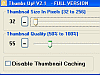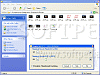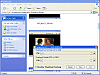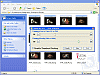Aesthetical views are important to some
If you're constantly working on pictures and images, resizing, cropping, copying and cutting, saving, resaving, and moving them around, you'll be glad to know that your life finally got easier with a little tool that made it simpler for you to deal with thumbnails.
Yes, I am talking about thumbnails. For most people, this might seem like a potential waste of time, for others who are power players in the graphics department, the potential to resize and change your thumbnail quality just got easier.
Mmmm Thumbnails?
I worked with the Full Version of the product, which doesn't have the ten second delay at the beginning (other than that it's pretty much identical). I was a bit confused when it opened up window with two resizing bars. Aside from knowing that they represented my thumbnail quality and pixel size, I had no clue which folder it was representing.
So I decided to read the manual (as most users should do with any new program they're using). After reading, I realized that I was putting too much effort in trying to figure out what to do. How should I say this?"It's easy as pie."
You basically choose your desired folder, open Thumbs Up! and then go ahead on resizing your thumbnails. You have the ability to not only set your pixel size from 32 - 356, but you can also mess with the quality of the thumbnails.
I liked the fact that for whatever the type of thumbnail you might have (movie, text or picture) it adjusts the image accordingly.
Too simple?
I find myself saying that this program is truly good, but it does have some things that can be improved on. When first opening it up, I had no clue what the little adjustable bars were connected to. There's a gap in Thumbs Up! between the files/folders you're connected and the thumbnails you're changing.
There could be some things that could definitely help the users in identifying what they're doing. The first would be if I could have a window pane letting me know what folder I'm actually messing with. I know that this might be asking too much, but if there's any way specify the file types that you want to readjust, that would be just great.
The Good
The good thing about this program is that it's simple to use and effective. It works on all your icon types no matter what their extensions are. It's fast and gets the job done. If you work with thumbnails everyday, this is a good little tool to have in your utility belt. You also have the ability to enable/disable thumbnail caching.
The Bad
Although the program is quite adept at thumbnail manipulation, it lacks in other aspects. It would be great if there's another pane for quicker access. I'm nitpicking because it's a good product, but I would generally like to see more.
The Truth
If you're dealing with the hassles of always readjusting thumbnails, I'd recommend Thumbs Up! because it's small, it's quick and it's effective. You can still navigate through all your pictures using Windows Explorer and change your thumbnails that way. Give Thumbs Up! a try if you're tired of having to change them the hard way.
Check out the pictures below.
 14 DAY TRIAL //
14 DAY TRIAL //