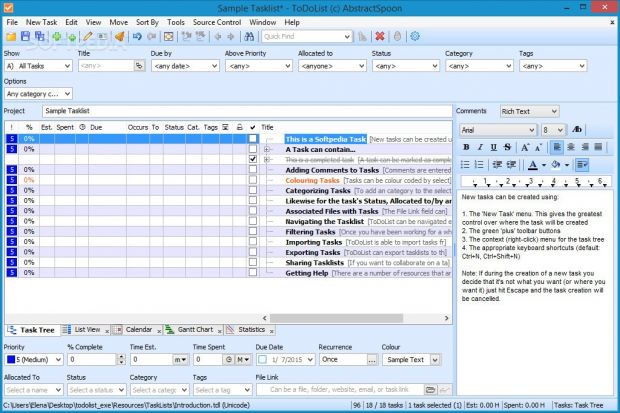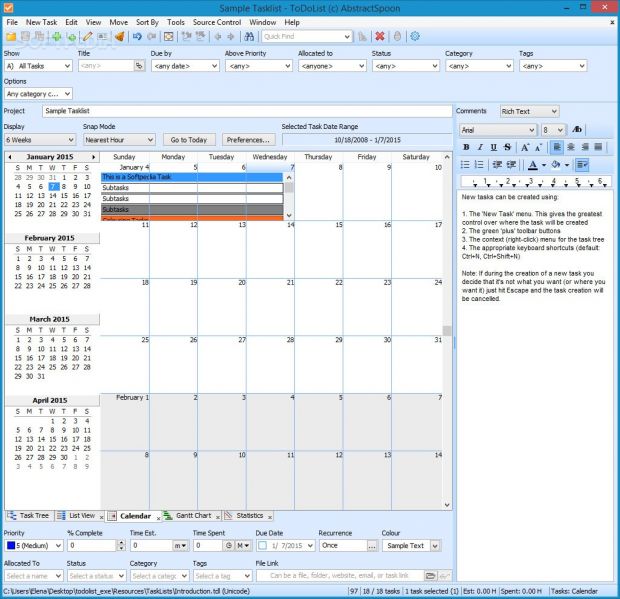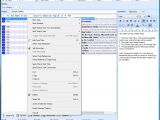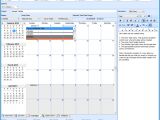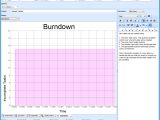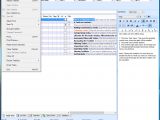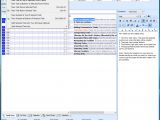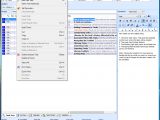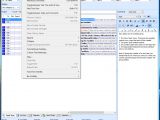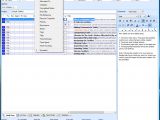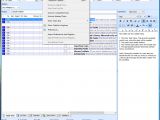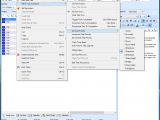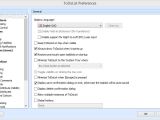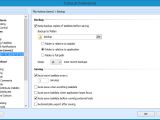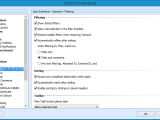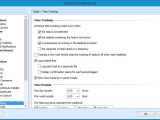Notetaking utilities help us keep our personal thoughts, upcoming events, to-do lists, reminders, and other critical notes into one place. This should be password-protected to prevent other people from viewing sensitive data when sharing the PC with other users but also filled with numerous customization preferences.
ToDoList is such a tool. Opting for a classical interface that doesn't put emphasis on looks but takes a practical approach instead, the app seems complicated to work with at first. However, you soon discover that it contains an abundance of features and configuration parameters to help you fiddle with all its aspects.
Initial configuration
After clicking the .exe file, you can select your preferred display language, choose whether to store the ToDoList program settings in the Windows registry or an INI file (the latter is recommended for portability and sharing preferences), as well as pick whether you want to share tasklists on a network or not.
In the following stage, it is possible to handpick the columns to display in the application. There are numerous options available, such as allocated by, category, completed date, cost, creation date, dependency, due date, flag, icon, external ID, file link, parent task ID, priority, recurrence, and reminder.
In the last step of the quick configuration wizard, you can keep the user interface as simple as possible by hiding attributes and menu items for hidden columns, as well as view a sample tasklist to help you get started.
Seemingly cluttered interface
The interface of ToDoList seems overwhelming at first sight, since it shows many options in the main window. As far as looks are concerned, the tool hasn't taken the step towards adopting the Metro UI, which a lot of users can appreciate (not everyone is a fan of large, flat and colorful buttons).
Multiple tabs are supported, which means that you can open multiple tasklists at the same time and easily toggle them. The sample should give you an idea of how the application works.
A new task can be created by just specifying a name, and it can be inserted in any position within the tasklist. On the right side of the primary panel, you can add comments in simple text form, or switch to rich text mode to be able to tinker with standard text formatting settings.
Customize the columns displayed
Depending on the columns selected for display in the initial configuration phase, you can fill in additional information for each task, such as priority level (ranging from 0 to 10), completion (in percentage), time spent, due date, recurrence (once, daily, weekly, monthly, yearly), color, person allocated to, tags, category, or link (file, folder, website, email, task link). Tasks may also be filtered or sorted by any of these criteria (a multi-sort option with three levels is available).
Different task viewing modes and management options
By default, the software application shows all tasks in a tree view. However, you can switch to a list view, calendar mode, Gantt chart, or statistics. For each viewing mode it is possible to filter the tasks to take into account.
Tasks can be split into two or more subtasks. You can undo and redo actions, set reminders at a specific time and date or relative to the due/start time (with optional audio alerts), enable a spellchecker, set custom task attributes, as well as use a search function with advanced filters to track down particular tasks.
Other features and settings
The tasklist can be password-protected, printed, sent via email, saved to file and resumed later, as well as directly uploaded to an EasyFTP account, while any filtered tasks can be exported to various formats: .html, Freemind .mm, GanttProject .gan, iCalendar .ics, My Life Organized .ml, Outline .txt, plain text, spreadsheet .csv, TodoList .tdl.
What's more, you can view a task log file and analyze the logged time, send completed or selected tasks to archives to make room for new ones, visit the current tasklist's location in Windows Explorer, and import or export program preferences into the Windows registry.
It is possible to allow multiple instances, enable support for right-to-left user input, make the window stay on top of other frames, restore previously open tasklists on startup, minimize the tool to the system tray on close, indicate a hotkey for quickly bringing up the main window from a minimized state, modify the default folder for backups, as well as hide any unused parts from the main window to keep the UI simple and optimized. Keyboard shortcuts can be defined for any major function of ToDoList.
The Good
Help documentation is available and command lines are supported, along with third-party plugins designed to extend ToDoList's functionality.
With the help of this program, you can write tasks in simple or rich text format, customize a wide range of columns to display while hiding the ones you never use, create and assign tags and categories, set reminders, switch between tree and list viewing mode, consult a calendar, view a Gantt chart, as well as check out statistics, reports and log files.
Moreover, you can enable a spellchecker, set custom task attributes, resort to an advanced search tool with refined filters, password-protect the app to restrict the access of other users, as well as export and import data.
Those who want to skip the installer and run the app directly from a pen drive may resort to its portable counterpart, Portable ToDoList.
 14 DAY TRIAL //
14 DAY TRIAL //