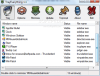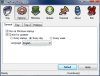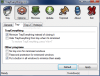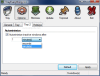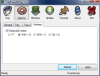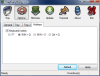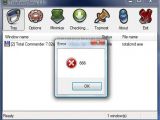It is a pesky job having to work with lots of applications at a time without having the possibility of minimizing them to system tray. You always bump into the wrong one and open a different window than you need. Enlarging the task bar is one solution but having a slim, gorgeous looking one is not always comforting.
I got used to working with a doubled taskbar that can hold all my windows without creating any discomfort. Sometimes you can't dodge an application that takes forever to load and you are forced into keeping it minimized to task bar along with the other six or seven windows until you are through with it.
And yet there is hope. You can effortlessly minimize applications to system tray. All of them without exception. TrayEverything will cause any application window to minimize to system tray, no questions asked.
This little freebie will create the much-desired space in your task bar within seconds. The interface is not among the best looking I've seen but we're more interested in its skills to provide the necessary features than its aesthetics.
As soon as you launch it you will be shown all applications available on the desktop. Getting them down to system tray is done by simply double clicking them. Bringing them back is achieved with the same operation. The latest version comes with a very handy feature that permits the user to choose which applications should minimize to system tray when Minimize button is pressed and which should act normally and go to task bar.
As small as this software may seem it comes with quite a list of settings. It can be configured to start with Windows, automatically check for updates at each startup, once a day or once a week. The two "Tray" tabs available bring more functional options allowing minimization of TrayEverything when Close button is used or hide it from view at minimization (Win+T hotkey will bring it back).
Regarding the other programs, it can affect them by grouping together the icons of the same program or protecting them with a password when minimized (this is pretty neat as in the case of minimized documents no one can read then without the appropriate password). Another handy alternative supplied by TrayEverything is enforcing auto-minimization to tray after a user-defined period of inactivity has elapsed. The time can be set either in seconds or in minutes.
Minimization to tray options for other programs allows users to specify which windows should go to tray when "Minimize" button is used. This way only application windows you need to temporarily remove from task bar, but not close completely can be sent there. Another option enables the creation of a new button that will send the application window to tray. However, this option does not apply to all programs and during our testing few were the cases where the new button was applied (Maxthon, Firefox, Opera, Total Commander were unaffected, but Open Office and IE7 complied).
More than this, enabling this option on an Aero enhanced Vista system will remove all transparency and glass effect from the title bar of the application giving it a very unaesthetic aspect. On XP however, there isn't too much of a difference and the button looks quite good, but again, it will not apply to all windows.
Choosing the hotkeys combination for minimizing windows is not as flexible as I expected. You get to choose between four different combinations with no possibility of defining your own. These can be used for sending active windows to system tray directly from your keyboard. Once the key combination is executed the active window will go straight to the lower right hand part of the desktop, no questions asked.
TrayEverything could become a very handy application, just like Taskbar Shuffle as it brings great improvements to handling application windows on your screen. Comparing test results between Vista and XP, I have to say that on the former TrayEverything responds better. On XP it still shows two instances of CCleaner although only one is opened and does not affect any of the application windows I set to be sent to system tray upon minimization.
It may not cover every application and it may not work quite errorless, but it is a work in progress, a progress we look forward to seeing, just like the one from the anterior version to this one.
Previous version came with some nasty errors and instability generally governed the application. Proof of this can be seen in the next image where I received Error 666 on both Vista and XP systems (I guess the devil got into programming and can't handle it too good).
The Good
Tray Everything is easily configurable and offers lots of options for minimizing other windows to system tray. It can add a new button in the title bars of application windows, especially for sending it to tray.
Windows can be protected by a password upon maximization so that only authorized persons can access them. Also, you can choose from four different hotkeys to be used for sending to tray active windows.
The Bad
The application still needs a lot of attention from the developer. Testing it on XP (both Home Edition and Professional) rendered the application non-responsive and it seemed as if the settings were not made yet (restarts later it behaved the same).
The Truth
It is a work in progress and there are lots of issues to eliminate. However, it does get the job done on Vista, with minor exceptions: it does ruin the title bars of some applications when adding a new button for sending to tray.
I really hope it will get the necessary improvements as it offers great features and easy manipulation of opened windows.
Here are some snapshots of the application in action:
 14 DAY TRIAL //
14 DAY TRIAL //