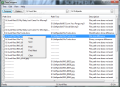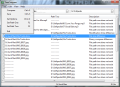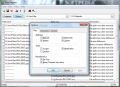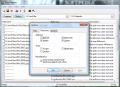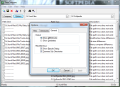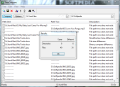Comparing two folders against differences is not something that an average user would do on a regular basis. However, in some cases, learning about the file differences in two folders can help you get back in the saddle in a jiffy. Updating an old backup only with the files that changed could be one scenario for putting a folder comparison software to good use.
Examples can vary from user to user, but generally synchronization between two locations is the main reason for appealing to an application that can read the content differences of two folders. As far as choosing a product that will suit your needs, it all depends on how varied your needs are. TreeCompare is a nifty little application with a scanty list of options that can fit the job description perfectly if your needs are minimum.
This freebie is designed to cover the essential tasks when it comes to folder comparison, and offer an easy way to learn which items are different in the two locations. It does not come with a sparkling interface, on the contrary, the looks are quite Spartan, as the developer clearly focused more on the usability of the application.
TreeCompare’s application window is all you need to take a look at in order to learn how the product works and the steps to be taken in order to reach your goal. Load the two paths with the locations you wish to put up against each other and hit the “Compare” button. This is all you need to do in order to witness the capabilities of the program.
However, some arrangements need to be made beforehand so that the results reflect your wishes exactly. The configuration window is equipped with three tabs which allow you to set up the options specific for files and folders as well as for the entire application.
Picking your choices for the files involves selecting the filters that should be used for comparing the items. TreeCompare can judge differences based on their attributes (archive, hidden, read-only or system), access, creation and modification time; file size and binary comparison can also be enabled in order to accurately determine if there are any differences or the two files are identical.
In the case of folders the application the configuration pattern is almost the same, in that attributes and access, modification and creation times can also be enabled. What is changed is that comparison by size is no longer available and neither is binary an option. Instead you can enable cross checking, which means that both directories are compared against each other. This means that all the data in the main directories and their subfolders will be treated as if being part of a single folder, not organized into subdivisions.
The general lines that instruct TreeCompare how to behave allow you to select if you want the results to show you the differences or similarities. This is pretty important especially if the list of data to compare is huge. It would be more comfortable to go through a shorter list rather than analyze a longer one. This also depends on your purpose.
Results are returned in a plain sheet, with differences marked by drawing an interrupted line in the folder the item is missing and displaying its name in the location it exists. To serve the information in a clear manner TreeCompare also spells it out to you in the description section of the window. The messages there inform you if size difference has been detected, or if the binary comparison showed variation.
During our tests we used files with the same name but different sizes and modification time. TreeCompare was smart enough to point these out to us in a jiffy. Also, the test involved directories with multiple subfolders in order to verify on the speed of the software. The app did record slower processing times for larger targets, but nothing out of the ordinary and always nicked the items that were different.
TreeCompare is not a complicated tool, so it will not put at your disposal complex settings or elaborate actions. Its list of features resumes to showing file contrasts between two locations with regards, to file attributes and modification, access or creation time. One downside in the program is that the output results do not show the items in subfolders in an organized fashion. They are all dropped as if no folder structure is available.
This article is also available in Spanish: Encuentra las diferencias entre dos carpetas Follow me on Twitter @Ionut_Ilascu
The Good
The Bad
The Truth
 14 DAY TRIAL //
14 DAY TRIAL //