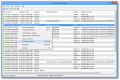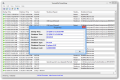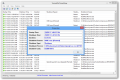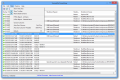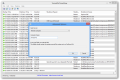Contrary to what many users believe, Windows includes some applets that can help pinpoint various problems affecting the operating system’s performance and functionality.
Some of them can improve the running of the computer or impose security policies for different computer accounts. Most of them are available under Administrative Tools section, including the Event Viewer, which logs details about various events that could determine what is influencing the system activity.
Unfortunately, this applet is far from being user-friendly for beginners and even more seasoned users could sometimes have trouble finding what they want.
If all you need is access information about system shutdown times in an easy to comprehend manner and without having to wade through tons of details, Nir Sofer’s TurnedOnTimesView may be the right choice for you.
Like all Nirsoft applications, this one is also free of charge and does not require installation; simply extract the contents of the archive and run the executable file. Because the program does not log the events itself but only extracts from Windows Event Viewer, all the details about startup and shutdown times are displayed in a jiffy.
The interface is simple and focuses on delivering the information in the simplest way possible. As such, all entries are within clear view and take most part of the application window.
TurnedOnTimesView shows the time stamps for the PC shutdown and startup as well as the computer uptime period.
A separate column provides the reason for terminating the activity of the computer, should it be something else than the user’s decision. This event can occur on account of the operating system requiring a reboot in order to apply an update or in any other case that may not necessarily be indicative of a problem.
There are some scenarios, though, where TurnedOnTimesView cannot detect the shutdown time. One instance would be terminating the system’s functionality abruptly, which can happen because of a power outage.
Should this happen, the application shows only the startup time and marks the entry with a red icon. We have also noticed that sometimes the program’s records are inaccurate as it showed that our test system had been restarted when it was not the case.
Additional info present in the application includes the type of the shutdown event, which can be turning off the computer or restarting it as well as the process that initiated the event. For more advanced users, there is also the shutdown code.
This is not a lot of information to go through but even so, the developer makes it available in a very easy to digest manner so that even a beginner user can understand it without any hassle.
All logs can be saved in TXT, CSV, HTML or XML format for later investigation.
For a better view of the entries, the developer added the possibility to customize the looks by enabling grid lines or to select only the columns that are relevant for your case. Alternatively, TurnedOnTimesView can mark the odd and even rows for a more clear view.
There is also the option to automatically resize the columns, which puts almost all the data in clear view, depending on the size of the application window.
Each of the entries has a Properties file that gathers all the information into a single box, making all the details easier to spot.
All events are marked with the local computer time, but there is also the possibility to switch it to GMT. This way, you would have a universal gauge.
The developer included a section with advanced options in the program. There aren’t too many choices available but more advanced users will appreciate that TurnedOnTimesView is capable of retrieving data from a remote computer and even an external disk, as long as Windows Event Log folder is provided.
We have worked with the program without having to elevate its rights, but the developer informs that retrieving details about a system crash event (blue screen) running it as administrator is necessary.
The Good
The application offers the possibility to export the information to various file formats.
The Bad
Marking odd and even rows hinders the search function as the color indicating the result is similar to the one differentiating between one row and the other.
The Truth
In some cases, it may not prove as useful as the applet in the OS simply because the information provided is inaccurate.
On the other hand, a beginner user could easily spot the startup and shutdown times of the system and learn if the computer has been used by someone else or about the process that triggered the termination of its activity.
 14 DAY TRIAL //
14 DAY TRIAL //