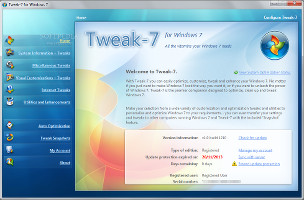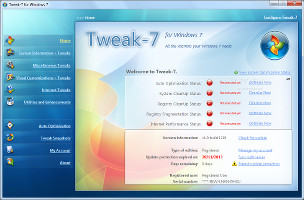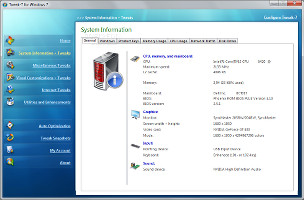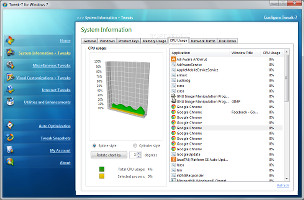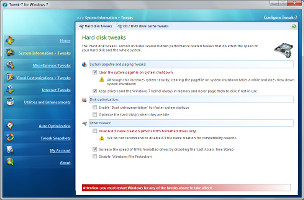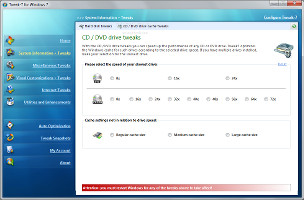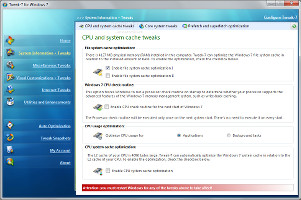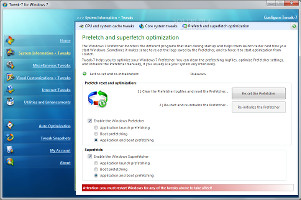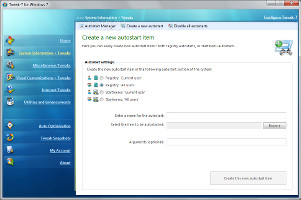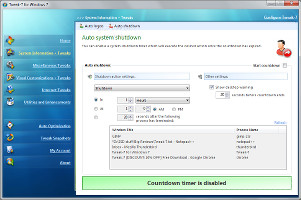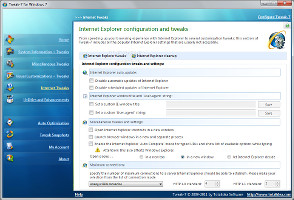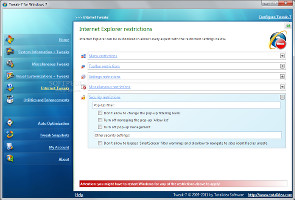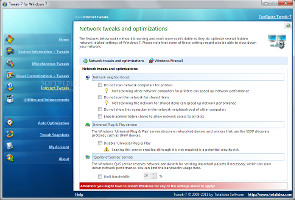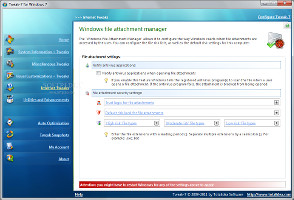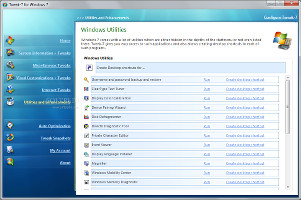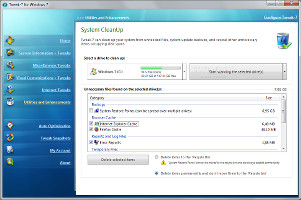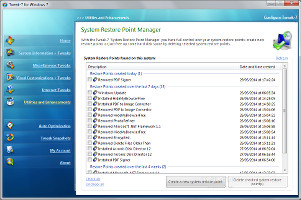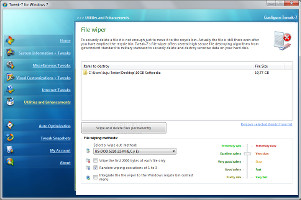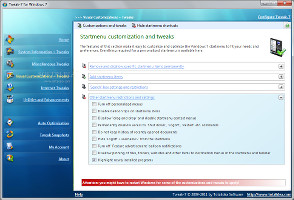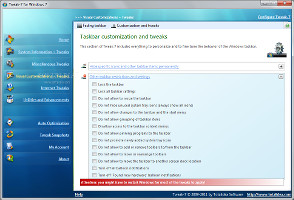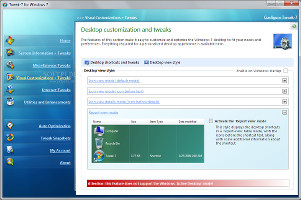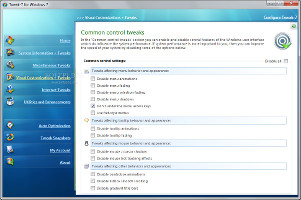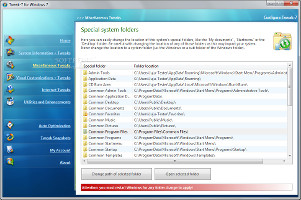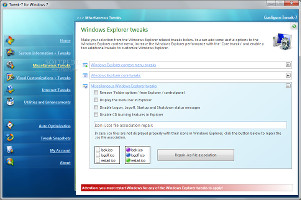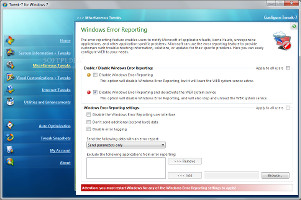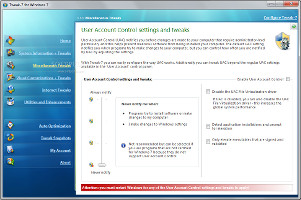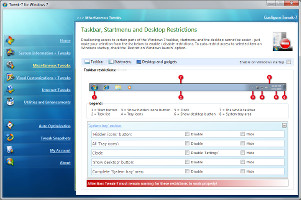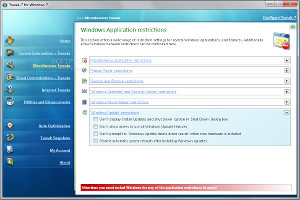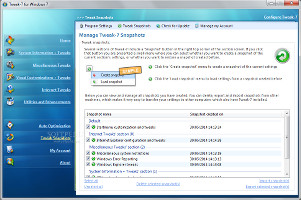Good OS tweakers and optimizers bring out Windows' hidden features to let users modify settings. Great ones allow them to do this fast and easy without worrying about the technical lingo, while also providing options to restore the initial configuration.
Tweak-7 falls in the latter category. Wrapped in a user-friendly interface, this approachable software utility comes bundled with a wide range of tweaking and optimization modules which can be seamlessly activated. They focus on the hard disk, CD and DVD drives, web browsers, desktop customization, and so on. Plus, users may safely return to previous settings by taking snapshots beforehand.
The trial can be tested for 14 days. However, some of its features are restricted during this time. For example, registry and system cleaning is not possible (only scanning), and not all optimization levels are available. The full version can be purchased for $29.85 / €19.99.
Towards the end of the installation, the program offers to integrate itself in the Windows 7 control panel, as well as to create a shortcut on the desktop for powering off the computer.
At startup, Tweak-7 creates an icon in the system tray area and gets minimized there on close to become non-intrusive. Its interface looks professional and pleasant. All components are broken down into several categories, while the "Home" area shows product information such as version and optimization status concerning automatic optimization, system and registry cleanup, registry fragmentation, and Internet performance.
View status information and quickly optimize the systemSystem information and tweaks
The system information area retrieves technical details on the computer when it comes to the CPU, memory, mainboard, graphics and keyboard, along with pointing and sound devices, among others. Tweak-7 also displays Windows data concerning the PC name, use name and ID, start time, install date, and product keys. It shows the total amount of CPU and RAM used by each active process, with free, used and selected memory, total CPU usage, network traffic speed (upstream and downstream), together with the total size, used space, free space, and percentage of free space for each disk drive.
View system information and CPU usageAs far as the core system is concerned, it is possible to optimize the hard disk by clearing the system pagefile on system shutdown, keeping drivers and the Windows 7 kernel always in memory and never paging them to disk if unused, enabling defragmentation on Windows boot to speed it up, optimizing the hard disks when idle, and more. The CD and DVD drives can be customized by setting the speed of the slowest drive and the cache size. Tweak the HDD, CD and DVD drivesThe file system cache can be optimized, while the processor can be verified at system startup to find out if it supports advanced features of the Windows 7 memory management system. It is also possible to optimize the CPU usage for applications or background tasks along with the CPU system cache, ask the tool to automatically close non-responding apps and set a timeout, turn off the program compatibility assistant to boost performance, reset the Prefetcher or disable it, disable the Superfetcher, as well as release as much memory as possible. Tweak the CPU and system cache, optimize the Prefetch and Superfetch Users may disable applications which automatically run at system startup to speed up boot time, and add new ones in the registry or Start menu section. Moreover, they can activate the Windows auto logon feature by specifying a user name, domain and password, limit the number of automatic logons, as well as schedule an automatic power option (e.g. shutdown, restart, hibernate, lock) at a specific time or on countdown. Manage autostart apps and schedule auto shutdownsThe application is also capable of generating virtual drives from any directories.Internet and browser tweaks
Several tweaks are reserved for Internet Explorer. Users may disable automatic and scheduled updates, set a custom window title and 'User-agent' string, as well as launch browser windows in a new and separate process, among others. It is also possible to clean up the browser by re-sorting the favorites, cleaning the typed URL history, and by deleting temporary Internet files, cookies, history, form data, passwords and personal data. Its menu, toolbar, settings, security and other various options can be restricted with the click of a button. For instance, it is possible to disable the context menu, lock all Internet Explorer toolbars, turn on the menu bar by default, or turn off pop-up management.
Configure, tweak and restrict Internet ExplorerTweak-7 incorporates a function that optimizes the Internet connection with ready settings, depending on its type (e.g. dial-up, cable). It provides a few tweaks and optimization modules for the network, letting users enable administrative shares to allow network access to all disks, limit the bandwidth, and deactivate the Windows Firewall, among others. Moreover, the PC can be set to trust file attachments received via email by taking into account the file handler, format or both, while their risk level can be set between low, moderate and high. Tweak and optimize the network, manage settings for file attachmentsUtilities and enhancements
Tweak-7 provides users with a list of easily accessible system utilities, from ClearType Text Tuner and Disk Defragmenter, to Windows Mobility Center and Magnifier. Any of these components can be run with the click of a button as well as sent to the desktop in the form of shortcuts.
Access Windows utilities and clean up the systemHowever, the app comes packed with several tools of its own too. A system cleanup module frees up space by eliminating unwanted files, such as system restore points, browser cache, reports and log files. A shortcut cleaner scans the computer for any invalid shortcuts (whose target does not exist anymore) and deletes them to declutter the disk. The system restore point manager gives users the possibility to remove existing entries and add new ones, but it's not that different from Windows' own feature. Manage system restore points and shred filesA file wiper permanently removes files from the system to prevent specialized software from recovering them. It features a long list of deletion methods, from simple to Gutmann's 35 passes, each having its own level of safety and duration. Moreover, the file wiper can be integrated in the Recycle Bin context menu, shred only the first 2000 bytes of each file, and apply random wiping executions of 1 to 3.Tweak-7 also integrates a component for restricting access to applications, folders and drives.
Visual customization and tweaks
The Start menu can be customized by removing entries and disallowing specific items permanently, adding new items, restricting the search box, turning off personalized menus, disabling balloon tips on the Start menu items, and so on. Start menu shortcuts can be hidden as well. When it comes to the taskbar, it is possible to activate a fading effect, adjust the transparency and fading speed, hide specific icons and other taskbar items permanently (e.g. custom toolbars, Action Center icon in the system tray), as well as set restrictions (e.g. turn off all balloon notifications, lock the taskbar).
Customize and tweak the Start menu and taskbarPlenty of tweaking options are reserved for the desktop too. It is possible to disable the windows animation during minimization and maximization along with the transparency of the selection rectangle, create system state shortcuts (shutdown, restart, suspend, logoff), change the desktop view style (e.g. report), integrate custom entries into the context menu, and indicate custom overlay icons. Customize and tweak the desktop, tweak common controlsUsers may also apply smaller title bar buttons, deactivate window 3D effects and the Windows key + Tab combination, as well as disable menu animations, fading, mouse cursor shadow and hot tracking effects, combobox animations, gradient title bars, and many others.Miscellaneous tweaks
The location for the system's special folders (e.g. admin tools, common programs) may be opened in Windows Explorer and changed into anything else, OEM information can be edited, while the default server used for time synchronization can be modified, along with the synchronization interval. When it comes to Windows Explorer, it is possible to personalize the context menu (e.g. hide the 'Run as...' entry, show 'Encryption' command), tweak the file manager's core (e.g. disable compressed folders and the thumbnail cache), repair the .ico file association if necessary, disable the menu bar, and more.
Change special system folders and tweak Windows ExplorerWindows' error reporting feature may be disabled (with or without its system service), together with its UI and error logging module, while second-level data can be skipped when sending the reports. What's more, users may select the type of data to send with an error report, as well as exclude any applications. These settings are applicable to all PC users or just the current one. Tweak Windows error reporting and UAC control settingsUser Account Control (UAC) can be deactivated or adjusted in terms of security level, while the PC can be set to detect application installations and prompt for elevation, and only to elevate signed and validated executables; the UAC File Virtualization drives may be disabled as well. Other tweaks revolve around the mouse (e.g. detect accidental double-clicking), keyboard (e.g. turn on NumLock at system startup), script output on logon, logoff, startup and shutdown, screen font smoothing, and logon screen background customization. Set restrictions for the taskbar, Start menu, desktop and Windows appsAny Control Panel items can be hidden from display and shown at a later time, and the same rule applies to the taskbar icons, Start menu areas and buttons, along with desktop icons and gadgets. Other restrictions focus on various applications (e.g. restrict access to Windows Update features), Windows Media Player (e.g. prevent CD and DVD media information retrieval), backup and restore features (e.g. turn off system backup attempts), Windows Defender and Security Center (e.g. stop logging unknown detections), Windows Movie Maker (e.g. disable automatic codec downloads) and Windows Update (e.g. disable automatic system reboots after installing).Program settings
Tweak-7 features automatic optimization for the system overall by disabling unused visual effects; settings can be restored to default. It can automatically run at system boot until further notice and check for software updates, while users may restrict others' access by password-protecting the program. As far as UI customization goes, it is possible to make the main window translucent, fade it on startup, and enable smooth transition effects.
Configure program settings and manage snapshotsAs previously mentioned, it also contains a function for creating snapshots with the current module settings, a safety net that enables users to revert to a previous state in case Windows starts experiencing stability issues after applying modifications. This feature is available for tweaks concerning the hard disk, CD and DVD drives, CPU and system cache, core system, Prefetch and Superfetch, Windows Explorer and error reporting, UAC, Control Panel restrictions, and others. Selected snapshots can be exported to file and reused at a later time or another computer running Tweak-7.The Good
The application comes ready with numerous types of tweaks, and most of them need just a couple of clicks to be executed.
The current system settings can be saved by taking advantage of Tweak-7's snapshot features, and restored at a later time if necessary. Helpful hints are displayed throughout the interface.
The Bad
Sometimes it takes a while to load its components and features, as well as to execute certain commands like cleaning.
The autostart manager failed to display all apps scheduled for autorun at Windows boot.
CPU usage is high during scanning jobs.
 14 DAY TRIAL //
14 DAY TRIAL //