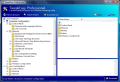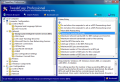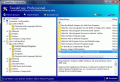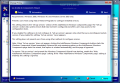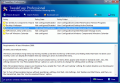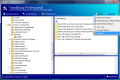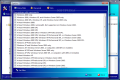Getting to know your operating system is more than peeking into the Help file each time you bump into an issue. And when you add the fact that most of the times your problem is not addressed in that document, or there is too little information to satisfy your curiosity then it really isn't very helpful, is it?
I wonder how many users actually took the time to consult Windows' help and Support in order to learn the proper ways to harness the OS. I can proudly declare that I have more fingers at one hand then the times I consulted the Help section in Windows (yes, my hands come with only five fingers each??). The last time I remember searching something in Windows Help was back when I had Windows 2003 installed and I wanted to partition the disk (could not find a third party application to give me a help with that).
Configuring your Windows is a matter beyond the interface, as many of the processes run in the background and a pre-configured thing called Group Policies is already all set up for both the computer and the user. These can be thought of as a set of rules keeping all your settings together and enforcing them in certain situations (permissions and restrictions).
What few users know is that computer policies can be configured by the user to suit his/her needs. Windows comes with a policy management console accessible when typing "gpedit.msc" in Start Menu's Run box. However, you should be careful and read all the information about a policy before re-configuring it as if not duly attended, it can cause much havoc on the machine.
TweakEasy Professional is a simple tool replicating the original console in Windows up to a certain point. It allows users to safely configure Windows policies and come back to default settings with the slightest effort. The application costs $19.95 and you can test its power for free and with absolutely no restriction for a period of 15 days.
The interface is simple and friendly with no complications and diving straight into the settings. The little configuration available is limited to saving/loading policies, resetting all of them to the default state, creating a report, viewing the log and making a few changes to the appearance of the interface and policy display. There isn't much work in setting up the program and you can protect all the modification with a password.
A built-in browser will allow easy perusing of all policies available in TweakEasy Professional (2494 of them). Of course, not all policies are integrated in the application, only those related to computer and user configuration (administrative templates).
TweakEasy Professional will not leave you blindfolded when it comes to interpreting each displayed policy and a brief description will be displayed at the bottom of the screen as well as the OS requirements for that setting to be effective. I know it all sounds pretty good, but opening Group Policy Object Editor in Windows (type gpedit.msc in Run box of Start Menu) will show the exact same definitions, but in a different environment.
Regarding the areas defined by the policies available in TweakEasy Professional, these are split into two major sections: Computer Configuration (with Control Panel, Network, Printers, System and Windows Components) and User Configuration (with Control Panel, Desktop, Network, Shared Folders, Start Menu and Taskbar, System and Windows Components).
The application incorporates policies for setting up the way BITS (Background Intelligent Transfer Service) behaves (allow or not client and server peercaching behavior, deny BITS peercaching altogether, set the maximum network bandwidth used for peercaching etc.) or configuring Windows Firewall. Of course, these are some of the most notorious configuration examples, but the application's 2494 policies allow you for more liberty.
System policy folder in Computer Configuration contains a myriad of settings, among which System Restore related ones, User Profiles, Windows File Protection, Removable Storage Access (only for Vista systems), Remote Assistance etc.
If you go to Windows Components another block of options await. You get a series of options for configuring Internet Explorer just the way you like it (update interval, security features application compatibility etc.). Besides IE TweakEasy Professional also incorporated additional policies for other Windows components like Sidebar (Vista required), Messenger, Media Player, Mail, Explorer, System Resource Manager, Windows Update etc.
User Configuration section permits the user to change the behavior of Control Panel elements, Desktop policies, enable the sharing of DFS roots or shared folders to be published, set up the way Start Menu and Taskbar behave at different actions (recently opened documents history clearing on exit, add Logoff to Start Menu, lock the taskbar, drag and drop context menu removal in Start Menu etc.).
System configuration includes policies for Ctr+Alt+Del, driver installation, folder redirection, group policy, logon, Locale Services, power management, user profiles, removable storage access, etc. There is a lot of power under the hood and the fact that you can return to the default settings is a good safety measure.
Instead of looking inside each folder available in TweakEasy Professional you can search for policies related to your query. The criteria for making the finding more accurate include searching inside policy names, state, information and folder. In any case, you will definitely find what you need.
More than this, the more important policies can be placed in a bookmark list which can be accessible in a click of a button. Bookmark window also displays the state of the policy as well as its description and location in the console.
The options available in TweakEasy Professional allow filtering the policies according to the minimum requirements. That is on less than Vista systems you can filter out the policies that address this OS. It will be easier to make the necessary configurations and settings.
For security reasons the application supports password protection so that no unauthorized person messes your configuration. I only wish you could create different accounts with various access levels.
Changing the looks of the interface is easy and flexible. Users can modify secondary background color as well as primary and secondary text color creating a suitable mix. If you want to return to the initial looks of the application, you can reset all modifications to the default settings.
The application is extremely easy to handle but if you know a thing or two about Windows you realize that it is just derivation of the built-in Group Policy Object Editor in Windows. Sure there are some advantages in TweakEasy (view log, saving all the policies to a user defined location, resetting them all to the default state) but the main core is GPOE.
The Good
Extremely easy to use, the policy editor offered by Winsetter does not look that tough given that you can always revert to the default configuration.
You can keep a good tab on all modifications due to application's log. It records all aspects related to enabling or disabling a policy with timestamps.
Access to the application can be secured by applying a password.
The Bad
It is just an enhanced alternative to policy editor in Windows. All the descriptions and information on the policies are taken from there, with no variation.
Having this in mind, I would say that the application is a bit expensive.
The Truth
It is a better Group Policy Object Editor as it is more flexible and permits the user to keep track of all modifications made and revert to the default state of the settings.
But the price is a bit too much as each policy available and more can be accessed and configured from Windows directly (gpedit.msc in Run box of Start Menu).
Here are some snapshots of the application in action:
 14 DAY TRIAL //
14 DAY TRIAL //