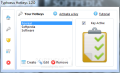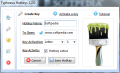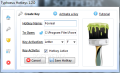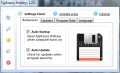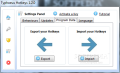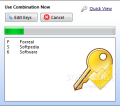Typhoeus Hotkeys is an easy to use application launcher that allows you to easily start programs at the press of a key. It can be used to launch any sort of file you have stored on the computer as well as websites. Basically, it can open any type of file as long as it is associated with a certain program on the system.
The way you launch programs, documents, websites or anything else weighs hugely when it comes to your productivity on the computer. Application launchers usually do the trick, despite the fact that Windows itself makes available several possibilities.
Putting the application on the system is an easy job. The program does not try to install anything else but the files it needs, so the entire procedure is pretty much a click-through process.
It comes with a small and easy to navigate interface that has all the options and menus well organized so they do not look crowded in. All the menus run down in the left hand part of the screen and are marked with intuitive-looking icons that spell their purpose at a glance.
Creating the hotkeys that trigger the launch of files on your computer is easily achieved. All you need to do is provide a name for the entry, define the path to the item you want executed and pick the launch key.
Unlike other scenarios where you have to set a shortcut, in the case of Typhoeus Hotkeys there are no modifiers involved. This means that the key activation is literally a single key, not a combination. The options in this sense are limited to numbers and letters.
Typhoeus Hotkeys works by a very easy to comprehend principle. You associate a hotkey to a program, file or website and after you activate it, once pressed, that key will trigger the launch. However simple this may seem, practice revealed that it is not all the way comfortable.
The main reason is that it does not make available a comfortable way to activate the hotkeys. The steps you have to take involve going to notification area (Windows 7 users), right-clicking Typhoeus Hotkeys’ icon and selecting “Activate Hotkeys”; a faster method is to double click the icon to make visible the activation screen with the timer – but this is still not fast enough compared to the approach of other programs of the same feather.
As soon as the key activation screen is visible, you have a certain amount of time to press the shortcut. The 15 seconds you have at your disposal to are more than enough to produce the action, and the screen also grants you a quick peek at the shortcuts assigned as well as the possibility to edit them.
The app does not come with complicated configuration options. The set includes the possibility to enable automatic updates on the program as well as making it start with Windows.
Export/import functions are also available in the program, letting you preserve the hotkeys even when moving to another system or after Windows re-install. Additionally, there is a backup function to save your hotkeys, but this is not too helpful since it stores the data on the system drive and does not allow you to change the location. The fact that you can store multiple backups shows plenty of potential, though.
Despite being a simple application launcher with a pretty interface, Typhoeus Hotkeys is quite awkward to handle, especially if you are a power user addicted to the keyboard. On the other hand, if you work mostly with the mouse and do not mind double clicking on the system tray icon of the app just to type a key to launch an item, then this should work for you.
As far as resource usage is concerned, during our tests its process did not even tilt the CPU, but RAM was rather high at ~11MB compared to similar products we’ve tested.
Also, we noticed that “close” button is not capable to terminate the GUI unless it is Home Screen you’re viewing. If you are under “Program Data” tab of the configuration window, pushing the “close” button takes you to “Home Screen” and hitting it again will exit the interface (a message would spring from the tray icon saying that an error had occurred, but no details were presented).
All the hotkeys can be exported for safe storage anywhere on the disk. Additionally, you can backup the entire configuration of the application, hotkeys and settings included. Support for export/import functions makes migration to another system a cinch. Backing up all the settings and configuration can only be done to the system drive. Also, closing the interface cannot be done by clicking the “close” button once unless you are in “Home Screen”. If you mostly use the mouse when working with the computer then Typhoeus Hotkeys may be exactly what you need. However, this is clearly not designed for power users as keyboard is used only to input the hotkeys.
The Good
The Bad
The Truth
 14 DAY TRIAL //
14 DAY TRIAL //