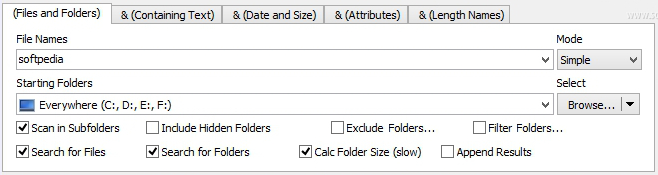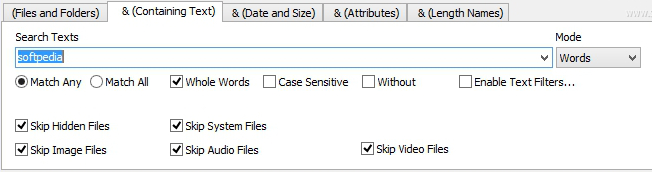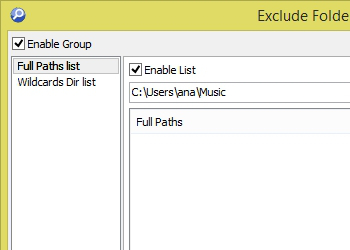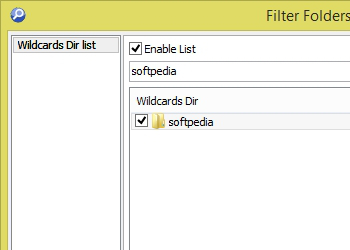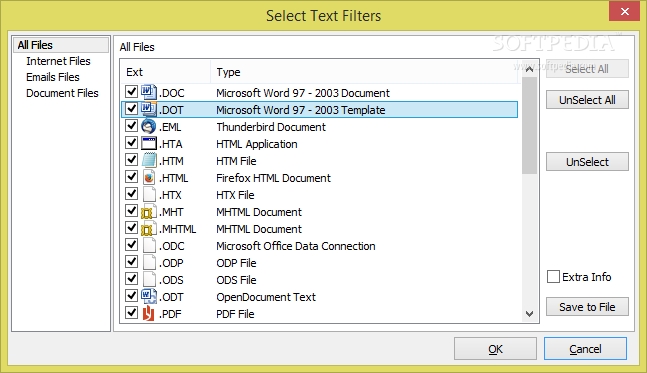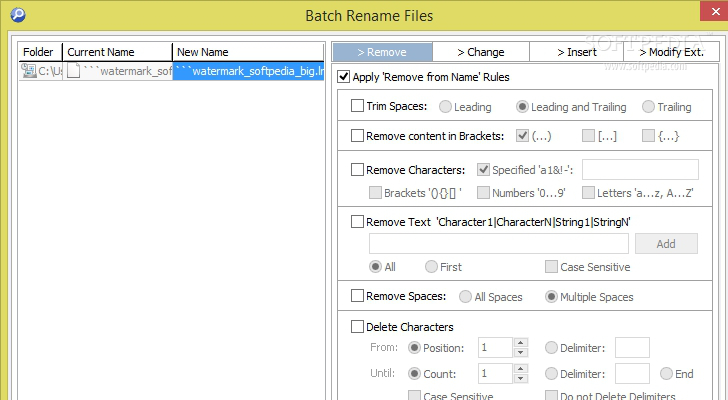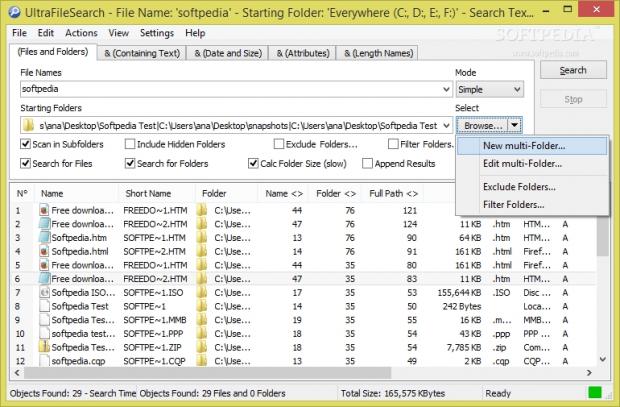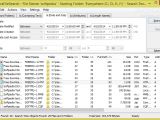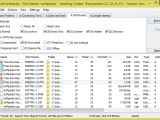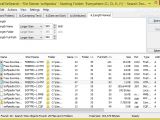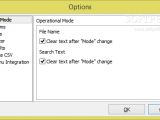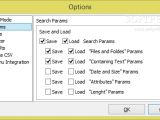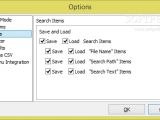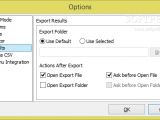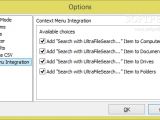Famous for its overall simplicity, the built-in Windows search tool bundles basic features for helping you look for files or folders on your computer. Starting from the previous versions of Windows that offered the well-known Start Menu search feature and going up to Windows 8, which provides a fresh and newly-designed experience, they all have a thing in common: easy-to-handle search features but no advanced parameters.
UltraFileSearch is a professional file management utility designed to help you carry out search operations in any NTFS or FAT file system and look for files and folders in your internal or external hard drive, network locations, discs (e.g. CD-ROM, DVD), or other devices.
Although it may not be as easy to use as the Windows search tool, the feature-rich set of configuration settings represents a big plus. There’s support for different search criteria, filters, exporting options, batch renaming functions, as well as folder size data.
The utility doesn’t build up an index for storing data about your files and folders, so it doesn’t need extra disk space in order to accomplish the task. UltraFileSearch can be purchased for $24.95/€18.02. You can also test the program for 30 days and see if it meets your requirements.
Straightforward interface
The multi-tabbed interface gives you quick access to several handy options: Files and Folders, Containing Text, Date and Size, Attributes, and Length Names. Each of the aforementioned categories is backed up by several parameters designed specifically for helping you tweak the process in detail.
You can view comprehensive information about each item detected during the search operation, such as name, location, full path, size, extension, attributes, creation date, date when it was last modified or last accessed, and other details as well.
You can access the utility’s functions from the context menu and rely on the drag-and-drop support for adding folders in the primary panel.
The tool lets you switch between different viewing modes: thumbnail, large or small icon, list, tile, or details, show or hide the gridlines, activate the full screen mode, zoom in or out, check the list with the source directories, as well as automatically resize all columns.
File and folder searching capabilities
UltraFileSearch gives you the possibility to search for files and folders, or only directories or files. You can specify the file name mask in two ways: simple or wildcard (a wildcard character can be used to substitute for any characters in a string).
A great feature bundled in this tool enables you to create a custom list with directories that you want to be included in the search process by simply selecting the folders or uploading data from a plain text file.
What’s more, you may build up exclusion lists and filter folders, scan in subdirectories, include hidden folders, calculate the folder size (the tool may need extra time for this particular task), clear the entire workspace with just one click, as well as start or stop the search task.
Other handy features allow you to quickly select the local or network drives, input single or multiple environment variables (e.g. %AppData%, %ProgramFiles%), UNC network path name, Unicode characters, and long path names, as well as export the search results to TXT, CSV, HTML, or XML file format.
Text searching options
A special function included in this program allows you to find words or phrases inside your documents. You may skip hidden files, images, system items, audios items, and/or clips.
The text filter parameters allow you to look for Internet items, documents, or email files. Plus, you can select the file extensions for the aforementioned categories, such as DOC, EML, HTML, MHT, ODC, PDF, PPS, URL, RTF, WRI, PPT, XLS, and others, and find files that match or do not contain the specified words and phrases, as well as look for entire/partial words and match case items.
Advanced filters
UltraFileSearch comprises several filters for helping you sort the results by date (last accessed or modified date, creation date), size (e.g. larger or smaller than a user-defined value, equal or between custom values).
You may count on parameters for filtering data by file attributes (normal, archive, read-only, system, hidden, directory) and include in the process compressed, encrypted, temporary, or not indexed files, as well as items and directories with a reparse point (collection of user-defined data), sparse items, or offline files. Furthermore, you can search for files by filename, folder, or full path length.
File management operations
You are allowed to cut and copy files, copy or move items to a user-defined location, delete and rename items, remove data from the search results, and create shortcuts on the desktop, source folder, or custom directory.
The tool provides support for batch renaming operations and enables you to apply various rules to accomplish the process. You may remove from the name trim spaces, content in brackets, characters, text, and spaces, replace text and change case, insert sequence and text, as well as modify file extension.You may also carry out search operations inside of the search results and filter data by name, folder, full path, size, attributes, or other criteria, view a list with recently used items (filename as text and wildcard, text as words and phrases, and search path).
Several handy options allow you to automatically clear the text when you select the search mode (words or phrases, simple or wildcard), embed the “Search with UltraFileSearch” option into the context menu for your computer, documents, drives, and folders, choose which types of search parameters and MRU items to save and load, pick the destination directory for the export command, and use hotkeys for a better control over the entire process (they cannot be reassigned).
The Good
The tool provides real-time search results and lets you export data to different file formats, rename files in a batch mode according to various rules, carry out search operations within documents, and use different filters (size, date, file attributes, extension).
If you want to skip the installation steps, you can download the portable version of the program, which can be found here.
The Bad
Since the utility doesn’t offer support for background indexing in order to save some space on your disk, the search process may be a bit slower. Also on the downside, you cannot make the tool look for duplicate files.
 14 DAY TRIAL //
14 DAY TRIAL //