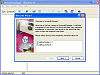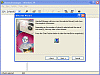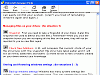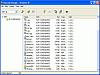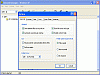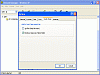The simplicity of this program is quite apparent when you use it. I glanced at the help file before I got started and realized that the implementation of this tool on my system could be helpful. I decided to test out all of Uninstall Manager's functionality.
Testing
On a test I ran, I installed a screensaver.exe that I had previously made. I set the default directory to my E: drive and ran the install. Before doing anything, I precisely read and followed Uninstall Manager's help file.
I took a snapshot of the drive I was planning to install to, I made a backup of that specific drive, then I went ahead and closed U.M. and installed the appropriate screensaver.exe to the E: drive.
I ran U.M. again, it did a thorough scan and came up with the newly installed files that were recently added to the drive (using an image it had previously taken before the install) and, with a click of a button, I was able to delete any of the additions that were added.
My system was brought back to the same state that it was in before the install? Or so I thought. What U.M. wasn't aware of was the directory that it created in my C: drive, something I noticed only after I double checked both drives.
There were some slight flaws with Uninstall manager that I thought should be mentioned. Currently, many applications like to install themselves on whichever drive they choose (if you have more than one). Some even like to go to both. What Uninstall Manager lacks is the fact that it can't really track exactly where a program puts itself.
The hassle is that you now have to image both drives instead of just one. This isn't such a hassle if you think about it, but if you have more than two, or three, or what if you partition your machine into sixteen drives?
Well, you're left up the creek without a paddle since you'll spend more time imaging each drive rather than installing your programs.
Uninstall Manager performs just like most uninstall managers that are on the net today. But in my opinion, it's very narrowly focused when it comes to its scope. I wish it had the option to do a little more and outperform its competition.
I find it frustrating that these applications aren't backward compatible. What I mean is that they only have use on software that's installed after you install the manager rather than actually scan your system to see which programs already have.
It's frustrating when a user knuckle-headedly goes in and deletes some files from a program and then can't use the add-remove function to get rid of it. This program solves their problems easily, but they have to ensure that it's installed before they try to install any other program on their PC's.
A quick tool I thought was useful was its 'Quick Clean' function, which scans all your temp files and lets you go through and get rid of the ones you really don't need.
The Good
It's a four in one application that uninstalls, backs up, monitors and cleans. It's fairly easy to use and good to have whenever Add/Remove Programs just doesn't cut it.
The Bad
It's tough to know you need a program like this until you have problems deleting or uninstalling a file. So by the time most users need an uninstall manager, they might want it to remove some previous files that were there before Uninstall Manager was. You have to back up every drive you have in order to be sure you can remove a specific application.
The Truth
I've already seen most programs do the exact same thing that Uninstall Manager does and for less of a price. If it wants to truly differentiate from the competition, it will have to add more functionality to the overall program. A simple tie-in with your current 'Add-Remove Programs' could be helpful.
Check out some pictures below.
 14 DAY TRIAL //
14 DAY TRIAL //