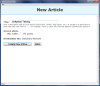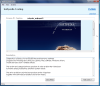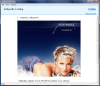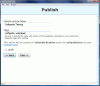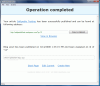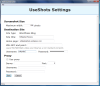With the continuous expansion of the blogosphere, blogging your way on the Internet has turned into a very handy means to express anything you want to say, to the entire world. There is no limitation to the viewers of your blog and you can share to the world whatever you want. Grabbing some space on the web is not too difficult to achieve, as blog service offers a pretty huge chunk (Wordpress gives you 3GB) at no charge at all.
Given the blog technology nowadays, updating your corner of the Web is not too tough a job, but easier methods never cease to appear and logging to your Wordpress account can be avoided with the use of special software. UseShots Editor is exactly the type of application that can stand right between you and the online account, smoothing the operation. Simply put, UseShots Editor offers a neat alternative to writing articles and posting them on your blog, without having to open your browser.
The application is in the beta stage, so it is a work in progress, subject to continuous improvement. It already comes with a built-in snapshot taking tool that automatically integrates the pictures in your article. The friendly-looking interface is wizard-like and you will benefit from constant clues, as what the current step consists in and what needs to be done next.
First and foremost, you will need to configure the application and set up its default settings. The internal screenshot tool can be customized in terms of width and the default is already set at 500 pixels. You need not worry about this as the window is flexible enough to permit the user the resizing to whatever values are needed.
Destination site supported for now is Wordpress blog only and hopefully this will change with future versions. For pinpointing the particular blog the articles will be published on, the title, as well username and password are necessary. If your blog has a non-standard end point, you can leave XML-RPC end point (blog domain followed by "xmlrpc.php") field empty, otherwise append the necessary information.
For those users using a proxy for Internet connection, UseShots makes available the necessary fields for providing the server and port number as well as username and password. With all the settings made you can proceed to creating and publishing your articles, tutorials or reviews.
The procedure is as simple as can be, consisting in taking screenshots and making annotations for each of them, building a structured article filled with both images and text. There is absolutely no limit to the number of images inserted, but there are restriction as to how these are added: you can't insert a picture saved on the disk, as using the screenshot tool is an absolute must. All images are saved under JPG format and automatically uploaded to Wordpress servers.
After all images have been taken and your text appended, UseShots provides the possibility of previewing all of your work with a single click of a button. The operation takes place in the application's window so there is no use for a web browser. If you notice something not right in the preview, reverting to editing mode is done by accessing the "hide preview" function in the top right hand corner of the window.
The final step is publishing the article on your Wordpress blog. In consensus with the ease of use of the software, this too is achieved by simply clicking the Publish function available all along the article creation process. Suffice to type in the tags and the title. At the end of all this you can check the result online, as UseShots provides the address for your convenience.
The entire operation is hassle free and, with regards to publishing user's effort, is close to minimum. However, heavy-duty bloggers may have some issues with this version of the software as there is no way to control the category the document is published under and during our testing a new category simply named 1 was created.
That is an inconvenience that needs to be taken care of directly from the dashboard of your blog as UseShot does not feature the options to manipulate the article's publishing channels. Another mischief is that you cannot add images saved on your disk and the only way to add them is to take snapshots with the built-in tool.
Leaving all the pitfalls aside, UseShot Editor makes for a comfortable blog editor and publisher that provides the user an easy alternative for satisfying the blogging needs without needing a web browser. It may not seem like much, but if you have a hot subject, putting it on the web takes a jiffy more than writing the text and taking the necessary snapshots.
The Good
UseShots Editor's wizard driven interface allows for easy usage and greatly simplifies the process of article posting on Wordpress blog.
It comes with an internal snapshot tool that can be resized to any dimensions the user desires and automatically integrates the image in the article.
The Bad
The application is in beta stage and there is plenty of room for new features. One of the mischiefs is that you can't publish the article under the desired categories as these are not listed in the software. Allowing the addition of images saved on the disk would also benefit the software a lot.
The Truth
UseShots Editor makes for an easy and fast alternative for publishing articles/reviews/tutorials on WordPress.com but the current version is a bit limited. It would be great to allow the user multiple blogging services and develop more features for greater flexibility.
Here are some snapshots of the application in action:
 14 DAY TRIAL //
14 DAY TRIAL //