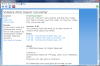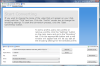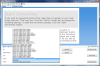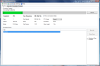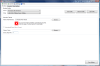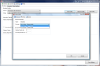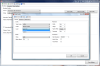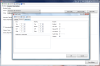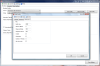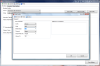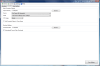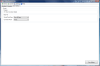Someone once said that the success of Apple's iPod is equal to the revolution created by Sony with their long forgotten walkman, and the statement proves to be true in terms of sales, because, as you all know, sales predict success or failure from the very start. In the case of the now ubiquitous iPod, it turned out to be a winner.
In fact, it has become so popular that the company stretched its functionality to the max by giving it additional usage, besides simply listening to MP3 music, and fit it with a small screen and a processor capable of rendering video and even games. And as if that weren’t enough, the Cupertino-based company made it cross-platform so that it could be used on Windows systems as well.
However, there are some Apple limitations imposed, such as the proprietary MP4 file type – although this is not at all an impediment for Windows use – and the employment of iTunes for transfer from computer to iPod. Given that you have the iTunes and the iPod, all that's missing is the appropriate software to convert video files to MP4 format in order for them to become playable on the iPod.
Videora iPod Converter is one of the solutions on the market for video conversion for iPod, and it comes free of charge but this is not to say it does not have its downsides. Some of you will probably notice this right from the installation process, which allows you to choose the components you want to install. You can leave out the YouTube downloader as it is not really a must for the conversion job and in some cases it can make working with the software a bit uncomfortable.
The program supports all iPod versions capable of rendering video, from the first generation to the sixth, including Touch, Nano and Classic, as well iPhone 2G and 3G, so there will be no compatibility issues. To make the conversion process easier for you it provides preset profiles in accordance to the type of iPod selected, which include both MPEG4 and H.264 video formats, providing adaptive quality to the device they will run on.
As for the video formats it can process, Videora iPod Converter boasts a list that includes both some of the most popular video types as well as less used ones. We tested it with MKV, MOV, FLV, AVI, MPEG and it encountered absolutely no problem in dealing with them. At the opposite end there's the WMV format, which caused an error to occur in the application and could not be turned to iPod's MP4 format.
Videora iPod Converter makes available from the start tutorials for reaching the desired result and even provides one for converting your legal DVDs to iPod format. Unfortunately, the procedure involves ripping the DVDs, ergo overpassing all protection they may come with.
Even if you are a complete noob when it comes to the conversion process, the application makes sure you take the right steps to a successful finish. In order not to offend the more experienced users, it features two modes that can follow through the task successfully. The Normal Mode is for regular users and is accompanied by a sort of wizard backed up by image and text tutorials for each stage of the operation. To put it simply, it addresses those of you who find it hard to comprehend the technical jargon and need an easy way to completion.
The opposite of Normal Mode would be Power Mode, which is pretty easy to use if you have certain knowledge of conversion, if you know the formats you need the file to be converted to as well as the difference between 1 pass and 2 pass, and if the term KBPS does not make your eyebrow twitch. This mode is developed for those of you who want to be in control of the video settings and change them to your liking.
We'll continue with Power Mode as it isn't at all complicated and it provides a lot more options. The Conversion window allows you to browse for the file to be converted, set the output location and select the device the result is intended for. You can also pick a different profile from the 25 presets available in order to go with the best quality possible.
Once all the settings are made you can easily start the conversion process. There are two ways to begin: use the One-Click Convert button, which will allow you to choose the file and then automatically start the conversion (the result is placed in the default folder), or select the Start Converting button, which basically leads to the same result but you will have to manually select the file and the output directory.
The process is not too slow but not too speedy either. From my experience it will take half the duration of the video, which is not bad at all. Sure, the activity could take less, but Videora iPod Converter will do a good job.
The progress bar under the Convert menu provides important details on the process, such as the total time elapsed and remaining until the operation is complete, as well as current frame processed, total number of frames, video length (in seconds), bitrate and the current size of the output result. A very important aspect is the process priority, which can be lowered or upped, as you like.
Videora iPod Converter will not abuse your system resources, but the FFMPEG converter definitely will by taking quite a bite out of your CPU.
The Settings panel of the program is nothing complex, and it is built on three tabs, Encoding, Converter and User Interface. The first one allows you to add new profiles or remove some of the existent presets as well as edit them, but this is only for the more experienced of you. Enthusiasts can tinker with the video codecs, video resolution (you can crop, pad and enable AviSynth), framerate and bitrate as well as adjust the buffersize, the maximum and minimum bitrate or enable deinterlacing.
On the other side, the Converter tab of the Settings panel provides very few options compared to Encoding as it is limited to setting the default output directory, choose the iPod device you want to be automatically selected when converting a file and the profile to go with it. To put it briefly, this is the place where you can set the defaults of the application.
In User Interface there is even less to play with. All you can do here is enable the conversion details in the Progress window, set the conversion mode and customize Normal Mode steps (you can skip the first three steps).
The resulting video from a Videora iPod Converter session proves to be quite good and the flaws are visible only for a trained eye. But the bottom line is that if you convert a crappy video, the result will be the same no matter the settings, codecs or converter you use. Our tests led to great results for the output file and even if there was some quality loss it was simply insignificant.
The Good
The results of the conversion are great and after the job is done the application can be set to automatically launch iTunes and add the video to the library.
The Bad
The fact that it comes bundled with YouTube downloader is not very helpful and cannot be tabbed on The Good account.
It would be nice if the application came with an option to transfer the converted files to the iPod (when connected) directly via iTunes instead of adding them to the library.
The bunch of advertising is definitely an impediment in using the application and it may distract you from the job at hand.
The Truth
However, there are some "features" that need attention, such as the CPU usage of the FFMPEG converter that tends to be a bit swigging. Also, the fact that you are limited to converting one file at a time is not too appealing. Additionally, all the advertising in the application may make some of you reluctant to working with the software.
Here are some snapshots of the application in action:
 14 DAY TRIAL //
14 DAY TRIAL //