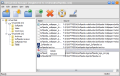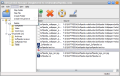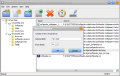Keeping files and folders organized seems like an impossible mission for most users. There is too little time and too many files to store to be able to categorize them fast and easy. Needless to mention that your work will have a slow start simply because you will first have to find the necessary files to begin with. Having them all in the same place will give you a kick-start.
Mapping network drives for easy access to the data on them is a trivial task and anyone working with LAN locations knows exactly the help of this function in Windows. Similarly to this, but at the file and folder level, Virtual Disk attempts to give you a head start providing the virtualization options for putting scattered data in the same place, within easy reach. To make it short, Virtual Disk allows you to create as many virtual disks as you want as well as virtual folders and map real files and folders in an attempt to work a bit more orderly without having to dig for them each time or copy them to a different location.
Virtual Disk provides you a virtual environment to add all the data you need, in order to conduct your work without painfully digging for this or that file and having to lose time before even getting started. It basically addresses those of you who have to work with multiple files scattered all over the computer and don't want to move or copy them to a new location.
The application does not come free and not even close to cheap as the $29.99 price tag may be quite a drawback for some users and may scare them into organizing all the data manually. There is no trial period available for the application, but there are several functional restrictions present that prevent you from creating more than one virtual drive, map files or a folder. So you can try it for as long as you want provided that you are okay with the imposed limitations.
While installing the application no unusual steps intervened and there were no baffling choices to deal with. All went as smooth as possible. At the end of this process you can launch the program in order to take a peek at the interface, which has all the options aligned in the toolbar in plain view. Given the Explorer-like interface, users of any type should have absolutely no trouble handling the application.
In the left part there is the treeview with the virtual disks, while the largest part in the right hand side of the app window is occupied with showing the contents of the virtual folders. Mapped folders are visible at clicking on the virtual drives.
Mapping a file or folder is an easy task, though the name of the operation makes it sound a tad complicated. The simple procedure can be carried out straight from the application window's toolbar or menu bar (under Actions), or you can simply do it by right clicking the desired file/folder in the file manager of your choice and choose the “Map” option. Should you try to pull this trick in a virtual disk the option will change, offering to delete the selected file/folder.
Working with the application is no rocket science and its flexibility lets you change the drive letter or the name of a virtual drive if that's what you want. Also, the moment you map a folder, you have the possibility to change its name; and the same goes for the names of files. Sure, you can rename it whenever you want.
Deleting the data from the virtual drive does not affect the real data, and accidents that result in erasing a file or folder from the application window of the software have impact only in the virtual environment. However, changing the data in the virtual surroundings will result in modifications of the real file(s). This happens because Virtual Disk provides links to the real files and folders.
Easy to work with, Virtual Disk works flawlessly and does exactly what it said it would do. There are no flaws or faults, no mischiefs and it causes absolutely no discomfort. The only downside is the price, which goes way over the budget of most users. You can map data (files and folders) as well as create virtual folders to organize it.
The Good
The interface is simple and it shelters options in plain view so that you do not have to dig for them. There is no configuration panel to set the entire application up, which brings comfort when using the software.
The Bad
A minor issue is the fact that the version number is not complete in the “About” window.
The Truth
Feel free to try it for as long as you want at the cost of a few limitations.
Here are some snapshots of the application in action:
 14 DAY TRIAL //
14 DAY TRIAL //