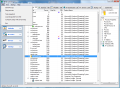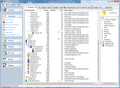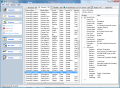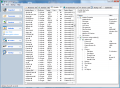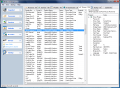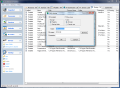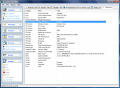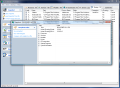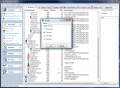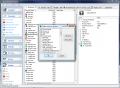The health of your computer is perfectly reflected in its performance. That is a logical assumption and it is absolutely true in most cases. But sometimes malware does not slow the computer down and instead monitors its activity sending the collected data to a remote PC or server under the power of some hacker.
Keeping an eye on the running processes and those loading at startup can make the difference between a perfectly safe PC and a compromised one. So it is each user's duty to check what is running on your computer.
What's Running? is a free solution that allows a look inside the goings on of your PC. It is free for personal use as a commercial license comes with $25 price tag. However expensive this may seem, the application is a good monitor that allows full insight into the inner running of your computer.
As it is intended to display the goings on of your computer, you will not find anything special about the interface. There are no bells and whistles, as the straightforward interface gets directly to the point by analyzing any movement from the moment of its deployment. The set of menus available in the program is running down in the left hand side of the application window. Expanding them will provide access to their options.
What's Running? is perfectly capable of displaying all running processes, the list of all available services (regardless of their current state), processes' modules, IP connections, drivers (both kernel and file system drivers) as well as startup elements that are hindering a swift load of operating system. Besides all this information, the application also presents a System Info tab with details on the system it is running under.
Needless to say, all this information is neatly arranged on columns that can be reorganized and additional columns can be added for each compartment to offer the user the best view possible.
For Processes view, the default columns displayed include process name, PID (Process ID), CPU usage and Product Name. But you can add File Name, Thread Count, base Priority, Working Set Size, Page File Usage, Product Version, Company Name etc. You can actually benefit from any possible information on the running process so there is no chance to get by unrecognized.
In the right side of Process view, there is Process Information window giving more details on the selected item. Users are provided with the complete path to the file name, access to memory usage data of the process, version number of the application, its modules etc. In fact, this window presents all the details that can be displayed in the columns view. Each process can be stopped and be set the necessary priority level.
Service view presents all services that are available to the system. For a better recognition, you will benefit from product name, display name, service name, current state and dependencies. Other columns can be added, but all details are displayed in Service Information window. Each service can be stopped or started according to its current state. To make it easier for you, 'What's Running?' included a brief description of the selected service just like in Windows Configuration System window.
Each process loads a number of modules (additional resources loaded into a running process, mainly DLLs). What's Running? can list all the modules loaded into running processes and learn more on the processes it incorporates into.
IP connections tab is pretty self explanatory as the name says it all. The info displayed in this location of the program includes all IP sockets and current connections. Default columns available show the state of the connection, local IP hostname, local port used for transmitting the info and remote IP or hostname. Detailed view in the right side of application window displays the process that has opened, but only on XP, not on Vista.
The application will load all the elements running on your computer as soon as it is launched, including all the drivers. This list should be the longest of all (save for modules) as kernel drivers are also detected. On the testing machine the application loaded a list of 222 drivers, including everything indispensable for the devices to work right.
A startup manager will list all the processes found to load with Windows offering you a chance at disabling them or even deleting them from the startup folder. Editing them permits configuring it to run only once or every time Windows starts. You can also add new processes to run with the operating system as there is no restriction in this sense.
Last tab available presents information on your system by gathering details from various APIs and registry settings. Though it is only a general information window, it is valuable for learning data about the computer name, registered owner, operating system version, number of processors, type of CPU, frequency, vendor, model, total physical memory available (RAM), swap file size, BIOS version etc. The value of this window is that it presents all this information under a single page.
A very interesting feature of the application is Snapshot. The tool is tailored to save all the discovered data into an XML file for later view. Its functions are not limited to this and it can also compare a previously saved log to the current snapshot and show only the differences.
The application helps in investigating the processes, services, drivers, modules and IP connections running on your computer. Startup processes are easily handled all the way to adding new ones or changing the way they run.
The Good
It is free for personal use and provides a lot of information on running processes, services, IP connections or drivers in one place. What's Running? is an extraordinary monitoring tool for your system as it can show the resource hogs and a keen eye can also discover malware.
The Bad
The application has some issues on Vista (but nothing major), though its general features work just fine.
The Truth
Managing all the running activity on your computer has never been easier. Very easy to use, What's Running? offers a good grip on the insides of the system. All information is displayed clearly and viewing it can be customized in many ways.
Here are some snapshots of the application in action:
 14 DAY TRIAL //
14 DAY TRIAL //