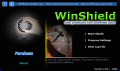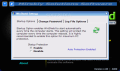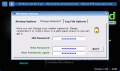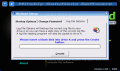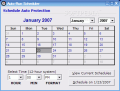Computer locking softwares have been available a long time ago. Even Windows XP provides you with such an option when the computer's screen saver is activated. However, as Microsoft has already taught us, the options provided by XP are not what all the users need and a third party software is available in some cases.
Some users prefer more reliable computer locking methods like Locked! Instead of what XP offers for such matter. Many users truly believe that if their computer is in stand by and ?On resume, password protect? option in Screen Saver properties is activated, nobody will be able to use the computer without the precious countersign. That is just a mis-belief as rebooting the computer will disable the password and the computer can be used as desired. Oh, you have applied a password at Windows startup? Rebooting in Safe Mode (F8 during boot) and changing the administrator settings will do the trick.
But that's a digression from today's subject at hand and that is locking your computer while you are away. WinShield is a small application designed to keep your computer protected from unauthorized use. Its current price is $19.95 and the only restriction imposed by the developer is the use limited to 10 tries. Among its features there is the auto scheduled protection, blocking all major hotkeys (like Ctrl+Alt+Delete or F4), logfile and the auto protect at startup option.
The interface is looking good and displays almost all the options available. So from a first look you will be able to make a general opinion on what the application has to offer. In the right bottom part of the screen there is shown the number of tries you have left. The message will disappear in the full version.
The downside of the application is that the main window will stay on top of all the other windows you have open. This nag cannot be disabled from the program as there is no specific option regarding this. When you first launch the program you will be asked to type in a password. You can type anything you want as long as you remember it. Changing it can be done later in the settings of the software. The password is not for opening the application as I first thought, but from preventing unauthorized persons to mess with your settings.
The options running down in the right side of the main window are Start Shield which will immediately lock your computer, Program Settings and View Log File (records the log ins of the into the settings together with the date and time to the second). The last two options require the master password in order to gain access.
In the Program Settings menu you have three options available: settings panel, updating the application to the latest version and auto-run scheduler. WinShield's settings comprise the Startup Options (set the program to automatically start with Windows ? it is a necessary setting as even if rebooted the computer will still be protected). Change Password tab allows the user to change the countersign. You will have to provide the old password and type in the new one twice.
Log File Options tab is designed to create a backup of the log. The interesting thing is that the backup is saved on a diskette. I wonder how many people still use this kind of storage device. I for one gave it up years ago as it proved to be unreliable and always got me into trouble (the files were corrupted and could not be opened).
Going into Auto-Run Scheduler brings a new window into attention. It is actually a calendar equipped with a time selection option. The time format is restricted to the 12-hour system which could be confusing for some of the younger computer users and limits the flexibility of the application. Talking about flexibility brings forward another issue, serious enough to be mentioned. You cannot schedule the program to lock your computer the current day. I kept trying a few times and the Invalid date error message was displayed. As soon as I changed it to 12:01 AM the next day, everything worked fine.
From what I could see, multiple scheduling is supported by the application as long there are different days selected. Scheduling the application to lock the computer twice on the same day appears to be impossible.
The Good
The application is easy to use and if you enable startup protection you can be sure that even if reset, your computer won't give in to the unauthorized person. And Safe Mode is also restricted while this option is active.
The Bad
The price is a bit too much for my pockets and the Log File Options simply baffled me. Wouldn't it have been a better idea to simply save the log somewhere on the computer and then let the user move it to a safe location?
The Truth
For 5 cents more you can get your hand on Locked! and profit from a whole lot more options. However, the 10 tries are completely free, so you can test the application and decide for yourself upon buying it or not.
Here are some snapshots of the application in action:
 14 DAY TRIAL //
14 DAY TRIAL //