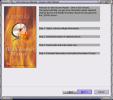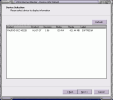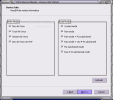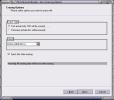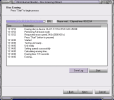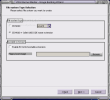I just love it when I find simple - yet efficient - softwares to use. Some developers start "building" an application and, at some point, they lose themselves in the details, missing the bigger picture. This often happens with burning software, but it is not restricted to them. Think about Nero AG's suite of this year. They have added so many features, engines, built-in applications that the much awaited success is still on its way.
In my opinion, that was too much, as I do not need a video/music player incorporated in the CD/DVD burning software. Well, I found a CD/DVD burning tool that preferred to keep it simple and all the options offered are displayed in the main application window. The software is called WinX Burner Master and it is developed by Freetime Soft Inc.
The interface is just great and it displays all the job types you can use the software for. The dark background makes all the buttons stand out. On the left side of the main application window there are three vertically arranged options. I must tell you from the beginning that, no matter the job type, you will benefit from a wizard that will guide you step by step. Therefore, the software addresses the beginners, but you will see that more advanced users can also use it.
The first option on the left side will help you get more information about your CD/DVD burning device and you will also have access to detailed information regarding the inserted disc. This wizard has four steps and the first one is selecting the device you want to get information about. Next, you will find out about the type of product, the version, buffer size, and the vendor. Additionally, you will be displayed the supported read and write speeds, supported read and write features (types of discs it can read and write). At the bottom of the window there the DVD features (region mask, RPC scheme etc.) are displayed.
The Device info window gives you a hint on the read and write modes, while the last window of the wizard provides generous info on the disc inserted in the device: type of disc, used space (both in minutes as well as in size), the amount of free space available, number of tracks and number of sessions.
The second button from the left side is for erasing the RW discs. You will also benefit from the help of a wizard, so you if you follow the instructions nothing can go wrong. The CD/DVD device has also to be chosen. The erasing options will allow the user to fast or full erase the disc and you can choose the erasing speed (that's a feature I haven't seen in any other burner).
The third vertical option allows the user to copy CD tracks to the computer. After the selection of the device containing the audio CD, you will be displayed with the tracks. Choose the destination folder and the tracks you want to save and click next to select one of the desired templates available (WMV).
OK, let's see what are the other buttons for. Well, if the main feature of the three vertical options is getting rid of the data on your disc (erase and audio CD copying), the other three buttons are for burning the disc and creating/burning ISO images, creating data CD/DVD, VCD/SVCD discs, and creating audio CDs from .wav, .wma or .mp3 files.
As I said before, the wizard is present in whatever task you have. The first option is burning an ISO file from your computer to disc. The second option is still ISO related, only this time you get to create an image from files on your computer and burn it later.
The third ISO-related option is for copying the content of the CD/DVD on your hard drive and save it as an image. Creating audio CDs is very easy when you have a special option to do that. The software allows you to create audio CDs from the .wav, .wmv and .mp3 files on your computer.
One of the last options available is burning regular data on the CD/DVD. You can add data to the already burnt session with no problems, as the software will read the disc and detect the available space on the disc. A good thing is that the application will not finalize the disc, allowing you to add as much data as the CD/DVD permits.
The last button from the main application window is dedicated to creating VCD and SVCD. You can imagine that even the uninitiated can use this function, as the wizard will guide them through.
The Good
The wizard interface is of great help when using the software and the looks are just incredible. Everything is out in the open and there is no way you can do something wrong. Unless the discs are of poor quality, the burning will be finished with success.
The Bad
The price and the fact that the software does not support the burning in more than one copies. The cost for the software seems to me pretty high ($29.90), but I may be imagining things.
The Truth
Despite the price, I may be inclined to buy myself a copy of the software as it comprises all the essential jobs you need when inserting a disc into the burning device. I really liked the software and its user-friendly wizard interface guides you every step through all the tasks.
Here are some snapshots of the application in action:
 14 DAY TRIAL //
14 DAY TRIAL //