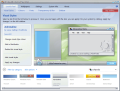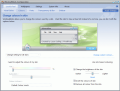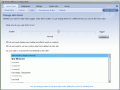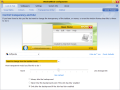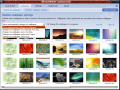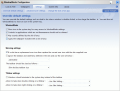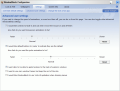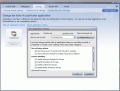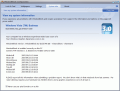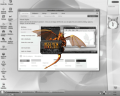There was such a frenzy about Vista looks combined with XP maturity and stability that sooner than later a legion of applications making the transformation occurred. It is an easy thing to change XP's aspect to Vista's and fool someone into believing you are running Microsoft's latest operating system. Of course, a keen eye will notice the differences immediately as Vista's Aero theme cannot be imitated exactly.
But hey, at least you can improve those battered XP looks and polish them into something more eye candy. If you are already running Vista and bored with that Aero theme there are still solutions to spark your interest once more.
WindowBlinds is a world-known desktop customization solution designed to add some panache and flair to the looks of your system. Unlike other alternatives in the field WindowBlinds allows adding transparency to Start Menu, Taskbar, menus and even windows frames. It is the most advanced application that can completely change the looks of your desktop without any hassles.
Such a goodie could not come for free so the price tag reads $19.95. Sure you can test it for free for a period of no more than 30 days, but you will not benefit from the full version as it comes as a shareware and the limitations injected will prevent you from changing the colors of a skin. But everything else is working just fine.
For those familiar with this skinning application the interface is as easy to use as before, if not easier. The menus are displayed in the top part of the screen and beneath come their options. These will all contribute to customizing the look and feel of your Windows sometimes even beyond recognition.
Look & Feel menu brings options for changing the visual styles, modify the colors of the skin, adjust font size and choose font type, configure transparency and blur of windows and background, as well as change the looks of Vista Side bar. But these are for Vista.
For XP there are slightly more advantages (or not, depends on your angle), given that it does not offer by default the good looks. In order to supply the options for the missing sidebar in XP, WindowBlinds replaces it with Toolbar Icon and Explorer Animations (disabled in shareware version) options.
As XP is yesterday's operating system, we tested the application on a Vista enabled machine in order to get a better grip on the make-over it offers.
The list of skins made available by the developer by default is quite modest, but covers everything from warm looks to ice cold ones or, if you dig mediaeval times you can add a flame spewing dragon right above Start menu. Visual styles come in all forms and shapes as on developer's website there are no more than 459 pages (each page contains 9 different items) of skins to download.
Transparency & Blur options cover all elements of your desktop (Taskbar, Menus and Start Menu) and can even deal with application window's title bar. Here you can set the amount of transparency for Taskbar, Start Menu, Explorer menus as well as title bars of installed applications. Live preview will give you the clue on how transparent the elements will become after applying the changes. However, you will not have a preview for menu transparency.
No matter how nifty your menus will look with transparency, this will turn on you, as all background elements will hinder the view. But WindowBlinds takes care of this by allowing you to blur the background. This will result in that glass look available in premium editions of Vista. Plus it will let you distinguish the options of the menu with less effort.
According to the chosen visual style users can edit Vista Sidebar quite easily. Analysed version did not come with too many options, but you can edit them in an image editor and transform them any way you like it. Careful now, as the images are saved in PNG format and double-clicking them will open the item in the software it is associated with.
So, in order to customize your side bar you will have to associate PNG file opening with the desired image editor. Oh, one more thing, you can create as many skins as you want but to tell you the truth I could not delete any of them. There is no context menu containing "delete" option like in the case of visual styles.
Wallpaper menu comes with two options allowing automatic change of the desktop background image (hourly, daily, weekly (on Mondays) or at each log on to your account) and adding folders WindowBlinds should be useful for extracting desktop backgrounds. The flexibility of the settings and the ease of use leave little room for wanting new options.
Settings area of the application is really something different. The first submenu in the subset is designed to override default settings of all installed applications on your computer and those imposed by the applied skin. Generally the size of the taskbar depends on applied skin, but this can be changed and regardless of the selected visual style taskbar can be large or small.
Also, you can configure the application to ignore changing taskbar and startmenu if a certain skin is enforced. This option is particularly handy as some skins may do more harm to these two elements than enhance their looks.
Default Settings override also allows you to enable a certain action when applications' title bar is double clicked or right clicked. The actions you can choose from are Close Window, Minimize Window, Maximize Window, Rollup/Down Window, pin it on top of all applications, Show System Menu, Send to bottom or Send to tray.
An additional option enables minimization to system tray instead of taskbar of all applications. However, during our testing this option did not do too well. Some applications will always have a system tray residing icon. In their case, upon enforcing minimization to system tray instead of taskbar from WindowBlinds will cause two icons of the same application to be available in tray. Thunderbird with tray minimization add-on enabled acted this way as well as DreamMail and a bunch of other software fitting the requirements.
WindowBlinds brings a settings section for advanced users to enjoy as well. The options available are not at all dangerous and let you enable mouseover animations and define the quickness they should change with.
Default buttons can be configured to pulse this way indicating that they are defaults and the user can adjust how fast the pulsations should be.
At the bottom of the screen there are additional options for applying skin textures to the back of Explorer Windows as well; keep Aero window frames and apply the rest of the skin and set WindowBlinds to use Vista User Interface guidelines when skinning menus.
The last submenu of Settings is "Change the look of an app". The name says it all, but, if you need confirmation, here it goes: you can apply different skins to each application installed on your computer (per-application skinning). A whole new configuration menu jumps up the moment you add the desired application allowing you to select the desired skin or disable certain features (background bitmaps, flat toolbars, scrollbars, or title bar skinning). The feature is particularly interesting as it allows skinning those stubborn applications that just won't keep up with this century's design standards.
The application is great. It permits skinning your Windows in some cases almost beyond recognition. There are way over 4000 skins to download on developer's website, of all shapes and forms. Transitioning to the new visual style is quick and painless (in my case it never took longer than 20 seconds). However, there are still issues to correct.
The Good
A myriad of skins to choose from, both animated and static, per-application skinning, automatic desktop background change, blur and transparency adjusting, side bar editing in Vista, title bar actions, etc.
All you have to do is find the one that fits your personality. Be warned and take your time as there is a huge number to choose from.
The Bad
There are several issues to be fixed like the doubled icon in system tray upon minimization. A help file would give every user a chance to a better understanding of all the options available in the application. Also, visual styles preview does not support animated skins.
There is no option for deleting user created sidebar skins (not a visible one, at least).
The Truth
The application is part of Object Desktop, so not all options are working (SkinStudio editing for instance). But you can use it successfully even so as there are plenty of options when it comes to skinning.
You should be careful though that not all visual styles look good when applied and may bring more harm than flair to your Windows.
One piece of advice: do not unload WindowBlinds without returning to a default Windows skin as the looks will be seriously crippled. To be more specific they will return automatically to Windows Classic theme.
Here are some snapshots of the application in action:
 14 DAY TRIAL //
14 DAY TRIAL //