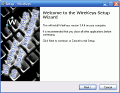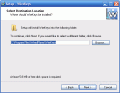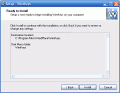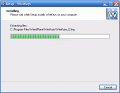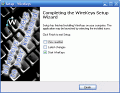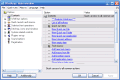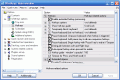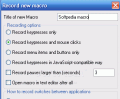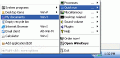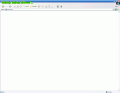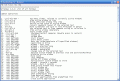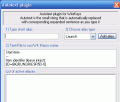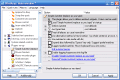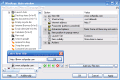Any beginner uses key combinations to shorten his/her work with the computer; not to mention about the professionals, who use the mouse less and less, and work with the keyboard for any type of application.
Windows provides plenty of such shortcuts and key combinations, but by now we?ve learned them all.
I have found a program that enhances the hotkey usage for your computer and gives you a virtue that we all long for: POWER!
Glorious shortcuts!
The program automates common operations your desktop, with text, applications, and many Windows features.
The main window is actually the settings panel, since the program is minimized to the system tray all the time and works in a hidden way.
The first thing that I?ve noticed about the program is the clipboard enhancement. Instead of the classic Cut or Copy functions, you get an increased number of operations that you can perform. You can copy text or even images to the clipboard memory in 3 different locations (set by default by the program; you can add up to 99 different clipboards). Copying to the memory is made using the CTRL key, and the 1, 2 and 3 numpad keys, and pasting is made using the ALT+1, 2, and 3 numpad keys.
But the best part about this feature is the fact that WireKeys saves the content of the clipboard even after you shutdown, so you will be able to paste your way on and on without losing the information (you?d better be careful about copying passwords).
The program offers a really fast way to launch applications. All you have to do is select the text and use the CTRL+ALT+R hotkey; this will result in running the selected text as a command. So should you type in iexplore anywhere in a text editor or in any text box, select it and use the previously mentioned hotkey, Internet explorer will run. You can also use this feature to open links.
The fiesta doesn?t stop here: you can type basic mathematical operations, and use the same hotkey, and the program will replace the selected text (which is, actually the algebraic operation) with the result of the calculation. How?s that for using even notepad for calculating purposes?
The power with which WireKeys operates is amazing; you can use the built in plugins to enhance the minimizing function. You will be wondering: ?Ok! What more can you do, rather than minimizing a program?? The answer is much more complicated (and fun) than you think! There are many programs that cannot be minimized to the system tray: problem solved. You can easily activate the associate plugin in the program, which will enable any application to be minimized to the system tray when you right click the Windows Minimize button.
Also, you can roll up any window to its title bar by right clicking the maximize button. This comes in handy when you?re in need for space.
In order to prove the program?s strength, the producer has included what I like to call a ?master? hotkey: CTRL+ALT+Gray minus. This shortcut will activate the hotmenu, which gives you greater power over the way you can control the program. When calling this option, you have the chance to use some of WireKeys? most important features, such as: hide application (to tray or completely), pin window, application shortcuts, system actions, perform actions to the selected text, or use the saved clipboards.
Also, you can use some of the built in macros (such as search google, or insert comment) or record your own macro. When recording a macro, you can have the program store both keyboard actions, and mouse clicks and gestures (also, you can define your own mouse gestures, as shortcuts, giving you an even more comfortable use of your computer).
Working with your applications can get easier if you use the dock and expand features that WireKeys has: in order to dock the active window to a screen border, simply click the resizing area where you want it to be docked; if you want to expand the window, simply right click the resizing area, and it?s done.
On the other hand, if you like working with single active windows, and don?t want the other ones to be in your way, you can use the ?Windows traits? plugin, which will automatically hide all the unused windows (bare in mind that hiding a window doesn?t mean closing it).
If you don?t want your system tray to be overloaded with all those program icons, you can detach them, and they?ll be transformed into floaters (icons that float over the screen);
The "Window's traits" plugin can also automatically hide unused windows. For example, let's say you are reading your mails in your email program. When you are done reading, you can simply switch to another application, and WireKeys will move the unused email program to the tray automatically. You can define a list of applications that you want moved to the tray (or to a floater) in preferences.
A cool feature is the fact that you can adjust any window?s opacity, making is as transparent as you would like (up to a maximum of 80%).
The program is powerful enough to be integrated in the Windows Shell, and it can even reassign classic hotkeys, or improve some features: when right clicking the title bar of any Load/Save window an advanced context menu appears allowing you to jump to one of the many locations in the list, or add a destination of your own, so that you won?t have to manually navigate all the way to your favorite destination.
You can also disable the CapsLock key, and enter a combination such as Shift+CapsLock for the same action; this will help you avoid accidents.
The feature list goes on and on, and if you want to see what the program can do, you can get a notepad report with all the shortcuts (which will take a while to go through).
The Good
WireKeys is a great program to automate your tasks. You can use it to replace the mouse, or you can use it to enhance the keyboard?s and mouse?s functionality. There are plenty of useful and intuitive shortcuts for you to use; you can configure your own hotkeys, or even change Windows? classic ones. It?s light on your computer, and it feels like it?s integrated in the operating system.
The Bad
This is only a trial version, and you can use it for 14 days. After that you have to pay $30 for the full license.
The Truth
The program certainly deserves its credit, and has a long feature list. Not only does it bring new hotkeys for you to use, but it also enhances some of Windows?s features and shortcuts. The help file gives consistent information about using the program, and even offers a tutorial, so that you can practice on some of the best features. If you don?t mind paying $30 once and feel FREE afterwards, then you?re all set: get it now!
Check out the screenshots below to get a glance at the program in action:
Installing:
Working with the program: 14 DAY TRIAL //
14 DAY TRIAL //