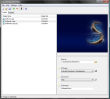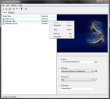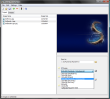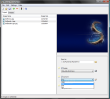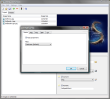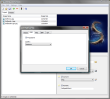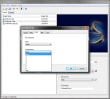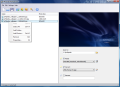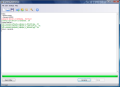Once in a while, we need to pay special attention to the pictures we take with our digital camera or to the captures made using the webcam, in the sense that we have to change their format or their size to make them more suitable for image sharing or to view them on various devices. This happens because, sometimes, the original file format used renders the photo too large for an e-mail attachment or for proper viewing. To correct these mishaps, we need a software that can change the dimensions and the format of the pictures. There are dozens of such applications out there, some very powerful, complex and expensive, some free, but with much compromise in terms of processing abilities. And then, there are the little, handy freebies that are dedicated for specific tasks.
This is the case of Wiseval Photophant, a free tool created especially for working with several pictures at a time in order to obtain a new size, format, and to give new names to the images you need to modify. The application is built around the batch processing functionality that helps the user save precious time when having to deal with more photos simultaneously. Simplicity and fast operation are the two keywords that best characterize this software, which can work with four different image formats, and comes with a handful of built-in templates.
Wiseval Photophant offers a simple interface, easy to understand and use by both experienced and novice users, with all the functions in plain sight. The files can be easily loaded using the Edit menu, the green “Plus” button on the interface or using the “CTRL+D” hotkey. I chose to place some emphasis on this functionality because almost all the operating features of this utility have predetermined key combinations, and this diverseness in accessing and using the commands is very useful especially if you are a fan of keyboard shortcuts. With the pictures selected and loaded in the main window of the application, you can see their actual dimensions, choose the output path, size format and new name. To select and configure all these variables is a matter of seconds and, thus, you can finish the conversion task in a flash.
This handy tool will enable you to pick out specific tasks, in case you do not need all of them at once. Furthermore, say all you need to do is change the dimensions of the photos, it will offer you a variety of predetermined sizes. Hence, you can turn your original pictures in images best suited for iPod, iPhone, Facebook, handheld PC or DVD in just a few clicks. There is also the possibility for you to input the exact dimensions using the “Custom size” option from the same drop-down list.
When it comes to simple conversions between image formats, Wiseval Photophant can handle four of them, namely the most popular: JPEG, PNG, BMP and GIF. For each, you can customize some output settings if you click the small “Options” button next to the drop-down menu. So, for the BMP files, you can select the compression, while for the JPEG format there is a choice in terms of image quality (Low, Medium, High and Maximum) that will affect the size of the resulting picture. If you need to create PNG images, you can choose the compression and the filter, while for the GIF pictures, there is a single option regarding interlacing, which can be activated or not. If you plan to share the converted files online, note that interlacing will make the download time seem a bit shorter but, at the same time, it will increase the file size.
Once your project is properly configured to best suit your needs, you can start the conversion, and watch the detailed information about the currently running project in the “Process” tab of Wiseval Photophant. In fact, this info will be more like a summary because the changeover is done so fast that you hardly have the time to notice it. If there is anything you do not understand about operating the software, or in case you want to find out more about image formats offline, a very useful help file is there to assist you. Also worth mentioning is the fact that this application is rather light on system resources, as it uses very little above 10 MB of system RAM when operating.
The Good
The Bad
The Truth
Here are some snapshots of the application in action:
NOTE: Starting with version 1.0.4, there are some noticeable improvements as Wiseval Photophant received a set of new output options and also a better looking interface. The buttons that operate the application's main functions are now more visible and, why not say it, they look a lot better than the previous ones.
Insofar as the supported formats are concerned, their customization is now extended, especially for the JPEG images that can now be saved using dedicated scales for both quality and smooth leveling. Also, there are no less than 13 filters that can be used from the general tab of the Options menu and a new picture format is available: TIFF. For this particular type of output you can consider choosing a compression level from the eleven available, of which there is an interesting one named "UNKNOWN". Perhaps this means that other levels are to be added in the future so it's worth checking back on this particular settings once in a while after you update the software on your PC.
Now taking all these into consideration, Wiseval Photophant certainly deserves an improved rating and this is exactly what it receives as it scores points for the improved interface and also for the new additions in the output area.
Take a better look at the improvements in the picture below:
 14 DAY TRIAL //
14 DAY TRIAL //