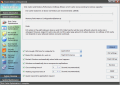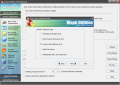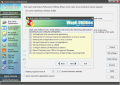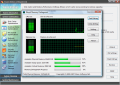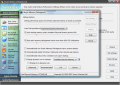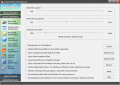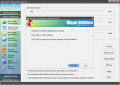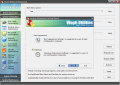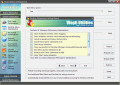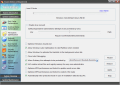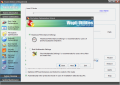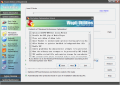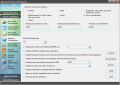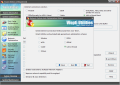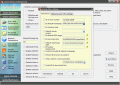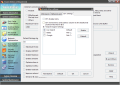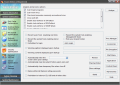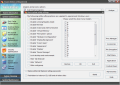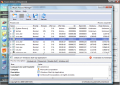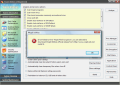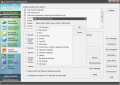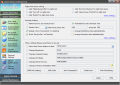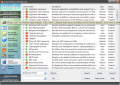System Optimization module allows making changes to the way the system behaves in order to perform at its best, according to its resources and operating system. The areas that can be improved are running down in the left hand side and include disk cache optimization, making a snappier desktop menu, file system optimization, network optimization, boot speed improvement, security strengthening, making better personal settings, customizing the way system services serve you or, if you are an advanced user experienced in handling registry entries, you can customize the system by setting the registry by yourself.
Starting with this module, the average user should pay more attention as there are plenty of above average settings to be made. Disk Cache Optimization is available under two different forms. The easy way consists in going with the wizard and letting Wopti decide the best settings in your stead. But lack of control is written all over it, as you cannot un-check certain optimization options. You get to choose the user profile you fit and the application will automatically adjust the settings according to how you use and abuse the computer.
The wizard shows all the changes first and these generally relate to application responsiveness, waiting time to closing unresponsive elements, RAM usage, input/output cache value or allocating more CPU to either background or foreground applications. All these settings do not differ much from one user profile to another and, if you compare the Standard User with the Multimedia Fan, you will notice that they benefit from the same system tweaks. However, in other cases there may be variations to input/output cache value or RAM usage.
Manual approach actually gives you clearance for the same type of settings, you only have more freedom, in the sense that the values are not fix and can be changed to your specific needs. You can specify virtual memory's minimum and maximum value, as well as the location on the hard disk. Or access Wopti's own memory defragmenter and customize it for your best interest; RAM booster can work unattendedly once you've set the trigger parameters for auto-defragmentation for both available physical memory as well as for CPU usage.
The two defragmentation methods present in the utility permit fast clearing of RAM or a deeper job. The difference is that deep defrag takes longer, but frees a greater amount of RAM, while fast defrag moves quicker and claims a smaller amount. However, there is one thing you should know about deep defrag: repeating this operation at frequent time intervals will lower system speed and, although it frees up more RAM, the faster alternative is recommended. The tool does its job, but on Vista you will not see much difference, as the OS will reclaim that memory through its SuperFetch feature.
Desktop Menu Optimization provides the same two methods of achieving the best results for the system: manual or automatic. The wizard is set to adjust the settings either for the best appearance or for maximum performance. In this case the difference between the settings is more than obvious as with best appearance your system will lock more resources for the different display effects enabled, while maximum performance reduces the bells and whistles to the minimum, focusing on getting a faster running computer. Take a good look at the settings as some of them are affecting only Vista systems.A manual approach again permits more freedom in the customization process (but not much more) offering the possibility to actually edit the quickness of the Start Menu or menu running speed, as well as the desktop icon cache. There is nothing complicated about the process, as all you need to do is drag by the slider from Fast to Slow, as you wish. I wish there were some numerical levels for marking up the speed.
File System optimization menu pretty much follows the same pattern; only the two profiles available are for maximum performance and for best multimedia settings. Wopti can ready the system for a quicker pace and disable error reporting unless grave errors are encountered, allow Windows the optimization of HDDs in background while in idle state or permit the OS the automatic enhancement of startup partition when needed.Maximum performance settings are quite different from one system to another and on Vista you will have the most changes made as Wopti also includes the power of UAC (but only if you are into this feature so for the rest of the users, read the enhancement list). UAC will be enabled through the wizard for both performance and multimedia settings.
Manually configuring the optimization settings is not too much of a chore and provides you the right settings for making the system run according to your standards. Level 2 cache level is customizable and you can also let Wopti adjust it according to the detected size of CPU L2 Cache.
Getting the best settings for the network requires first selecting the Internet connection you're using and then you can proceed to the tweaking process. Connections available include Modem, PPPOE, ISDN, Cable, XDSL and LAN or Bradband and selecting one of them comes with its default values which can be changed in Wopti.Using the wizard consists in an automatic optimization of the connection according to preset standards specific for each Internet connection type available in the application. However, I can't imagine the preset for "Other" Internet connection type as there is absolutely no clue about it.
Among the options available for manual customization there is the setting up of the number of maximum threads connected by IE, define the best port for time-interval queried by WINS or the COM port buffer, enable load balance for multiple network adapters or enhance IE auto detection. Again, some of the settings are only for Vista users (e.g. Enabling of the LMHOSTS domain name resolution).
Reducing the boot time of your system is just a matter of cutting off the extra load it has to "lift" during the process. There is no wizard in Boot Speed Optimization sub-menu and everything has to be taken care of manually through the start-up manager included in Wopti. A list of the elements loading at startup is displayed and you have to decide which ones go and which stay. A simple selection of them will do and the best part is that you can customize your startup list to load whichever programs you want.Security also contributes to the performance deterioration of your system and having a malware-free computer is a good step towards general maintenance. Wopti can check for some common forms of malware such as viruses or trojans, but the hard fight falls on the shoulders of a dedicated software. The application is also capable of enabling some defense routines against attacks like SYN, ICMP or SNMP or reduce time for link validation.
The options for strengthening the security of the system extend beyond a simple analysis and fixing of common issues and permit the user to automatically hide shared folders, prevent system from enabling Management Share, clear temp files when closing IE or deny the autorun of disks and USB devices. More than this, System Safety Settings panel allows hiding and disabling of key elements like MS-DOS, running of registry script, disable Hardware Configuration, Device Manager or RegEdit or hiding drives on the system (but these are visible with in a file manager).
Additional options include a process manager that displays all running processes in a jiffy and providing various information like command line and parameter, copyright, original and internal name as well as a brief note on it for better identification. The instrument functions just like a regular Task Manager, with options for terminating the process or changing its priority.
Start Menu can be customized to display only the elements you want very easily, with just checking them in a list, just like those that are actually present under Start Menu's Programs section (although I can't imagine why these options are available under Security Optimization sub-module) to clean up the area a bit. The same is available for Control Panel which can be customized with regards to the applets to display.
There is one option under this sub-menu that failed to load, and advising me to download software's official release from the developer's website. File Encryption simply failed to load on every system I tested the application on and always displayed the same message advising the download from their website.
Tuning up the operating system with Wopti in accordance to your likes will definitely get you to the Personal Settings sub-menu under System Optimization module. This area permits configuring the right click menu settings by adding new options (Empty Recycle Bin, Turn Off, Restart, etc.). And not by clicking on the desktop, but only on the system shortcuts (My Computer, My Network Places, etc.) and on Start menu. It would have been better to have these options at right clicking on the desktop as well, but I guess current options will have to do for now.Personal Settings lets you customize the New Menu as well as the Send To one by populating them with new elements of your choice. More than this, Wopti makes available the possibility of personalizing the Power button in Start menu or change computer details such as name, CPU name, DirectX version.
With the entire collection of instruments available in Wopti, easy handling of the processes could not miss in the suite. For configuring them, the application offers the comfortable alternative of using a wizard that can do the job automatically (and you run the risk of something not to be to your taste) or participate and tell the wizard what you want through a number of preset options for frequent service settings. This way all you have to do is check the desired option for network, external devices and others (System Restore, open DWM(Desktop Window Manager)/firewall, etc.). Following the setup of the wizard, the actual tweaking comes.
Strictly for advanced users, Wopti makes available a Custom Settings space which permits dedicated users the tweaking of the operating system directly from Windows Registry. You can easily manage your own tip of registry setting but this is only for advanced users so care should be taken.
Go to System Information, System Cleaning, System Maintenance and final conclusions 14 DAY TRIAL //
14 DAY TRIAL //