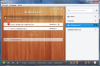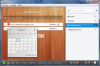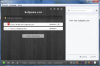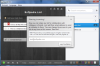Do you often find yourself overwhelmed by the amount of work you have? Do multiple tasks add up to the point you don’t know what to do first? Wunderlist is the wonder tool that will help you keep a clean and organized task record.
Any job has its amount of responsibility and daily tasks, sometimes so many you tend to lose track of them. With an already busy schedule, organizing and keeping track of all your tasks could really make a difference in your line of work.
Wunderlist is a good looking, easy to use and versatile program that will help you organize and manage all your daily tasks. Forget sticky notes and reminders written on bits of paper, Wunderlist will keep your tasks up-to-date wherever you go.
Thanks to the cloud based synchronization method, you will be able to synchronize your tasks between your PC, mobile phone and tablet PC with no effort at all.
The application is very small, occupying only 5.60 MB and is released under the Apache License 2.0, which means you can use it for free, without any restrictions for as long as you want.
The first time you run Wunderlist, the program will offer the possibility to login or create a new account in order to synchronize your task list between different computers. You can easily skip this step and use the application right away, without the synchronization feature, although it’s advisable and convenient to take a moment and signup for a free account, since it will only take a few seconds.
This being settled, you will be taken to Wunderlist’s main interface, the place where your tasks will feel at home. You will be pleasantly surprised by the main interface, with its clean and smooth looks. Wunderlist has prepared a set of 9 background images that will give it a stylish and pleasant look.
The main window will not be empty when you login; instead, it has a few pre-made tasks arranged as a small tutorial that will help you get acquainted with its features. After learning the basics, you can delete this list or you can just modify it and add your own tasks.
Creating a new task list is as simple as pressing the “+” symbol on the right side of the main window or using the Ctrl+L hotkey. After that, you just need to enter your list name and you're good to go.
Seems simple enough, right? Creating a new task is even easier. Enter the desired task using the text box under your list name or just press the Ctrl+N for quick access. Pressing the small clock icon in this field will allow you to set the date for your new task. More precise scheduling options like task time or recurrence could come in handy and add up to the feature list.
To edit a task you can just double-click the designated field and edit the text as needed. Adding notes to your tasks is also a great feature that adds flexibility and control to your task list. It can be accessed using the small note symbol next to each task.
You can prioritize more important tasks using the small star symbol next to each task or you can simply move them up / down as needed. This way, you will be able to organize your time and resources in the right direction. A small suggestion for this section could be the use of color coding to improve even more task handling methods.
After completion you can use the checkbox next to each task to mark it as done and remove it from the list. Don’t worry, they will not be completely deleted, you will be able to access all your previous tasks using the Show done tasks button. To remove them completely just press the “x” symbol at the end of each task.
The bottom taskbar will help you sort and synchronize your tasks with a simple mouse click. From here you can quickly toggle between all, starred or done tasks. Sorting by period can also be done from this taskbar using the Today, Tomorrow, Next 7 Days, Later and No Date buttons.
When you want to quickly find a task, using the search box from the right side of the main window can come in handy. You can also use Ctrl+F hotkey for quick access to the search box. It would be great if Wunderlist would also display the list where each task can be found.
When logged in, Wunderlist will automatically synchronize your tasks with your account every 5 minutes. If you feel the need to synchronize them at a specific time you can press the small green round button on the bottom left side anytime. An option to setup the synchronization parameters could be of great use for more advanced users.
With Wunderlist you will be able to share your tasks and lists with anyone. Clicking the sharing button will enable you to enter the email of the person you want to share your tasks with. If they don’t have a Wunderlist, they will receive an invitation to join and collaborate with you.
Cloud based tasks are meant for sharing. If you want to share your tasks list with the rest of the world just use the CloudApp shortcut button and Wunderlist will automatically generate a unique link to spread around.
The Good Wunderlist is a great freeware application that will surely help you keep track of your tasks wherever you go. Thanks to the synchronization feature you will be able to access your tasks from anywhere, even from your mobile device or tablet PC.
Quickly organize your tasks into separate lists for easy access and management. Working as a team and following the same goals can now be easily achieved using the list sharing feature of Wunderlist.
The Bad
No bad things to say about Wunderlist, just a few improvements that will surely be welcomed by its users. More precise scheduling options, including task recurrence and completion time would add more overall flexibility.
Also, color coding and sorting important tasks may speed up and better prioritize your time. Giving users the possibility to modify the synchronization time can also come in handy in various situations.
The Truth A slick and customizable interface, easy to use task management, online synchronization and cloud sharing is what recommends Wunderlist as your new task manager.
Here are some snapshots of the application in action:
 14 DAY TRIAL //
14 DAY TRIAL //