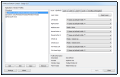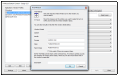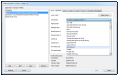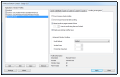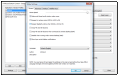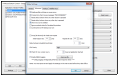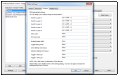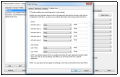X-Mouse Button Control allows contextual mapping of the mouse buttons. This means that the mouse can initiate different actions depending on a given context (an active application, specific area on the screen).
Obviously, this tool is not intended for users that view the computer mouse as a simple three-button pointing device.
The application is free of charge and, in our case, it did not attempt to push third-party software onto the system during the installation process.
Since X-Mouse Button Control is intended for functionality, looks are far from being impressive. The application window is straightforward and presents the options available in the program.
On one side, there are listed the profiles for applications and windows while on the other, you have the possibility to define actions for each mouse button and the scroll wheel, according to the active profile.
The list of actions is extremely large (over 60 commands) and allows you to instruct a button to execute a different command according to the active profile. Given that, X-Mouse Button Control offers as many as five sets of mappings (layers), thus making available a huge amount of tweaking.
You can switch between the layers in order to change the function of a button. Considering all this, a button can not only accomplish a different action according to the active profile, but also depending on the active layer.
A mouse button can handle quite a lot of actions that could otherwise be completed by pressing multiple keys at once. It can be mapped to allow you to activate the screensaver, perform cut/copy/paste operations, maximize window, switch between layers, lock the computer, activate Flip 3D, perform media related actions (stop, mute, volume up/down, move to next track), open Windows Explorer at a specific location, launch the email client or the web browser, start RUN, deploy an application, etc.
When adding a new profile, X-Mouse Button Control automatically shows all running applications, so you can easily pick between them, but it also provides the possibility to add an executable file of your choice.
Furthermore, a window detecting tool (window finder) can help you narrow down the area that activates the profile. Alternatively, there is the possibility to edit the details (caption, handle, process) manually.
Personalization of the mouse goes even further, as the application provides contextual (per profile) options for the scroll wheel. These allow inverting scrolling (vertical and horizontal) or defining the number of lines per scroll.
Under the Advanced Window Scrolling section, there are five, more complex options for the mouse wheel. Each of them can be tweaked in terms of vertical lines and horizontal characters that should be skipped during the action.
Method four (Wheel Message) supports negative values; according to the documentation of the program, this is also the most reliable of the bunch, since the others either work with certain applications only (as is the case with method five – WPF Scroll Message, designed for usage with apps built on Windows Presentation Foundation) or fail to do their job at all times.
The configuration panel for X-Mouse Button Control is also quite rich in options. The developer thought of plenty of usage scenarios for the application and integrated the possibility to disable its functionality when running under remote desktop, or swap button number 4 with button number 5.
One of the options useful for many users is scrolling in windows just by hovering the mouse over them, without having to activate the program. This is a handy trick when there are multiple windows neatly arranged on the desktop because you do not have to click on them in order to scroll the page.
More experienced users can head to the “Advanced” tab and enable a delay between simulated keystrokes or change the process priority (default is “high”). The regular user on the other hand, should be okay with the default configuration of the application.
X-Mouse Button Control has support for global hotkeys that permit sending instructions regardless of the active program. The keyboard shortcuts that can be enabled allow moving to a different layer, saving the desktop icon layout and restoring it, or locking the X/Y axis. Modifier keys can be set for these actions, too.
Learning the ropes in X-Mouse Button Control is not a tough job. The application is intuitive and provides plenty of customization for such a simple device as the computer mouse, thus increasing its functionality manifold.
The Good
The Bad
The Truth
A more versatile device can be configured to achieve even more, especially in programs with lots of functions, such as image/video editing suites and even in games.
 14 DAY TRIAL //
14 DAY TRIAL //